Fragment Geometry Check



Fragment Geometry Check |
  
|
To check the current geometry of the fragment, use the command Detail > Create with the Do not Save option. The command should be called from the fragment context menu.
Checking the geometry of a fragment may be necessary, for example, when working with parametric fragments (containing External Variables or Geometric Parameters), because their variation may differ from the variation in the original fragment file. To view the geometry of the fragment in a particular variation, it is convenient to open it in a separate document, without saving it to disk.
You also need to check the fragment when you have various problems with its recalculation in the assembly: you should understand whether the problem is at the fragment level or at the assembly level.
Another case takes place when the fragment in the assembly was supplied with the help of 3D modeling. Sometimes you need to understand how the original fragment looks like and what operations it has.
For example, make holes in the housing Base fragment of the Housing assembly in the assembly. As a result, you get a body (Body_1 Housing with Holes) where one of the operands is a fragment.
|
|
To make it easier to understand how the fragment and the created body look like, open the body as a separate document and a fragment as a separate document.
Call the context menu in the "3D Model" window for the body, call the command Detail > Create, specify the option Do not Save.
|
|
As a result, the body for which the Detail > Create command was called is displayed in a separate document.
You should do the same with the fragment: call the context menu of the fragment and create a detail without saving.
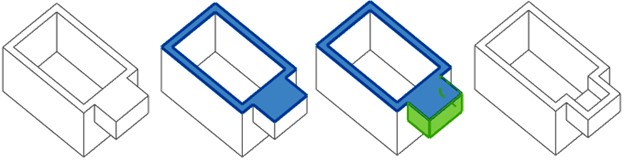
As a result, the fragment will be opened as a separate document without writing to disk.
See also: Detail > Create, Top-down Assembly Design