Hide/Show 3D Elements |
  
|
The Visibility group in the contextual menu, which appears upon right-clicking ![]() 3D elements in a 3D view window, in 3D model tree or in
3D elements in a 3D view window, in 3D model tree or in ![]() 3D Model Tree,
3D Model Tree, ![]() Assembly Structure and
Assembly Structure and ![]() Model Elements windows, contains following commands for controlling elements visibility:
Model Elements windows, contains following commands for controlling elements visibility:

![]() Hide
Hide
Makes selected elements invisible in the 3D scene. If selected element is already hidden, then the command is inaccessible.
![]() Show
Show
This command cancels the previous command, making the selected elements visible in the 3D scene. If selected element is already visible, then the command is inaccessible.
![]() Hide Only Selected
Hide Only Selected
This command makes all selected elements invisible, and shows all the rest, if those were previously hidden
![]() Show Only Selected
Show Only Selected
This command makes all the selected elements visible, and hides (makes invisible) the rest;
![]() Show All
Show All
This command makes all elements in the 3D scene visible.
![]() Invert Visibility
Invert Visibility
Switches visibility of each element in 3D scene to an opposite one, i.e. hides visible elements and shows hidden elements. Alternatively, the command can be called using the <3CB> or <Ctrl>+<Shift>+<B> keys.
Contextual menu invoked by right-clicking ![]() an empty space of the 3D scene contains the same set of visibility commands as listed above, if some of the 3D elements are selected at the moment of clicking. If there are no selected elements, then such menu only contains the Show All and Invert Visibility commands.
an empty space of the 3D scene contains the same set of visibility commands as listed above, if some of the 3D elements are selected at the moment of clicking. If there are no selected elements, then such menu only contains the Show All and Invert Visibility commands.
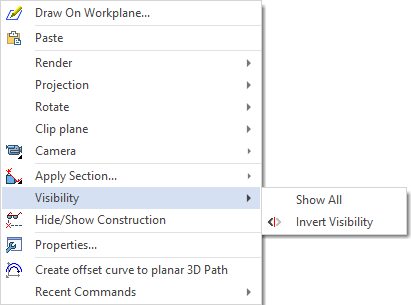
The visibility of each 3D element is indicated by an icon ![]() (element is hidden) or
(element is hidden) or ![]() (element is visible) in the model tree, as well as in the Visibility column of the
(element is visible) in the model tree, as well as in the Visibility column of the ![]() 3D Model Tree window. The
3D Model Tree window. The ![]() Assembly structure window contains the similar Visibility in assembly column, which uses
Assembly structure window contains the similar Visibility in assembly column, which uses ![]() and
and ![]() icons. Visibility of a particular element can be switched by clicking
icons. Visibility of a particular element can be switched by clicking ![]() its visibility icon without selecting the element itself.
its visibility icon without selecting the element itself.
Visibility of bodies and 3D fragments can be controlled without using the aforementioned commands. Instead, you may use the Hide parameter available in the parameters dialog of the body/fragment or operations forming such body. Value of the parameter can be controlled by a variable. Visibility commands of the contextual menu as well as corresponding columns of tool windows do not affect visibility of elements, whose Hide parameter is controlled by a variable. In such case the Visibility column of the model tree contains special icons, which indicate the link between visibility and variable - ![]() (element is hidden) and
(element is hidden) and ![]() (element is visible).
(element is visible).
See Also: