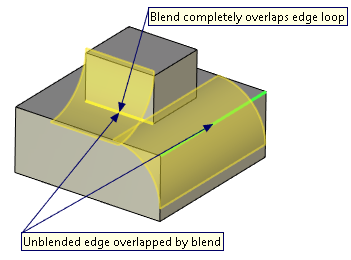Diagnostics of Edge Blend |
  
|
The special diagnostics mode in the edge blending operation allows a user to determine the possibility and causes of the error appearance while creating the blend.
The absence of errors in the diagnostics mode is the necessary but not the sufficient condition for successful blend creation. The absence of errors in the diagnostics mode does not guarantee the successful completion of the operation creation.
If diagnostics mode do not detect any errors, but blend still can not be created, try noticing messages in the Diagnostics window.
The following option of the automenu is used for entry into the diagnostics mode:
|
<D> |
Diagnostics |
This option is available for selection right after selecting the objects for blending.
In the preview mode and in the mode of viewing the changes made by the operation the option for starting the diagnostics mode is also available if, in these modes, the problems arise upon the model regeneration.
When entering into the diagnostics mode, the system automatically analyzes specified objects and blend parameters. The objects, the blending of which may cause problems, are highlighted in green in the 3D scene. If a problem of an object is caused by another object the latter is highlighted in yellow. Callouts connect highlighted objects to labels. Each label contains short description of a problem for connected object. Upon moving mouse cursor over a label it changes appearance from the default arrow to ![]() . In this mode you can drag and drop labels for better view.
. In this mode you can drag and drop labels for better view.
In the diagnostics mode all fields of the Parameters window are locked and selection of objects in 3D scene is impossible.