Searching for Variables |
  
|
Finding Variables
Upon working with a large list of variables, it is sometimes convenient to use the command of searching for variable by name:
|
<Ctrl>+<F> |
Edit > Find |
After calling this command the dialog window pops up, in which the search parameters are required to be specified. After specifying the parameters, the button Find Next has to be pressed. If the search process was completed successfully, the cursor is moved to the column Expression for the found variable. If the variable was not found, the cursor stays at the same place, and in the message line of the editor the message appears: Cannot find specified string.
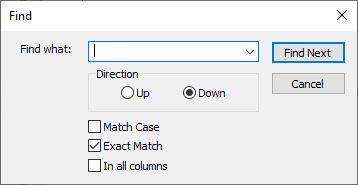
Upon specifying parameters it is important to pay attention to the state of the Match Case flag. By default, this flag is activated. In this case the system looks for the variable, the name of which coincides exactly with the specified string in the field Find what. When this flag is off, the system searches for the variable for which the text, specified in the field “Find what”, enters the variable's name as a substring.
In all columns. The option allows finding of the specified string in all columns.
You can also use the quick search bar.
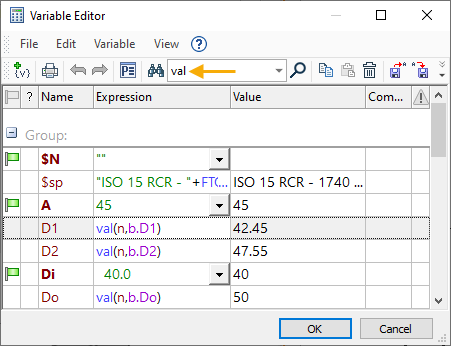
See Also: