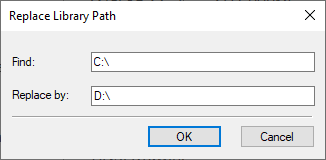Contextual Menu of Library (Folder) |
  
|
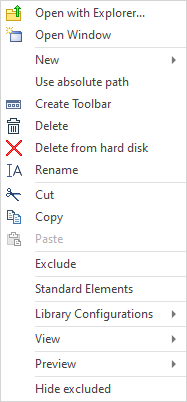
In addition to the common commands, the contextual menu of libraries (folders) in the Library Explorer window contains following commands:
New
Allows to create a new file in the library. You can select prototype from the drop-down list.
![]() Create Toolbar
Create Toolbar
This command adds a new toolbar to the application interface. A separate button corresponds to each file from the selected library. If the document has an icon it will be displayed on the button. Name of the file is displayed on the button if there is no icon. Pressing the button will insert appropriate library element into the document as a fragment. This feature allows you to create customized toolbars based on standard and custom libraries.
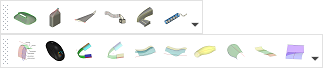
![]() Delete from hard disk
Delete from hard disk
The option allows to delete libraries folders from the disk. An empty library will exist in library explorer. Its folder is colored grey.
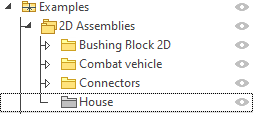
This library can be re-associated with the folder by writing a new path to the folder on disk or using the ![]() option if the Path column is enabled.
option if the Path column is enabled.
If there are libraries with duplicated names in library explorer, they are pointed with blue folder icons.
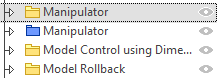
Replace
Command appears in context menu when you select several libraries. It allows to change path or its part for all the selected libraries.
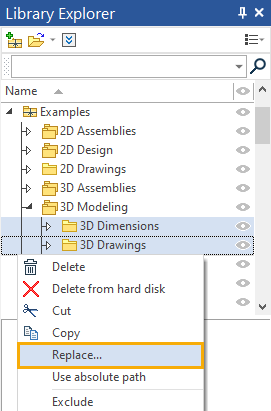
Replace Library Path dialog appears after its activation.