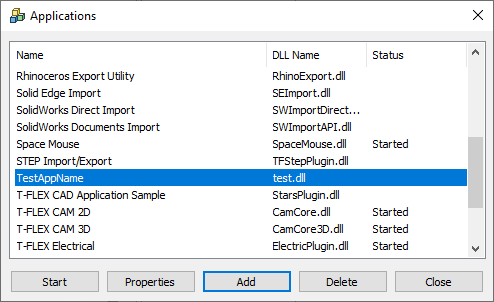Adding Custom Applications |
  
|
Adding an application into T-FLEX CAD requires putting a special text document with *.tfa extension into the same folder as the *.dll file of the application. The *.tfa file should contain data in the following format:
[32F0C0D7-F516-4b69-837F-F146265981EB]
Dll=test.dll
Name=TestAppName
AutoStart=0
where 32F0C0D7-F516-4b69-837F-F146265981EB - the identifier assigned in the source code of the application;
test.dll - the name of the *.dll file of the application;
Имя - the name, to be used for displaying the application in T-FLEX CAD;
AutoStart=0 - the parameter handling the automatic start of the application upon launching T-FLEX CAD (1 - enabled, 0 - disabled).
In order to add an application, launch the Applications command and press the Add button located in lower section of its main dialog. The application adding dialog will pop-up. Press the [...] button and specify the path to the folder containing the desired application, using the standard folder selection dialog of the current operating system. Upon specifying the folder, applications located there will appear in the list of applications available for adding.
If the folder doesn't contain required files, or if the *.tfa-file contains wrong data, the list is empty. Applications already added into T-FLEX CAD are not displayed in the list of applications available for adding.
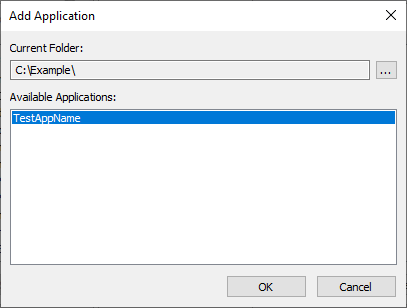
Select the desired application and press OK.
The selected application will appear in the main dialog of the Applications command. Then you can Start it using the button located in the lower section of the dialog.