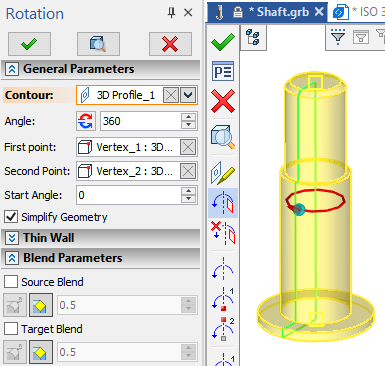Editing and Recreating Elements |
  
|
There are ![]() Edit and
Edit and ![]() Recreate commands available in the system. The difference between them will be explained by applying them to the box primitive shown in the picture below:
Recreate commands available in the system. The difference between them will be explained by applying them to the box primitive shown in the picture below:
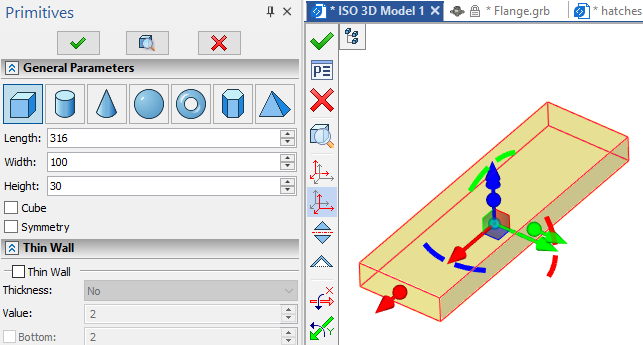
Initial creation of the box
The ![]() Edit command is available in the contextual menu of 2D and 3D elements. It temporarily rolls back the model to a point of the selected element's creation and launches the command, which was used for creation of such element. Initial parameters of creation command correspond to parameters of the edited element.
Edit command is available in the contextual menu of 2D and 3D elements. It temporarily rolls back the model to a point of the selected element's creation and launches the command, which was used for creation of such element. Initial parameters of creation command correspond to parameters of the edited element.
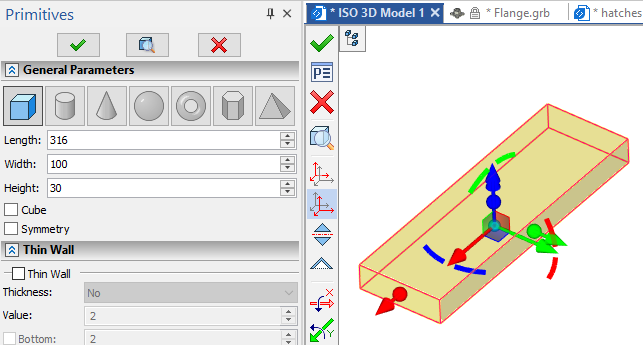
Result of applying the ![]() Edit command to the previously created box
Edit command to the previously created box
The ![]() Recreate command is available in the contextual menu of 3D elements. It temporarily rolls back the model to a point of the selected element's creation and launches the command, which was used for creation of such element. The creation command is launched with default parameters. Usually, the recreation is used instead of deleting an old element and creating a new one from the scratch in cases, where an ID and name of an old element should be retained in order to avoid breaking links to child elements.
Recreate command is available in the contextual menu of 3D elements. It temporarily rolls back the model to a point of the selected element's creation and launches the command, which was used for creation of such element. The creation command is launched with default parameters. Usually, the recreation is used instead of deleting an old element and creating a new one from the scratch in cases, where an ID and name of an old element should be retained in order to avoid breaking links to child elements.
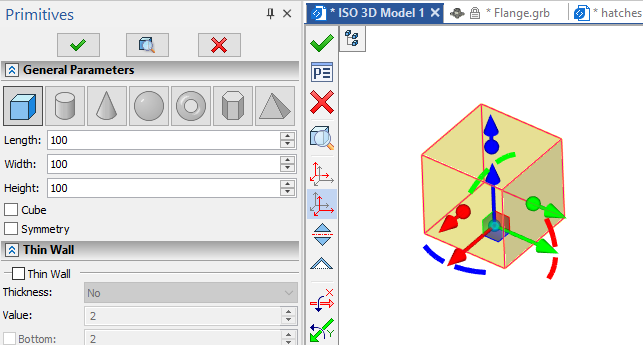
Result of applying the ![]() Recreate command to the previously created box
Recreate command to the previously created box
Recreating geometric entities
When faces, edges or vertices are used as a support geometry for creating 3D modeling operations, links to selected elements are added into the model tree. They can be found inside the created operation as well as in the special Geometric entities folder.
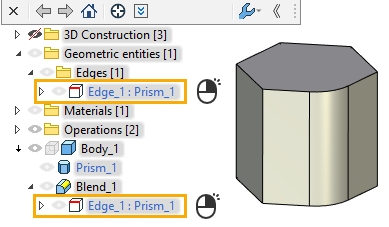
If you need to replace the geometric entity in the operation that is already created, you can do it without editing the operation itself. In such case the ![]() Recreate command can be used. It is available in the contextual menu of the geometric entity.
Recreate command can be used. It is available in the contextual menu of the geometric entity.
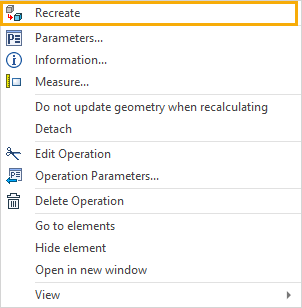
Upon calling the ![]() Recreate command, the model is temporarily rolled back to the state that was actual at the moment of creating a link to the geometric entity, which is being recreated. Filters for selecting the corresponding type of geometric entities is activated in the Filter toolbar. Then you should select a new geometric entity in the 3D scene using
Recreate command, the model is temporarily rolled back to the state that was actual at the moment of creating a link to the geometric entity, which is being recreated. Filters for selecting the corresponding type of geometric entities is activated in the Filter toolbar. Then you should select a new geometric entity in the 3D scene using ![]() and confirm the recreation
and confirm the recreation ![]() .
.
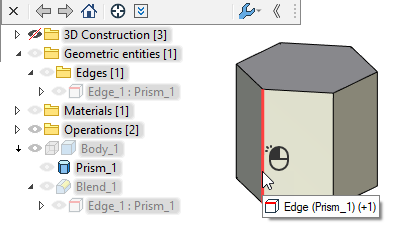
Upon confirming the recreation, the rollback is finished and the operation is regenerated on the basis of the newly selected geometric entity.
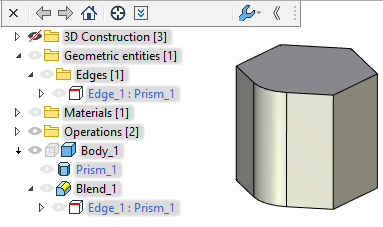
You can also Detach a geometric entity, so that it will be replaced by a reference element.
The ![]() Edit operation command is available in contextual menus of
Edit operation command is available in contextual menus of ![]() faces,
faces, ![]() edges,
edges, ![]() vertices and
vertices and ![]() loops. It is similar to applying the
loops. It is similar to applying the ![]() Edit command to an operation, which has formed a selected element.
Edit command to an operation, which has formed a selected element.
Let's click ![]() in the 3D scene on the face formed by the
in the 3D scene on the face formed by the ![]() Rotation operation and select the
Rotation operation and select the ![]() Edit operation in the contextual menu.
Edit operation in the contextual menu.
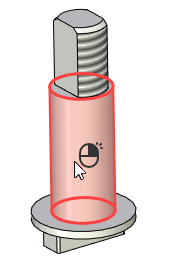
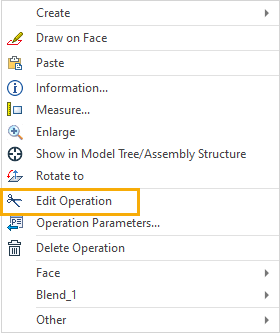
The ![]() Rotation editing is launched in result.
Rotation editing is launched in result.