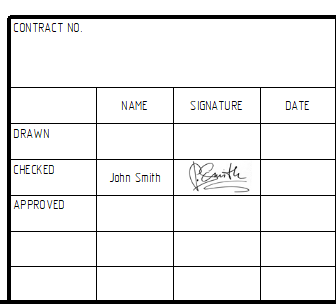Transferring Signature from DOCs to Title Block of CAD Drawing |
  
|
A signature attached to an object of the T-FLEX DOCs Documents dataset can be transferred to the corresponding cell of the title block in a drawing file attached to such object.
1.Create a custom title block template containing cells for names and signatures of persons, who drawn, checked and approved the drawing. Save the template in the T-FLEX Parametric CAD 17\Libraries\System\Titleblk folder. For this example we have modified the standard ANSI Title Block for A, B, C and G sizes by adding the desired cells.
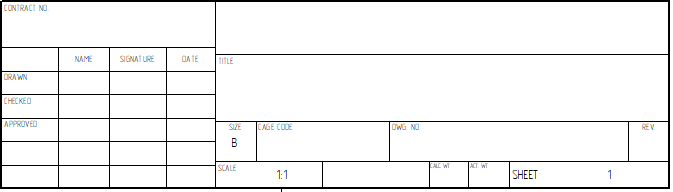
2.Add the created title block template to the list of available title blocks using the ![]() Options command.
Options command.
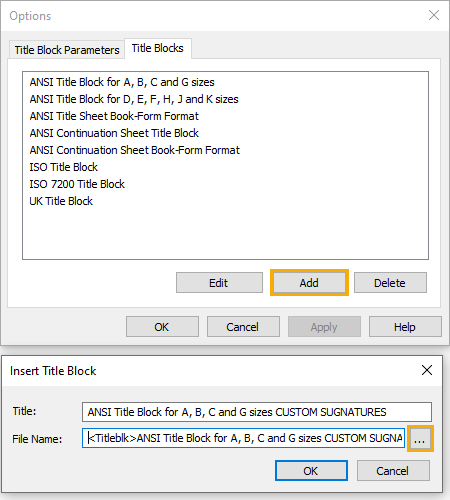
3.Create a new drawing and insert the title block based on the created template using the ![]() New Title Block command.
New Title Block command.
4.Invoke the variables editor using the ![]() Variables command.
Variables command.
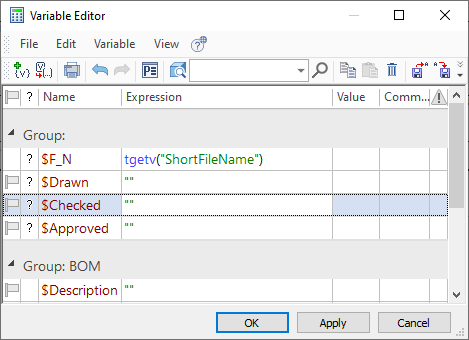
5.Create a variable to be linked with T-FLEX DOCs using the ![]() New Variable command. Following steps are described at the example of the $Checked variable. You can create and link with DOCs other variables (e.g.: $Drawn, $Approved) in the similar way.
New Variable command. Following steps are described at the example of the $Checked variable. You can create and link with DOCs other variables (e.g.: $Drawn, $Approved) in the similar way.
6.Select the Parameter of Document option in the Link with T-FLEX DOCs drop-down list of the variable properties dialog.
The Parameter of Document option is used, because we intend to use signature from the Documents dataset. For Product Structure dataset use the Parameters of Assembly option, for Files dataset - Parameters of File.
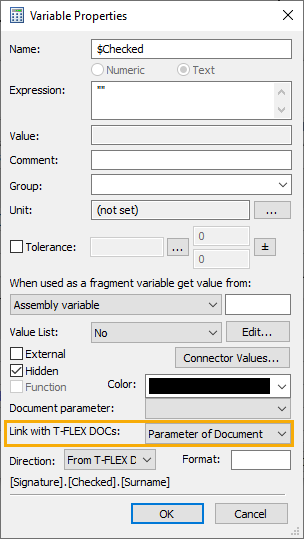
7.The Select parameter or macro window will pop up. Select the parameter, as shown below, and press OK. The system will return to the variable properties dialog.
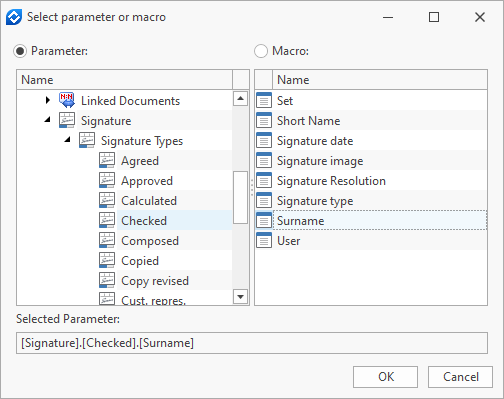
8.Specify the direction of data transfer using the Direction drop-down list. In this example we use the direction From T-FLEX DOCs.
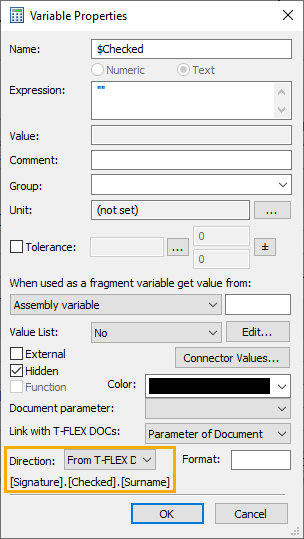
9.Link the content of the corresponding cell of the title block with the created variable.
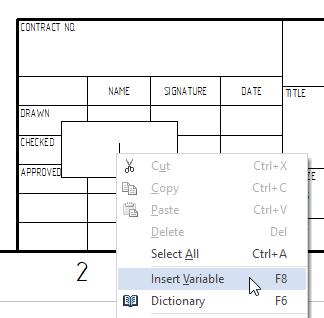
Now, if a Checked signature will be attached to this drawing in T-FLEX DOCs, the surname of the user who signed it will appear in the title block of the drawing in T-FLEX CAD.
It is also possible to transfer an image of signature from DOCs in the similar way.
1.Create an external text variable in the drawing document and link it with the Signature image parameter of the T-FLEX DOCs Checked signature, as described above. In variable expression specify a path to a temporary image. In this example we use the image containing white square. Upon attaching an electronic signature to the file in T-FLEX DOCs, the image will be replaced by the image of signature.
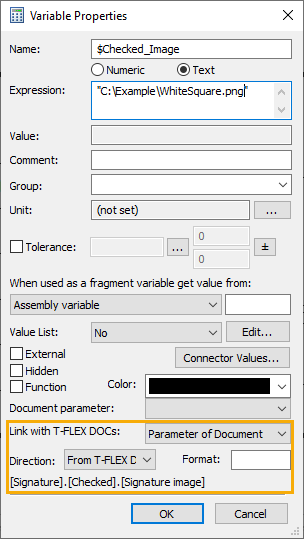
2.Call the ![]() Picture command. Instead of specifying picture file call the Expression Constructor command from the contextual menu of the file path input box and insert the variable created on previous step. If a signature is not yet attached to the drawing in DOCs, the CAD will display a warning: "File does not exist. Continue?". Press OK, then specify an area in drawing for the signature image and confirm the input.
Picture command. Instead of specifying picture file call the Expression Constructor command from the contextual menu of the file path input box and insert the variable created on previous step. If a signature is not yet attached to the drawing in DOCs, the CAD will display a warning: "File does not exist. Continue?". Press OK, then specify an area in drawing for the signature image and confirm the input.
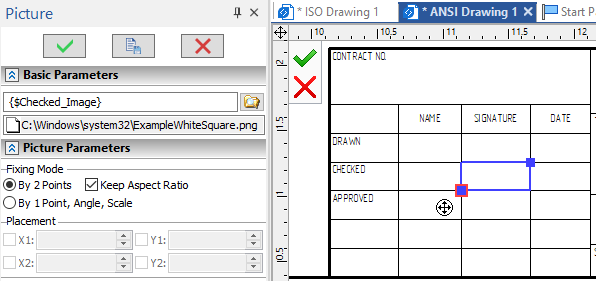
3.Save the drawing to T-FLEX DOCs and apply changes. As soon as the corresponding signature will be attached to it, the image of the signature will appear in title block