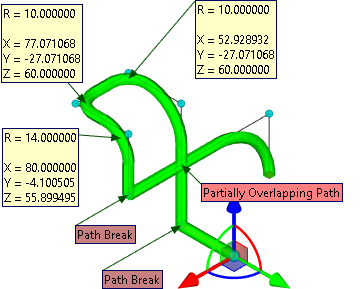Main Concepts of Route |
  
|
Segments of the route
The system allows you to create a route consisting of several segments constructed by various methods:
•by specified points;
•using the geometry of already existing objects (elements of wire geometry, elements of bodies).
When constructing the route by specified points for each new point in the scene, the LCS manipulator appears. The manipulator allows you to set its position in absolute coordinates or relative to the selected binding (3D node, vertex, etc.). By default, the direction of the axes of the manipulator coincides with the direction of the axes of the global coordinate system.
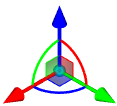
Manipulator provides for the following transformations:
•translation along the axis (X, Y, Z). To enable translation, move the cursor closer to the axis arrow.
•translation in the plane (XY, XZ, YZ). To enable translation, move the cursor closer to the image of the plane.
•translation by three axes. To enable translation, move the cursor closer to the sphere at the center of the manipulator.
•rotation about the axis (X, Y, Z). To enable rotation move cursor closer to the arc (the color of the arc corresponds to the color of the axis around which the rotation will be carried out).
Manipulator can work in one of the two modes:
•numeric specification of the transformation value. To work in this mode move the cursor of the mouse closer to the manipulator (it will be highlighted and the tip will appear on the screen) and translate the mouse with the pressed left button. Precise value of the transformation can be specified on the system toolbar.
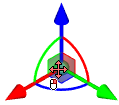
•transformation is prescribed by snapping to the existing object of the model (for example, translation up to a 3D node). To work in this mode move the cursor of the mouse closer to the manipulator and click ![]() . After that the object snapping will be working upon translation of the cursor. In this way it is possible to specify the translation up to a point, edge midpoint, etc.
. After that the object snapping will be working upon translation of the cursor. In this way it is possible to specify the translation up to a point, edge midpoint, etc.
![]()

Any change in the location of the manipulator is reflected in the auxiliary window Transformations. For each point of the path a separate list of transformations is saved. Translations along the axes are summed up. Transformations with the use of object snapping are recorded as a separate line. Transformation selected in the list can be deleted. The object snapping can be redefined by indicating a new object in 3D scene.
The order of transformations can be changed by moving transformation up and down along the list with the help of buttons with arrows. However, it is important to take into account the fact that an arbitrary change of the order might lead to the incorrect result.

There is the possibility of multiple editing of points. The selection of the required points is carried out in the corresponding list in the parameters window. After this translation of the manipulator will affect the position of all selected points.
|
|
|
|
|
For a segment of the route built at specified points, a type can be specified, which determines the method of its construction:
•Spline through points;
•Spline by Polygon;
•Polyline.
Spline through points
It is a spline that passes through all given points. The minimum degree of such a spline (the degree of the polynomials by which it is described) is 3.
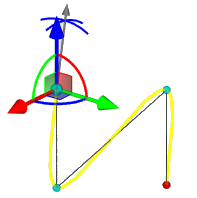
The adjustment of the spline in terms of the behavior between adjacent specified points is determined by the maximum deviation of its shape from the chord between these points.
|
|
|
|
All default points are spline interpolation points. In the case when the exact passage through the point is not required, but rather only the approximate one, it is necessary to remove the Interpolation Point flag from it and set the maximum deviation value.
The deviation of the curve at all points of approximation is the same throughout the route.
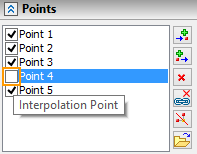
|
|
|
|
At each interpolation point, it is allowed to change the smoothness parameters of the curve, setting the direction and values of the first derivatives of the polynomials (Tangent parameter) of the spline.
The value of the Tangent parameter is specified by the Tangent to curve at 3D Node arrow.
The direction of the tangent is specified by two manipulators in the form of arcs Tangency Direction.
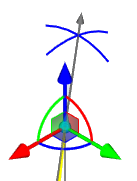
For intermediate spline interpolation points, the system automatically selects the direction and calculates the optimal values of the first derivative, while observing the condition for preserving the smoothness of the curvature (the smoothness of the third derivative of the spline polynomials). However, it is allowed to set different values. It should be remembered that in this case the condition of preservation of tangency (smoothness of the first derivative of polynomials) is violated; accordingly, the curvature at such points will tend to zero.
|
|
|
|
Spline by Polygon
Represents a spline that passes along a controlled polyline, providing the condition for continuity of curvature. A polyline is a set of specified points connected in series by chords. The spline itself does not pass through the points (except for the start and end points). By default, the system builds a spline of the 2 degree. If necessary, you can change the degree of the spline, but the maximum allowable value of the degree of the spline should be one less than the number of specified points.
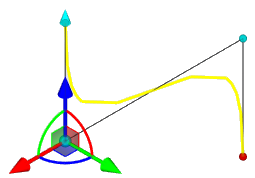
The main parameter of the given points is the Weight of the curve function. The greater the weight of the function at a point, the closer the curve goes to it.
|
|
|
|
Polyline
It is a spatial polyline consisting of straight line segments, sequentially connecting a set of specified points. This is a special case of a spline by broken line of the 1st degree.
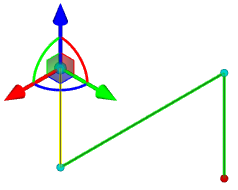
For a polyline, a rounding can be specified with a total value for the entire segment or separately for each given point.
The rounding manipulator is available for any given point of the segment except the start and end points. Moving the manipulator changes the value of the rounding radius at the selected point.
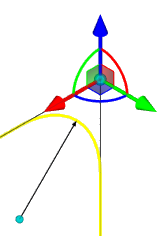
Segments Based on Geometry of Existing Objects
The construction of segment of route based on the geometry of existing objects involves the use of the following types of elements:
•Based on paths/edges;
•Based on surfaces/faces.
When building a route based on paths or edges, the created segment will coincide with them completely. You can change the position of the segment, its starting and ending points using the following manipulators (the numerical values of the manipulators can be set in the parameters window).
•Location. Specifies the shift from the ends of the selected object.
![]()
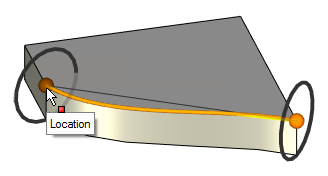
•Offset. Specifies the shift of the segment of the path from the selected object.
![]()
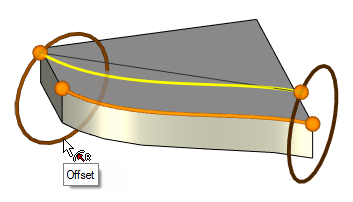
•Starting angle. Specifies the angle of rotation around the selected edge/path. Located at the start point of the path segment.
![]()
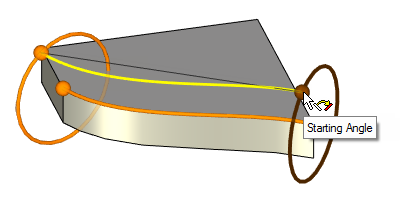
•Twist angle. Specifies the angle of rotation of the end point with respect to the start point of the path segment.
![]()
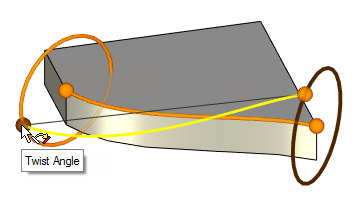
When creating a route by a set of edges (paths), it is necessary to add a separate segment for each of them.
When creating a route based on faces or surfaces, the starting point of the segment is created on the surface of the object at the point of the mouse click. After that, after adding a new point, you can move it using the manipulator or by setting the coordinates U, V in the parameters window.
![]()
![]()
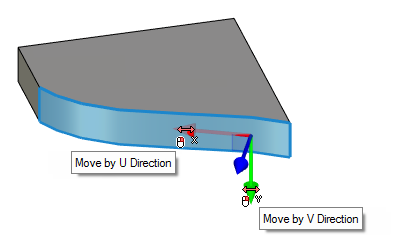
The created curve can be moved along the normal to the surface, and an equidistant to the segment lying on the surface is created. Exact value of normal offset from the surface can be set in the parameters window.
![]()
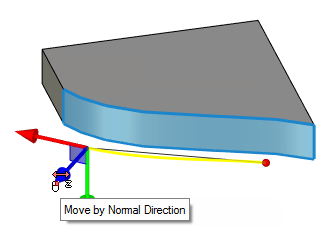
Despite the difference in construction methods, the areas can be mated with each other, forming a single spatial 3D path. In addition, it is allowed to combine several 3D paths into one, as well as break the existing one into smaller ones.
When mating several segments of different types in one route and when several routes join, a transition zone is constructed between segment in the form of an additional curve, which is connecting them. Moreover, the smoothness of the first derivative of polynomials is ensured by the equality of the values of the parameters Tangency on Start, Tangency on End of the points being connected. In addition, the system allows you to automatically provide the smoothness of all transition zones, selecting the optimal values of the above parameters for all mating segment by the Create smooth path parameter.
|
|
If a newly created route starts at the extreme point of an already existing route, then the system allows them to be smoothly mated, while at the same time allowing you to change the direction of tangency using the Reverse outer tangent parameter.
When combining the selected segment with the following, both of them should be of the same type. The resulting curve will inherit the parameters of the first segment.
The segment can be divided into two segment by the selected point, the route can be divided into several routs - by the selected segment.
The system allows you to change the direction of the created segments to the opposite.
Using context menu in work with the manipulator
When selecting the manipulators, the following commands will become available in the context menu:
•for translation along the axis
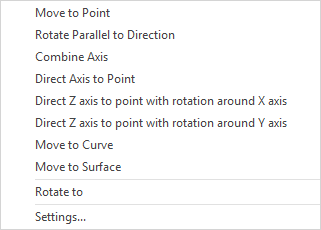
•for translation in the plane
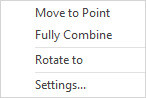
•for translation along three axes
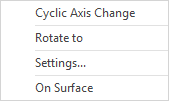
•for rotation around the axis
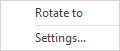
The option of the Settings menu defines the step with which the distance and the angle change upon translations and rotations of the manipulator.
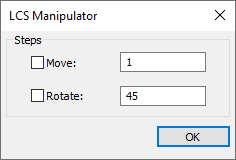
Additional features
For convenience and clarity of work with the command, the system offers a number of options.
•Pipe Diameter. The option allows to dynamically display a preview of the route in the 3D scene by setting the curve thickness (increases convenience when working with a large number of 3D paths in the scene).
•Mark points with curvature less than. Displays diagnostics in the 3D scene about points of the 3D path in which the radius of curvature is less than the specified one.
•Mark breaks. Displays diagnostics in the 3D scene about the points in which the direction of a curve changes in such a way that zero curvature and an infinitely large radius appear.
•Check self-intersections. Displays diagnostics in the 3D scene about the self-intersection points of the 3D path.