Check Spelling |
  
|
T-FLEX CAD allows checking the spelling of any texts in a drawing, on an active workplane and in input boxes. Checking is carried out by tools of Microsoft Office.
To check the spelling the following command should be called:
Icon |
Ribbon |
|---|---|
|
Draw > Additional > Check Spelling Sheet Metal (2D) > Additional > Check Spelling Tools > Tools > Check Spelling |
Keyboard |
Textual Menu |
<Ctrl>+<F11> |
Tools > Check Spelling |
After calling this command it is necessary to indicate![]() a single text or multiple texts, which needs to be checked, on the current drawing page or on the active workplane. All available texts can be quickly selected using the following automenu option:
a single text or multiple texts, which needs to be checked, on the current drawing page or on the active workplane. All available texts can be quickly selected using the following automenu option:
|
<*> |
Select all Elements |
The command may also be called:
•from contextual menus of input boxes in various system windows
(results in checking the content of the current input box only);
•from the contextual menu of text
(results in checking the whole content of the selected text);
•from the contextual menu of text content or from the automenu in the text content editing mode
(results in checking either the part of text selected at the moment of calling the command, or the whole current text);
•from the Edit section of the drop-down menu and from the Standard toolbar in the text editor
(results in checking either the part of text selected at the moment of calling the command, or the whole current text).
Depending on the way of calling, the command's interface is displayed either in the ![]() Parameters tool window, or in the special dialog window. The set of available controls is the same anyway.
Parameters tool window, or in the special dialog window. The set of available controls is the same anyway.
Words not found in the dictionary get marked by the red underline in the text. Such words are sequentially displayed one by one in the Unknown Word input box. Next word is displayed upon selecting the action to be applied to the current one.
if the command's interface is displayed in the ![]() Parameters tool window, then you can manually switch between unknown words by clicking
Parameters tool window, then you can manually switch between unknown words by clicking ![]() them directly on a drawing or active WP.
them directly on a drawing or active WP.
The Replace By list contains words similar to the unknown one found in the dictionary. Words in this list may be selected using ![]() . If there's no suitable word in the list, you can manually edit the content of the Unknown Word input box. Result of editing gets added to the Replace By list.
. If there's no suitable word in the list, you can manually edit the content of the Unknown Word input box. Result of editing gets added to the Replace By list.
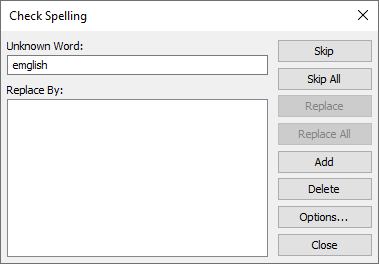
Following buttons can be used:
•Skip
Skips the current instance of the current unknown word. Doesn't affect other instances of the same word. Upon calling the Check Spelling command next time, instance previously skipped will get marked as unknown again.
•Skip All
Skips all instances of the current unknown word in all texts within the current T-FLEX CAD session. Upon calling the Check Spelling command next time in the current session, such word won't be marked as unknown. Upon calling the Check Spelling command in the next session, all instances of such word will get marked as unknown again.
•Replace
Replaces the current instance of the current unknown word by the word selected in the Replace By list.
•Replace All
Replaces all instances of the current unknown word in the text subjected to checking by the word selected in the Replace By list.
•Add
Adds the current unknown word to the dictionary.
•Delete
Deletes the current instance of the current unknown word.
•Options...
Invokes the Spelling Check Options dialog.
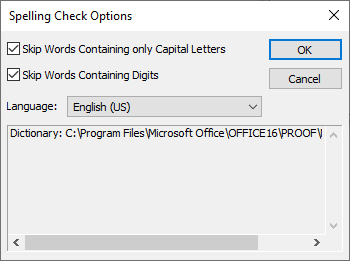
If command's interface is displayed in the ![]() Parameters tool window, then you can exit the command either with confirming (
Parameters tool window, then you can exit the command either with confirming (![]() ) or without confirming (
) or without confirming (![]() or
or ![]() ) changes.
) changes.
If command's interface is displayed in the special dialog window, then you can only exit with confirming changes. It is performed either automatically upon selecting an action to be applied to the last unknown word, or manually using the Close button.