Create Remark |
  
|
To create a new remark, use the following command:
Icon |
Ribbon |
|---|---|
|
Remarks > Create Remark > Remark |
Keyboard |
Textual Menu |
|
Tools > Remark |
The command ![]() is also available in the toolbar of the Remarks window.
is also available in the toolbar of the Remarks window.
The command cannot be called, if the current document wasn't ever saved yet.
Upon calling the command, the special remark-fragment is created automatically. If the remark creation command is called in 3D window, then the remarks plane creation command will be launched automatically for creating a plane in the remark-fragment within the context of the initial document.
A remarks plane may also be created directly within the initial document by calling the plane creation command manually:
Icon |
Ribbon |
|---|---|
|
Remarks > Create Remark > Remarks Plane |
Keyboard |
Textual Menu |
|
|
There are two methods of creating a remarks plane - ![]() parallel to the screen or
parallel to the screen or ![]() by an existing plane. In order to create a remarks plane by an existing plane, you have to select a flat object.
by an existing plane. In order to create a remarks plane by an existing plane, you have to select a flat object.
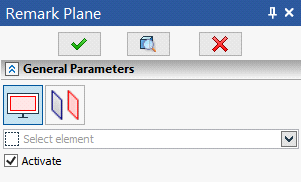
The Activate checkbox is enabled by default in the parameters window of the remarks plane creation command, so, upon confirming the plane creation ![]() , the system automatically launches the mode of drawing a remark on such plane.
, the system automatically launches the mode of drawing a remark on such plane.
If the remark creation command is called in 2D window, then the mode of drawing a remark gets launched immediately on the current page, without the need to create a plane.
Remark drawing is similar to drawing on active WP. The Remarks tab automatically becomes active in ribbon.

The tab contains drawing detailing elements and sketch creation commands, which allows you use them for commenting a model or drawing. By default, all elements created this way are red.
The following command is additionally available within the mode of drawing a remark:
Icon |
Ribbon |
|---|---|
|
Remarks > Remarks > Red Pencil |
Keyboard |
Textual Menu |
|
|
It allows drawing red splines on the selected plane, while holding ![]() , which is similar to freehand drawing on paper.
, which is similar to freehand drawing on paper.
Thus you can conveniently mark defects in the model.
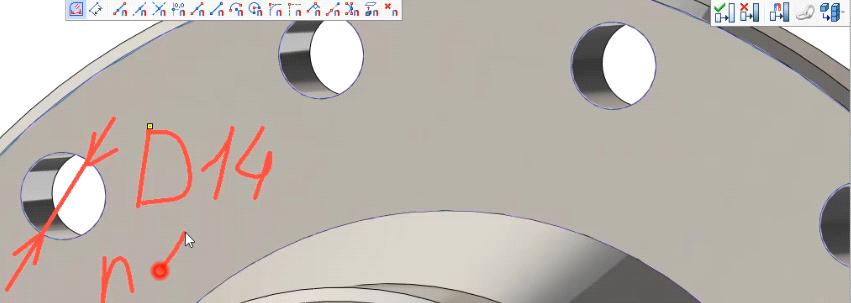
After creating a comment, you need to exit the context. As mentioned above, a comment is an object created in the context and written to a special file. To exit the context, you need to use the panel for working in context.
![]()
You can also create remarks in drawings.

If a remark is created in the integration mode with T-FLEX DOCs, the remarks are saved as T-FLEX DOCs objects without using files representing a remark fragment.