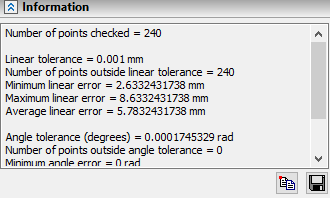Deviation Control |
  
|
Calling the command:
Icon |
Ribbon |
|---|---|
|
Measure> Geometry Analysis > Deviation Control |
Keyboard |
Textual Menu |
<QT> |
Tools > Geometry Analysis > Deviation Control |
The command for the analysis of the coincidence of geometric elements Deviation Control allows you to analyze the accuracy of the coincidence of the edges of the selected faces.
There are three types of analysis:
|
Edge-Edge |
|
Face-Face |
|
Edge-Face |
The first type allows you to analyze the accuracy of matching edges.
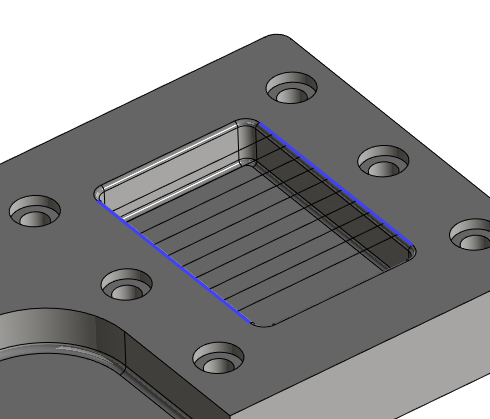
The second type allows you to analyze the accuracy of matching faces.
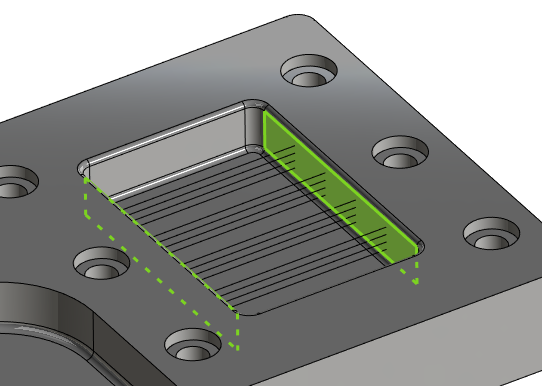
The third type allows you to analyze the accuracy of matching edge and face.
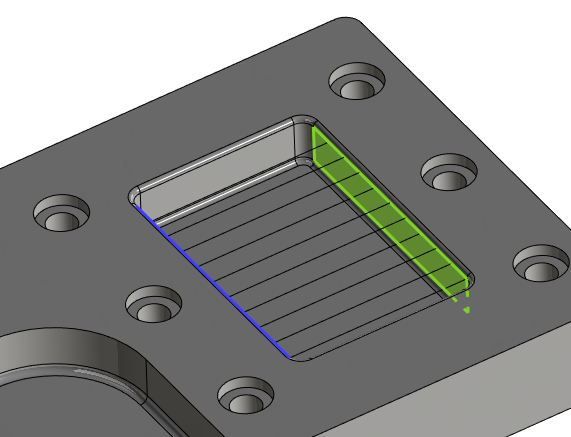
Parameters of the created points are displayed in the Measure Result window.
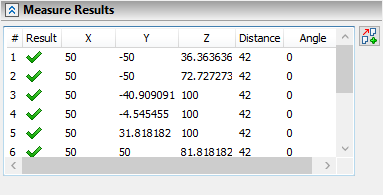
The number of deviation analysis points can be set by user or determined automatically based on preliminary analysis of the curvature of the contacting elements.
Points can be hidden using the special Control Points command.
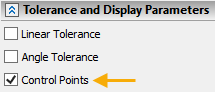
The option to activate the tolerance value is also available - Linear Tolerance and Angular Tolerance. The tolerance value indicates the allowable deviation value by distance or angle.
Here is an example of Face-Face analysis with the Linear Tolerance option activated. In the figure below, the base of the cone and the side face are selected. Those measurements for which the deviations in distance are acceptable are shown in black arrow, and those measurements for which the deviation value is greater than the established tolerance of 29 are shown in red arrow.
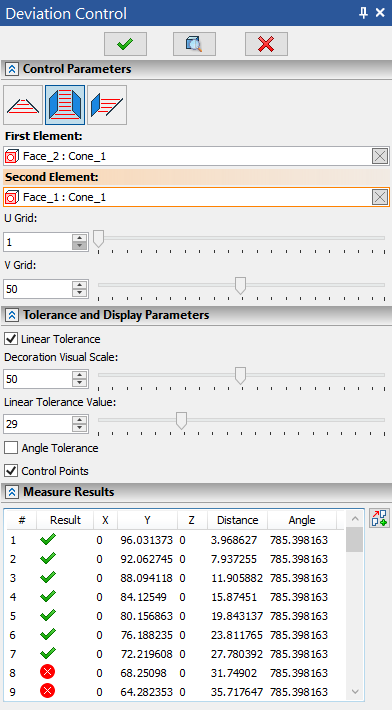
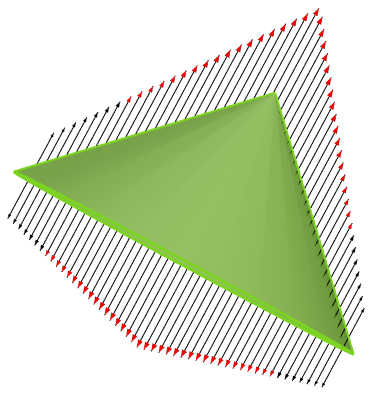
The Measure Result is displayed in the eponymous tab of the command's parameters window. The result can be copied to the clipboard in the form of a table using the ![]() Copy Table button located in the right side of the tab.
Copy Table button located in the right side of the tab.
If you want to save the result of measuring the curvature or radius of curvature of the sections as a separate element of the model, you need to use the following option:
|
<R> |
Create Result |
The summary of results is displayed in the Information tab of the command's parameters window. You can ![]() Copy it to clipboard or
Copy it to clipboard or ![]() Save to a .txt-file using buttons located in the bottom right area of the tab.
Save to a .txt-file using buttons located in the bottom right area of the tab.