Model Elements Window |
  
|
Calling the window:
Icon |
Ribbon |
|---|---|
|
View > Window > Tool Windows > Model Elements Get Started > Options > Tool Windows > Model Elements
|
Keyboard |
Textual Menu |
<Shift>+<F1> |
Customize > Tool Windows > Model Elements |
A Model Elements window is used to display all elements in the document.
Both 2D and 3D elements may be displayed in this window. Context menu with the corresponding set of commands is available for each element.
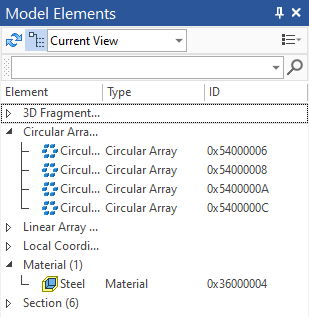
When you select elements from the list, they are highlighted on the drawing and in the 3D scene.
In the window, you can select elements to be used in the current operation, for example, select graphic lines for the Copy operation.
This window is particularly useful when working with drawings. It provides information on each element of the drawing on the current page or on all pages of the document.
Toolbar
The toolbar is used for the window management.
![]()
To update the content of the window option ![]() is used.
is used.
Option ![]() helps to enable or disable the grouping of elements by type.
helps to enable or disable the grouping of elements by type.
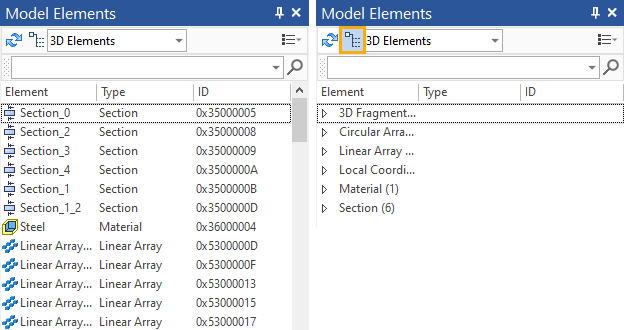
The drop-down list is used to configure the display of elements in the window.

Current View – shows elements in the current active view.
2D Elements – show all 2D elements, existing in the document.
3D Elements - show al3D elements, existing in the document.
All Elements - show all elements, existing in the document.
In the right corner of the window, you can select a column, which will display information about elements: type, ID, name, page and layer.
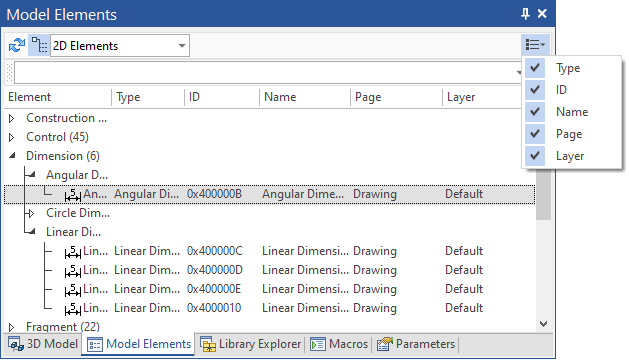
You can search for elements using the search bar.

Sorting and grouping are available for records of the Model Elements window.