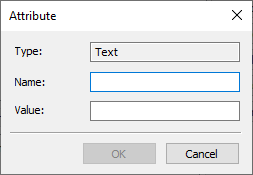Information on Elements |
  
|
Icon |
Ribbon |
|---|---|
|
- |
Keyboard |
Textual Menu |
<Alt>+<F1> |
? > Information |
The command is also available in contextual menus of various elements.
The command invokes a window, containing information on document's elements.
The window consists of three sections:
•upper left section contains the parent/children hierarchy tree;
•right section contains buttons for applying actions to an element selected in the tree;
•lower left section contains the Information and Attributes tabs which provide various data of element selected in the tree.
When working with the ![]() Information window, the user has access to all navigation tools between windows and pages of the current document. You can use commands, that do not change the composition of the current document (e.g.: changing the scale of the drawing). The window closes automatically when switching to a window of any other document, when closing a document, when deleting objects of the current document, as well as when changing their parameters or creating new objects.
Information window, the user has access to all navigation tools between windows and pages of the current document. You can use commands, that do not change the composition of the current document (e.g.: changing the scale of the drawing). The window closes automatically when switching to a window of any other document, when closing a document, when deleting objects of the current document, as well as when changing their parameters or creating new objects.

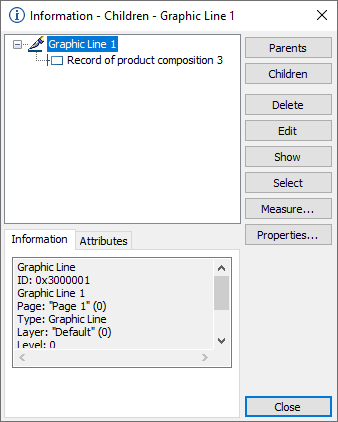
Parent/children hierarchy tree
If a data of some element is used for creating another element, then a hierarchy is established between such elements, where the first element is the children of the second one and the second element is the parent of the first one. This hierarchy can be seen in the tree, which is displayed in the upper left section of the ![]() Information window.
Information window.
If you call the ![]() Information command, when no elements are selected, then the top level of the tree will contain 3D elements, that have no parents. Each subsequent level contains children of the elements of the previous level. The tree contains buttons for
Information command, when no elements are selected, then the top level of the tree will contain 3D elements, that have no parents. Each subsequent level contains children of the elements of the previous level. The tree contains buttons for ![]() expanding and
expanding and ![]() collapsing its levels. If a level contains large number of elements, only 999 of them will be displayed upon expanding the level, while rest of the elements will be grouped into folders with 1000 elements in each folder.
collapsing its levels. If a level contains large number of elements, only 999 of them will be displayed upon expanding the level, while rest of the elements will be grouped into folders with 1000 elements in each folder.
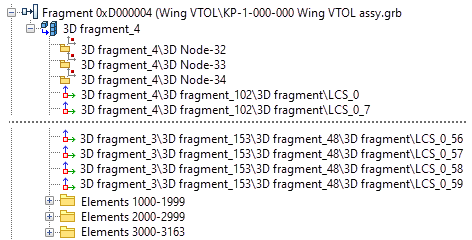
Expanding all levels of the tree allows you to see the hierarchy of all 3D elements in the current the document.
Elements in the tree can be selected using ![]() . Modes of displaying only parents or children of the selected element can be enabled using buttons located to the right of the tree. In these modes rest of the elements are not displayed.
. Modes of displaying only parents or children of the selected element can be enabled using buttons located to the right of the tree. In these modes rest of the elements are not displayed.
If you call the ![]() Information command, when some elements (no matter, if 2D or 3D) are selected, then only children of selected elements will be displayed by default.
Information command, when some elements (no matter, if 2D or 3D) are selected, then only children of selected elements will be displayed by default.
Buttons located in the right section of the ![]() Information window allow to apply following actions to element selected in the hierarchy tree:
Information window allow to apply following actions to element selected in the hierarchy tree:
•Parents
Enables the mode of displaying element' parents. In this mode each subsequent level of the tree contains parents of the elements of the previous level.
•Children
Enables the mode of displaying element's children. In this mode each subsequent level of the tree contains children of the elements of the previous level. If you call the ![]() Information command, when some elements are selected, then this mode will be enabled by default.
Information command, when some elements are selected, then this mode will be enabled by default.
•Edit
•Show
•Select
The element selected in the hierarchy tree will be selected in the model, and the ![]() Information window will be closed.
Information window will be closed.
•Properties
Invokes element's parameters dialog.
•Close
Closes the ![]() Information window.
Information window.
The Information tab contains various data of the element selected in the hierarchy tree. The set of available information depends on the type of element. Type, system identifiers and name are shown for elements of all types at the top of the tab. The tab doesn't allow data editing.
Arbitrary attributes can be assigned to any element. Attributes of the following types are supported:
•Text
•Integer
•Real
Attributes can be assigned either manually, or using external applications. Attributes can be used for filtering source data, when creating a product composition. Attributes can be viewed and manually edited in the Attributes tab of the ![]() Information window. The tab lists attributes of the element selected in the hierarchy tree. Name, Type and Value are displayed for each attribute. You can create attributes of particular types, using the contextual menu of attributes' list and contextual menu of attribute's name. The latter menu additionally allows to Delete attribute or open it's Properties dialog. The properties dialog is also opened, when creating an attribute.
Information window. The tab lists attributes of the element selected in the hierarchy tree. Name, Type and Value are displayed for each attribute. You can create attributes of particular types, using the contextual menu of attributes' list and contextual menu of attribute's name. The latter menu additionally allows to Delete attribute or open it's Properties dialog. The properties dialog is also opened, when creating an attribute.
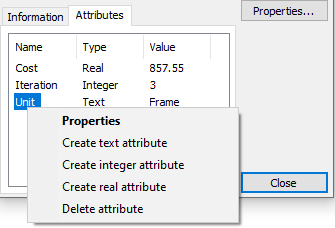
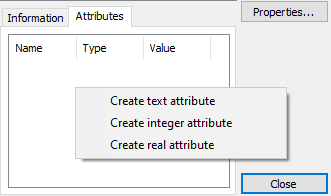
Attribute's properties dialog contains attribute's Type, Name and Value. Value can be edited at any moment. Name can only be defined during attribute's creation. Type depends on the selected attribute creation command.