Finding Selected Element |
  
|
Complex models might contain many elements. In such cases, the element selected in one of the system windows may be difficult to find manually in other windows. This task is solved by special commands:
•Show in Model Tree/Assembly Structure
Show in Model Tree/Assembly Structure
You can quickly scroll 3D Model window, 3D model tree in 3D window and Assembly Structure window to a selected element using the ![]() Show in Model Tree/Assembly Structure command. The command is available in contextual menus of all elements, that are supposed to be displayed in said windows. If both windows are open, then both are scrolled. If both windows are closed, but the model tree is displayed in 3D window, then the tree is scrolled. If the 3D Model window and the tree in 3D window are displayed simultaneously, then only the latter is scrolled. If both 3D Model window and tree in 3D window are not displayed, then the 3D model window gets opened automatically.
Show in Model Tree/Assembly Structure command. The command is available in contextual menus of all elements, that are supposed to be displayed in said windows. If both windows are open, then both are scrolled. If both windows are closed, but the model tree is displayed in 3D window, then the tree is scrolled. If the 3D Model window and the tree in 3D window are displayed simultaneously, then only the latter is scrolled. If both 3D Model window and tree in 3D window are not displayed, then the 3D model window gets opened automatically.
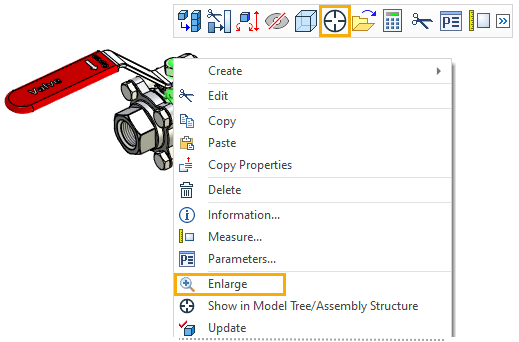
Top panels of 3D Model, Product Composition, Assembly Structure, Studies and Structural Elements windows, as well as the top panel of model tree in 3D window, contain the ![]() Show selected object command. If a tool window is scrolled so, that the selected element is beyond the visible area, then calling the command from such window scrolls it to the selected element. If the selected element is within the visible area of a tool window, then calling the command from such window re-frames the camera on this element in 2D or 3D view window, depending on whether 2D or 3D element is selected. If there are no open suitable view windows, the command either has no effect, or opens a suitable view window, depending on where it's called from. If multiple suitable windows are open, the camera gets re-framed in active window only.
Show selected object command. If a tool window is scrolled so, that the selected element is beyond the visible area, then calling the command from such window scrolls it to the selected element. If the selected element is within the visible area of a tool window, then calling the command from such window re-frames the camera on this element in 2D or 3D view window, depending on whether 2D or 3D element is selected. If there are no open suitable view windows, the command either has no effect, or opens a suitable view window, depending on where it's called from. If multiple suitable windows are open, the camera gets re-framed in active window only.
![]()
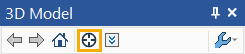
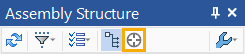
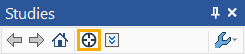
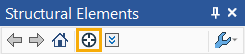

Enlarge/Zoom Selected Elements
Camera in 3D or 2D (depending on type of element) windows can be quickly re-framed on the selected element using the Enlarge/Zoom Selected Elements command.
Icon |
Ribbon |
|---|---|
|
View > Zoom > Selected elements |
Keyboard |
Textual Menu |
<ZS> |
|
The command can also be called from the View Toolbar in 2D or 3D window and from the contextual menu of selected 2D and 3D elements.
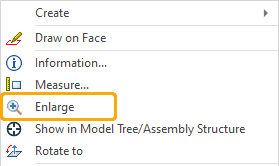
![]()
This command re-frames the camera so that it wraps up selected elements. It is useful, when you lost the sight of selected elements, or when you need to find a particular object in big assembly, upon selecting it in the tree.