Routing Styles |
  
|
To apply styles, use the Fill route with style command. The command is called separately for each communication type creation mode:
•within the ![]() Pipeline mode:
Pipeline mode:
Icon |
Ribbon |
|---|---|
|
Routing > Fill route with style |
Keyboard |
Textual Menu |
|
Tools > Routing > Pipeline > Fill route with style |
•within the ![]() Electricity mode:
Electricity mode:
Icon |
Ribbon |
|---|---|
|
Routing > Fill route with style |
Keyboard |
Textual Menu |
|
Tools > Routing > Electricity > Fill route with style |
•within the ![]() Ventilation mode:
Ventilation mode:
Icon |
Ribbon |
|---|---|
|
Routing > Fill route with style |
Keyboard |
Textual Menu |
|
Tools > Routing > Ventilation > Fill route with style |
The following options are available in the automenu after calling the command:
|
<P> |
Select Route |
|
<B> |
Select start point on route |
|
<E> |
Select end point on route |
|
<D> |
Cancel start and end points |
|
<A> |
Select alternative routes |
|
<L> |
Cancel alternative routes |
|
<C> |
Clear Route |
|
<N> |
Next |
|
<M> |
Back |
|
<R> |
Resume command operation after applying changes |
![]() Upon activation, you need to select the main route to create routing.
Upon activation, you need to select the main route to create routing.
![]() and
and ![]() allow to set limit for routing. Element will be generated or deleted on the specified segment of the route.
allow to set limit for routing. Element will be generated or deleted on the specified segment of the route.
![]() Cancels selection of the start and end points.
Cancels selection of the start and end points.
![]() Allows you to choose alternative the routes. These routes must be connected with the main route.
Allows you to choose alternative the routes. These routes must be connected with the main route.
![]() Cancels selection of all alternative routes.
Cancels selection of all alternative routes.
![]() Deletes all routing components of a route - nodes, LCS, fragments.
Deletes all routing components of a route - nodes, LCS, fragments.
![]() Provides preview of the operation result. After the first press preview is done on the main route
Provides preview of the operation result. After the first press preview is done on the main route ![]() , after the next pressing – on alternative
, after the next pressing – on alternative ![]() .
.
![]() Returns to the previous preview step.
Returns to the previous preview step.
![]() Allows you to create a new routing immediately after the creation of the current routing.
Allows you to create a new routing immediately after the creation of the current routing.
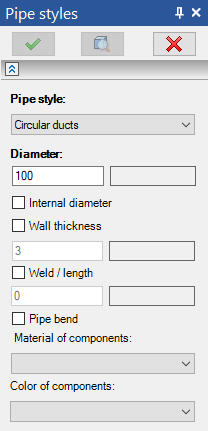
In the parameters window, you can specify parameters for the created element.
Pipe Style - one of the styles for filling routes can be selected from the drop-down list. The list stores up to ten previously used styles.
Diameter – pipeline diameter is set here. Diameter should be in the range specified in the parameters of the selected style.
Internal Diameter - when checked, the defined diameter is treated as internal.
Wall Thickness - allows you to specify thickness of the pipe wall.
Weld / length – this field defines the gap between the components for welding.
Pipe bend. If library does not have appropriate fitting for rounding, then this option will bend the pipe. When you bend pipe weld option is not taken into account.
Material of components. This list contains materials used in the current model.
Color of components. Color of shading for pipeline elements.
Green and red colors in the data fields show the possibility of correct usage of the entered value.
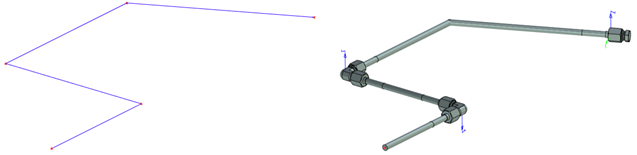
Original route Route filled with style