3D copy – operation of the T-FLEX CAD system which allows a user to copy existing operations, Bodies, 3D construction elements and even collections of faces.
Parameters of copying are determined by specifying two LCS: source coordinate system of copying and target one. The transformation is performed by moving the source coordinate system along with connected with it objects to the location occupied by the target coordinate system.
The operation of creating 3D copy allows a user upon copying to symmetrically reflect selected elements with respect to one of the planes of the target coordinate system.
When creating 3D copy of operations, it is possible to automatically combine the created copy with the source operation, and also, use the move mode (when the source bodies are removed upon copying).
Main Principles
Objects of Copy
The collection of copied objects of a single operation can contain several elements of the same type (only operations, only Bodies, only faces, etc.). Depending on the type of the 3D copy (i.e. on the type of the selected objects of copy), parameters and capabilities of the operation will be changing (see section “Types of 3D copies”).
Source and target coordinate systems
Any existing LCS can be selected as the source and the target coordinate systems. If the required LCS (source or target) is not found in the 3D model, it can be created when defining the 3D copy. To do this, just select a 3D point as the origin for the LCS being created. A new 3D element – LCS will be created at this point. The axes of the newly created LCS will be directed along the axes of the world coordinates.
General Principles of Copying
The position the copy being created is defined in a general case by carrying the source coordinate system over the target one.
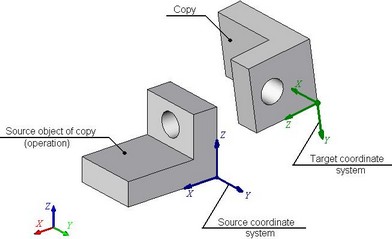
The copy being created can be additionally subjected to symmetry (mirroring) about one of the principal planes of the target coordinate system.
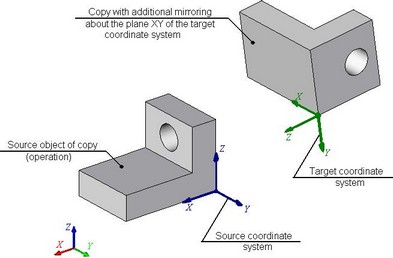
When creating a copy with additional mirroring, one can specify just the source LCS. In this case, the system assumes that the source and the target LCS coincide.
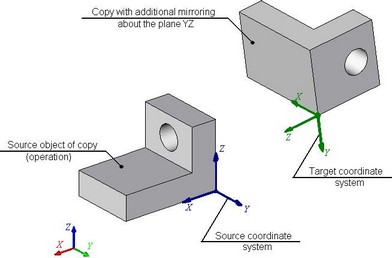
The additional mirroring of the copy produces the result similar to that of the 3D Symmetry operation. Such copies can be used, for example, for creating symmetrical parts. You create the half-part first, then do copy with mirroring, and, finally, the Boolean addition of the two halves.
When creating a 3D copy, you can refuse the new body creation. In this case, the operation results in moving the source body.
Types of 3D Copies
Copy of Operations
3D copy of operations allows a user to copy existing operations of the model. As a result of creating the copy operation, new Bodies appear – copies of the source operations. In the structure of the model the result of 3D copy of operations is shown in the following way: if for creating the copy only one operation was selected, then the last operation of the created Body-copy will be the 3D copy operation itself. On the other hand, if the 3D copy was created for several objects simultaneously, then the references to the copy operation will serve as the basic operations of the new Bodies. |
|
|
Optional mode of copying with union automatically combines the created copy with the body of the source operation. If the collection of the objects of copy contains more than one operation, then each created copy is combined with the corresponding to it source operation. |
||
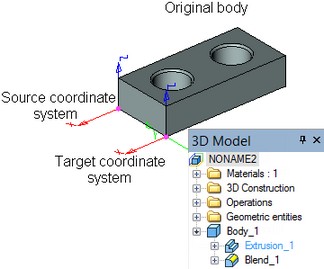
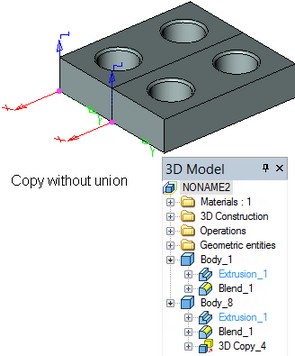
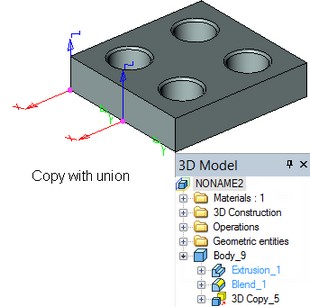
3D copy of operations can work in the move mode. In this case, the body of the source operation is removed, and only created copy remains in the 3D scene and in the tree of the 3D model.
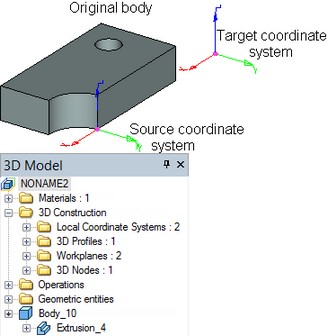
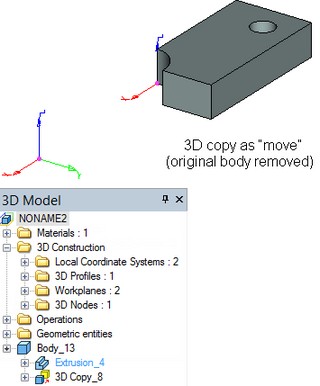
Copy of Bodies
3D copy of Bodies is created in the same way as the copy of operations. But while the 3D copy of operations copies only results of specific operations, the copy of Bodies copies the whole Body obtained by using the selected operation. If this Body is modified in the future, the 3D copy will be regenerated, accounting for new operations included in the Body history (similar to arrays of Bodies).
Copy of 3D Construction
The copy operation allows a user to create copies of any 3D construction elements. In the tree of the 3D model, the created operation is put into the special folder “3D Construction|Copies”. The elements-copies, obtained as a result of using this operation, are also put into the corresponding folders of the tree. For example, when creating the copy of a 3D profile, the resulting profile-copy will be put into the folder “3D Construction|3D Profiles”. When copying workplanes and LCS, the additional transformation of symmetry can not be applied to the created copies. |
The tree of the 3D model before and after creating 3D copy of construction elements |
Copy of Faces
Copy of faces allows a user to add to the bodies present in the 3D model the holes and raised portions which duplicate already exiting structural elements.
3D copy of faces is always created on the basis of a single body of the model: all faces being copied have to belong to the same body. The outcome of creating the copy operation – collection of faces-copies – is also included into the source body.
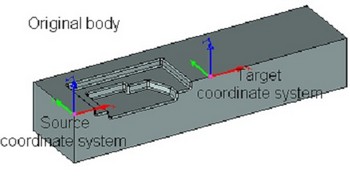
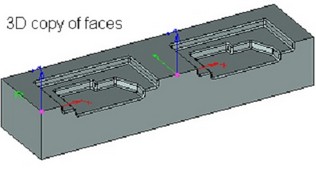
The collection of faces selected for creating 3D copy can be arbitrary, but it has to fully describe the geometry of the copied structural element of the part. Faces-copies have to lie within the bounds of the source body and intersect with its other faces in the same way as the faces of the original collection.
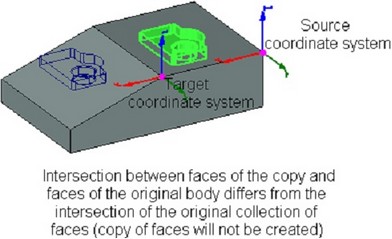
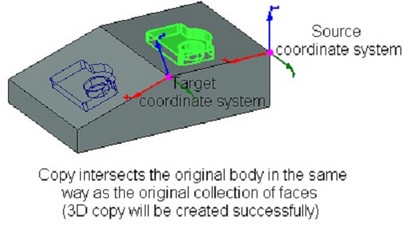
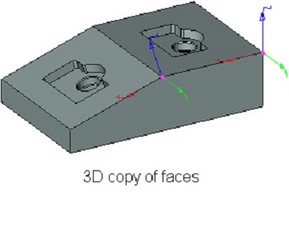
When creating the copy with the symmetry, one more additional condition is imposed on the source collection of faces: all edges bounding the collection of faces being copied have to be belong to the same “base” (not included into the list of copied faces) face of the body.
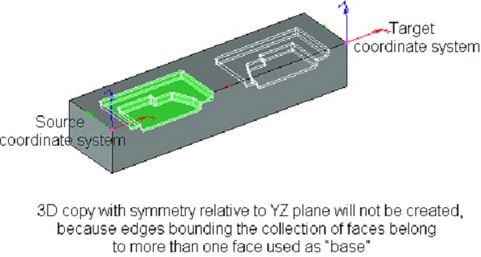
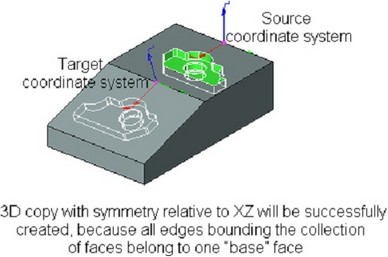
Specifying the initial collection of faces is carried out in the same way as in the arrays of faces by:
●Selection of closed sequence of edges bounding the desired collection of faces.
●Direct selection of all desired faces;
●Selection of the operation that created the desired collection of faces.
The outcome of creating the face copy operation can be also affected by the following additional modes:
●Copy to one Face. Use of this mode considerably reduces the copy regeneration time;
●Extend Faces (used only in combination with the “Copy to one face” mode). The system will be automatically extending or trimming the copied faces in order to insure their correct connection to the body;
●Check Intersection with other Faces (used to avoid body self-intersections).
Mode detailed description of these modes can be found in the chapter “Arrays”.
Limitations of Copy Operation
When creating and editing copy operations the following limitations exist:
●If at least one of the source objects of 3D copy was used for creating the body (including 3D weldment), then the mode “Move” will be locked;
●If at least one of the objects-results of the operation was used for defining any other object of the TFLEX CAD model, then upon editing 3D copy, the option of modifying the collection of the source objects will be locked as well as the option of turning on/off the mode of copying with union (for 3D copy of operations);
These limitations are relevant to the 3D copies of all types except the copy of faces.
Moreover, when copying the workplanes or LCS, the additional transformation of symmetry cannot be applied to the created copies.
Copy creation
To create a copy of a body, use the command "3CP: Create Copy":
Icon |
Ribbon |
|---|---|
|
3D Model → Create → Copy |
Keyboard |
Textual Menu |
<3CP> |
Operation > Copy |
To perform the copy operation, do the following steps:
1. Select the source objects of copy;
2. Select the source coordinate system;
3. Select the target coordinate system;
4. Specify parameters of copy;
5. Finish the operation creation;
Selection of Copy Type
The type of the operation being created is selected in the command's properties window with the help of drop down list: “Copy of Operations”, “Copy of Construction”, “Copy of Bodies”, “Copy of Faces”. Depending on the type of copy selected in the list, the set of options in the command's automenu and the set of parameters in the properties window will be changing. |
|
Selection of Source Objects of Copy
For selection of the source objects of copy, one of the following options will be available in the automenu (depending on the type of operation selected):
|
<N> |
Select source 3D operation |
|
<N> |
Select source 3D operation |
|
<N> |
Select Construction |
|
<N> |
Select Faces to Copy or their boundary Edges or Loops |
Selection of Source Objects for Copying 3D Operations, Bodies, 3D Construction
The objects can be selected directly in the 3D scene or in the model tree. The selected objects will be put into the list of the copy source objects in the operation properties window. To select a 3D Body, you can pick any of the operations contributing to this Body (again, either in the 3D scene, if that is possible, or in the 3D model tree). The Last operation of the given Body will be automatically put in the list of the selected objects. |
|
Note that after selection of the first object (operation, construction element), the option ![]() /
/![]() /
/![]() will be automatically turned off, and the system will move to specifying the source coordinate system. For selecting several objects of copy, a user has to independently reactivate the option for selection of the objects of copy in the command's automenu or place the cursor in the row “…” in the list of the selected objects (in the command's properties window).
will be automatically turned off, and the system will move to specifying the source coordinate system. For selecting several objects of copy, a user has to independently reactivate the option for selection of the objects of copy in the command's automenu or place the cursor in the row “…” in the list of the selected objects (in the command's properties window).
To deselect any of the previously selected objects, indicate it in the list and press the button ![]() .
.
Note that once the first object to be copied is selected, the entry defining the copy type becomes inaccessible. To change the copy type, you need to remove all 3D objects from the list of the copy source objects. Only after that, you will be able to select another copy type.
Selecting source collection of faces for copy of faces
Selection of the source collection for copying faces is done in the same way as selection of the source faces for the array of faces, described in the chapter “Arrays”. The pulldown list of the option for selecting a set of faces to copy |
|
Details on the work with filters from the pulldown list of the option ![]() are given in the chapter “Arrays”, when describing creation of the array of faces.
are given in the chapter “Arrays”, when describing creation of the array of faces.
Selection of operations, bounding edges or the faces themselves is done in the 3D window. Operations can be also selected from the tree of the 3D model.
When specifying the collection of faces with the help of bounding edges, an additional flag “Alternative Face Selection” shows which of the two collections of faces defined by the specified collection of edges will be chosen as the source object of copy. The flag has three states: On by default On |
|
When creating the copy of faces, the option ![]() remains active until a user independently activates the option for selection of the source/target coordinate system.
remains active until a user independently activates the option for selection of the source/target coordinate system.
Selection of source coordinate system
Selection of an existing LCS as a source coordinate system is done by using the option:
![]() <S> Select source LCS
<S> Select source LCS
For automatic creation of an LCS, use the option:
![]() <F> Select Point for creating Source LCS
<F> Select Point for creating Source LCS
This option allows selecting an arbitrary 3D element suitable for defining a 3D point that will be the new LCS origin.
Selection of target coordinate system
Selection of the target coordinate system is done similar to selecting the source coordinates. An existing LCS is selected by the option:
![]() <T> Select target LCS
<T> Select target LCS
A new LCS can be created at a 3D point by using the option:
![]() <W> Select Pont for creating Target LCS
<W> Select Pont for creating Target LCS
To refuse the selection of LCS, use the option:
![]() <C> Cancel selection of target coordinate system
<C> Cancel selection of target coordinate system
Specifying Parameters of Copy
The necessity of applying the symmetry transformation to the copies being created is specified in the command's properties window with the help of the flag “Symmetry Using LCS Plane”. The plane of the target coordinate system, with respect to which the symmetry will be performed, is selected with the help of the toggles: XY, XZ, YZ. |
|
In the dialog of the operation's parameters invoked by the option Additional flag “Count Copies in product structure” is used only when copying 3D fragments included in the BOM. When checking this flag, the copies of the fragments will be also taken into account in the product structure. When this flag is turned off, only the original fragment is included in the product structure. |
Flag “Separate to solids” is used when copying several operations at once. A separate Body-copy is created for each of them
When creating 3D copy of operations, the copy mode is selected with the help of a toggle “Mode” in the group “Options” in the properties window of the command: “Move”, “Copy”, “Copying and Unite”.
The optional parameters of the copy of faces are different from the parameters of other copies:
Copy to one face. Set this flag to turn on the “Copy to one face” mode. Extend Faces. Turns on the mode of extending faces. This is always used together with the previous flag. Check Intersection with other Faces. This flag turns on the mode of checking for intersections of the created array copies with the existing body faces. |
|