T-FLEX CAD has additional mechanism of 3D fragments positioning – 3D placement. It allows you to quickly create arrangements in 3D scene by using special attachments to the floor, walls, ceiling, and horizontal surfaces. Attachments are determined with the help of connectors with the specific parameters.
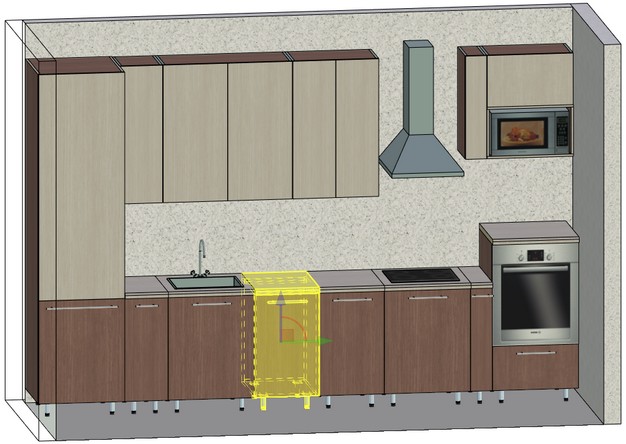
Fastenings for 3D Placement
3D placement fastening – is LCS - connector, which contains the value with special name <prefix>_<type> type, where
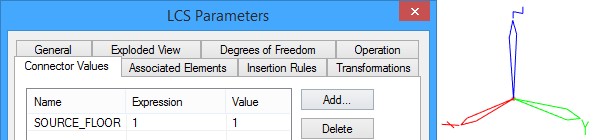
<prefix> substring defines fastening type for the LCS and may take one of the following values:
●SOURCE (SOURCE_<type>) –initial fastening. This type is specified for objects that will be moved in scene (for example, furniture elements).
●TARGET (TARGET_<type>) –target fastening. This type is specified for objects that define attachment planes (for example, wall or floor) or fastenings.
<type> defines type of connectors that interacts with the current LCS. Acceptable versions of <type> depend on the attachment type.
There are two available types of attachments: “LCS –planar face” and “LCS-LCS”.
●“LCS –planar face” – a fragment with the connector SOURCE_ <type> will be moved in the plane of object with connector TARGET_<type> if they have the same <type>.
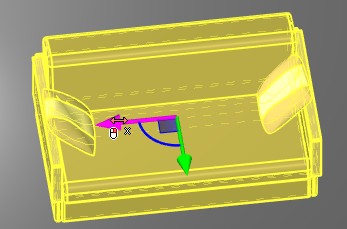
Sofa moves on the floor plane
●“LCS-LCS” – the connector with SOURCE_ <type> fastening will be matched with one of the existing in assembly connectors with type TARGET_<type>, if they have the same <type>.
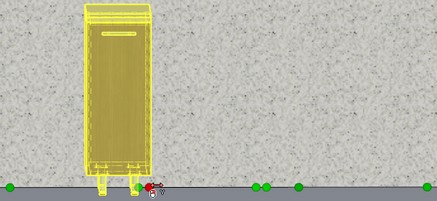
Cupboard is attached to one of the “LCS-LCS” fastenings.
More information about attachment types can be found below.
A single connector can contain several <prefix>_<type> values simultaneously. Thus, it can define several fastenings for 3D placement.
![]()
SOURCE_<type> fastening will be attached to the TARGET_<type> fastening according to the 3D placement rules, only if fastening is defined in the document of 3D placement object. You can find example of the fastening creation below.
Fastening TARGET_<type> can be specified based on any connector of the current document.
Attachment rules
As it was said above 3D placement objects can be attached according to the “LCS–planar face” and/or “LCS–LCS” rules.
Attachment Rule «LCS–planar face»
There are the following types of the “LCS–planar face” attachments: <type> = {WALL, FLOOR, TABLE, CEILING}. Below are pairs of initial and target fastenings corresponding to these types:
SOURCE_WALL |
TARGET_WALL |
SOURCE_FLOOR |
TARGET_FLOOR |
SOURCE_TABLE |
TARGET_TABLE |
SOURCE_CEILING |
TARGET_CEILING |
To specify the “LCS–planar face” attachment it is necessary to define the attachment plane and a set of associated faces of the target fastening connector.
The associated faces are highlighted with yellow color.
The attachment plane is specified by the center of target fastening LCS and by the attachment axis.
The X-axis of the target fastening LCS is the attachment axis for the WALL type.
The Z-axis of the LCS of the target fastening is the attachment axis for the FLOOR, TABLE and CEILING types. In addition, the associated faces of the connector must lie in the attachment plane.
Face outside the attachment plane will not be considered in the placement mode.
You must follow particular rules for successful result:
● The Z-axes of all fastenings inside the fragment of 3D placement must be coaxial. The placement object orients itself according to the Z-axis of global coordinate system upon insertion;
●The Z-axes of all other fastenings must be coaxial with the Z-axis of the global coordinate system;
●The initial fastening of every separately taken type “SOURCE_<type>” must be unique in the fragment document for the 3D placement.
Example of Fastening with Target Type Creation
LCS was created for the “Floor” object. Its Z-axis is coaxial the Z-axis of the global coordinate system. The LCS is set as connector.
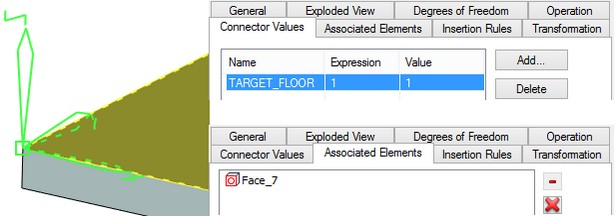
The attachment of target fastening TARGET_FLOOR is set for the connector. Position of LCS center and direction of Z-axis specify the plane in which the inserted fragment with SOURCE_FLOOR fastening is moved.
The associated face lying in the attachment plane is specified. The face is highlighted with yellow color.
System analyzes all “SOURCE” type connectors in fragment’s document when you insert the fragment into assembly and selects possible attachments. Only the pairs of connectors with the values of the same type can be attached. For example, it can be “SOURCE_WALL” and “TARGET_WALL”.
If the associated face is not set, the fragment is moved in such way that axis of the LCS of the initial and target fastenings coincide and the center of the LCS of the initial fastening lies in the attachment plane.
Attachment Rule «LCS–LCS»
You can specify any name for <type>, when you use “LCS-LCS” attachment rule. The only exception is that you can’t specify names used for “LCS-planar face” rule given above. For example, you can specify source fastening name SOURCE_POINT.
You can specify several connectors with the same names. In this case, the set of fastenings will be created and the fastening of the inserted fragment will be linked with it.
When you insert a fragment with initial fastening, it will be transformed in such a way that the LCS of the initial and target fastenings coincide.
If there are any associated elements specified for fastening, they will be automatically selected when you point the cursor on them.
Source Fastening Creation
For a fastening creation, you need to follow the next steps:
●Create a new LCS. Its Z-axis direction should coincide with the Z-axis of the global coordinate system.
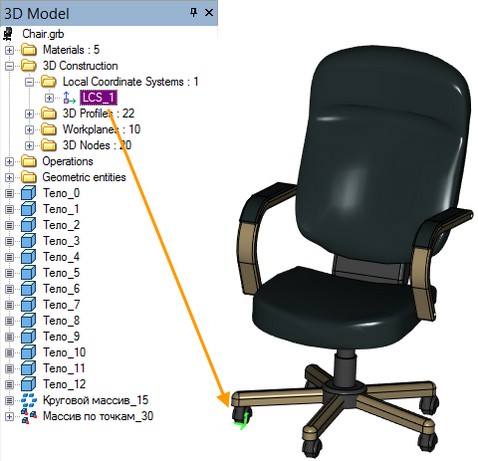
●Open Parameters window of the created LCS and on the General tab specify it as connector for the fragment insertion.
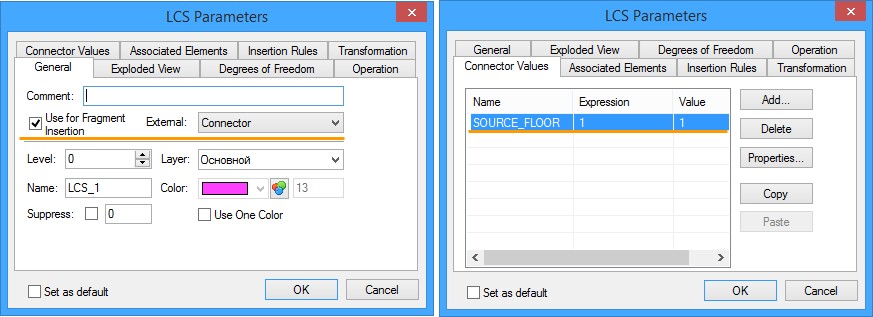
●You need to specify the connector name on the Connector Values tab, according to the described above rules. In the example, SOURCE_FLOOR name is specified. SOURCE means that the initial fastening was created for the chair. The Expression is set to “1” for all fastenings.
●It is necessary to set Type of insertion – 3D Placement in the status of the fragment to insert it using the 3D placement mechanism. You need to activate ST: Set Document Parameters command for this purpose and open 3D Fragment tab.
●![]()
Insert 3D Placement Element
Fragment insertion is performed using command:
Keyboard |
Textual menu |
Icon |
|---|---|---|
<3F> |
Operation >> Insert 3D Fragment |
|
If the fragment insertion type is set to 3D placement, the Placement command activates automatically.
To attach the fragment by the 3D placement method it is required to create source placement fastenings (SOURCE_<type>). Target fastenings should exist in the assembly file (TARGET_<type>). They can be created directly in the assembly document or be raised from 3D fragments that already exist in the assembly.
The body intersection checking is dynamically enabled when inserting 3D fragments in the 3D placement mode to ensure correctness of elements placement.
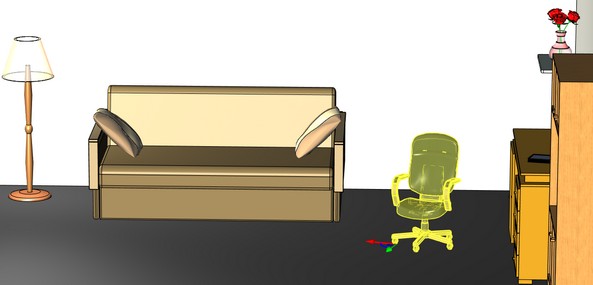
The fragment is moved and rotated using special manipulator, which degrees of freedom depend on the attachment type. 3D placement object with the specified single attachment «LCS–Planar face» can be rotated around axis of the attachment, if this attachment has the type FLOOR or TABLE. For rotation, it is possible to use manipulators or the Angle of rotation parameter on the system toolbar.
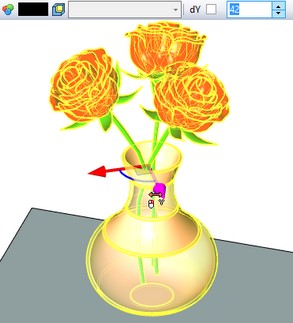
You can translate fragment along the attachment plane after clicking ![]() on it. The fragment will follow cursor according to the attachment rules.
on it. The fragment will follow cursor according to the attachment rules.
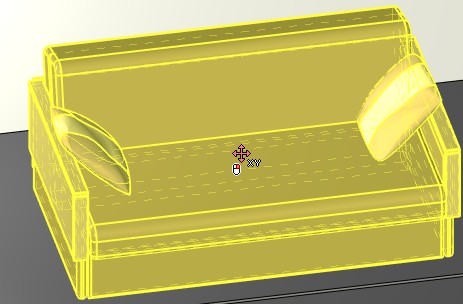
You need to enter its edit mode and to select item Edit in the fragment context menu to activate the 3D placement mode for the existing fragment.
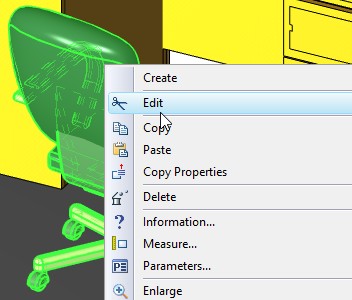
3D Placement Properties
The 3D Placement properties window appears after pressing button Edit.
Objects Tab
|
You can specify translations for several fragments in assembly without exiting 3D placement mode. Selected fragments will be added to the Objects list in the properties window. The last selected fragment is highlighted with green color. You can select fragments from the list again, to continue their movement. All objects movements made in the 3D placement mode are stored consequently. When you press Use button |
3D Placement Tab
The set of available “LCS–Planar face” attachments is displayed in the “3D Placement” list of the properties window. The attachments can be single (for example, “Floor”, “Wall”) or double (“Wall–Floor”). Consider snap borders. The parameter allows to consider borders of attachment object. In this case, you cannot translate fragment over boarder of the target object. For example, movement of a table will be limited by the floor space. Consider intersections. When the flag is set, objects can’t intersect each other. Connection distance. The flag specifies distance between two “LCS – LCS” fastenings at which they will be activated. |
|
Automenu Options
There are following options in the automenu:
Option ![]() Apply changes appears if at least one fragment was moved. The option allows applying all changes to all fragments in the Objects list without exiting command. Currently selected fragment stays in the Objects list.
Apply changes appears if at least one fragment was moved. The option allows applying all changes to all fragments in the Objects list without exiting command. Currently selected fragment stays in the Objects list.
Option ![]() allows to change location of a fragment manipulator. It is located in the center of bound box
allows to change location of a fragment manipulator. It is located in the center of bound box ![]() by default. The manipulator is placed according to the LCS position when option
by default. The manipulator is placed according to the LCS position when option ![]() is selected.
is selected.
When the option ![]() is active the fragment will be automatically updated after applying changes in its variables.
is active the fragment will be automatically updated after applying changes in its variables.
Positioning of 3D Placement Objects
Single “LCS–Planar face” attachments are specified by parameters of the connector in the3D fragment document. Double attachments are formed by the procedure of insertion of 3D placement object from all possible pairs of single attachments satisfying the condition: double attachments can only be WALL–FLOOR, WALL–TABLE and CEILING-WALL.
When object is positioned by a single “LCS–Planar face” attachment, it is required to point the cursor of the mouse at the associated face of the target fastening of the desired type. In this case, the contour of the associated face of the target fastening will be highlighted.
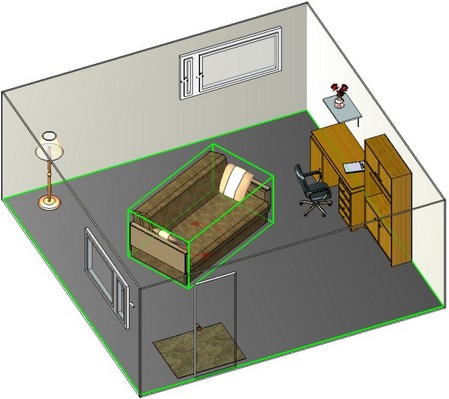
It is required to point the cursor at the associated face of the target fastening of the WALL type when positioning an object based on the double attachment,. If the face was found, its contour will be highlighted.
The presence of the FLOOR or TABLE target fastening is determined by the positioning procedure. If the second attachment is absent, the object will not be positioned based on the double attachment.
Attachments by “LCS–LCS” rule are displayed in the scene only when the attachments by the “LCS–Planar face” rule are not used. In this case the Without attachment option is selected for the inserted fragment in the Attachments list. All possible target fastenings by the “LCS–LCS” rule are displayed in the scene with the green sphere. Upon selection of one of these spheres the connection between the initial and target fastenings is established, and the selected target fastening will be highlighted with red color.
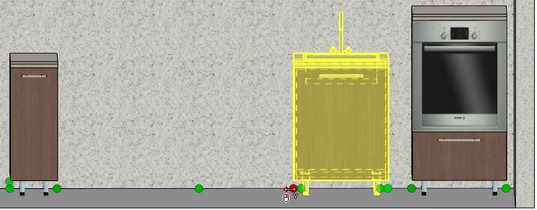
Attachments by the “LCS–LCS” rule can be used indirectly, when attaching a fragment by the “LCS–Planar face” rule. When you move the fragment in 3D scene, system can automatically “grab” the “LCS–LCS” attachment.
When the fragment with connector value TARGET_<Type> is moved, the related fragment will be moved too, if attachment “LCS” – “LCS” is set between them.