Construction Circle Based on 2D Projection |
  
|
1. Call the ![]() Circle command.
Circle command.
2. Select a 2D projection using the following automenu option:
|
<W> |
Select 2D projection |
If the option is activated via keyboard, then the projection nearest to cursor gets selected instantly.
If the option is activated via mouse, then you have to additionally press ![]() within drawing window for selecting the nearest projection.
within drawing window for selecting the nearest projection.
Selecting a projection is the optional step, which can be skipped.
3. Using object snappings, move the cursor over a graphic line and press ![]() or <Enter>. The graphic line should be either a circle or a circular arc. In result, a construction circle coinciding with the selected graphic line will be created. If a projection was selected on the previous step, then you can only select graphic lines belonging to such projection. If a projection was not selected, then you can select graphic lines belonging to any projection.
or <Enter>. The graphic line should be either a circle or a circular arc. In result, a construction circle coinciding with the selected graphic line will be created. If a projection was selected on the previous step, then you can only select graphic lines belonging to such projection. If a projection was not selected, then you can select graphic lines belonging to any projection.
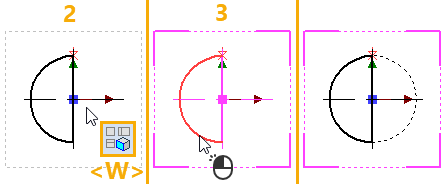
After creating a circle the command stays in the mode of creating circles based on the same 2D projection.