Alignment of Dimensions |
  
|
During editing or creating a dimension, when you place the dimension above or below another dimension, it can be snapped in accordance with the alignment spacing set in the document parameters (Document Parameters > Page > Dimensions > Dimensions > Alignment spacing). This snapping is not preserved, i.e. dimensions will be moved independently of each in further editing. If you want to create a group of dimensions keeping their positions in relation to each other, select several parallel dimensions and use their contextual menu invoked by right-clicking ![]() anywhere within the drawing window.
anywhere within the drawing window.
When several dimensions are selected, the Dimensions alignment item containing following commands is available in the contextual menu:

![]() Group
Group
Unites the selected parallel dimensions into an alignment group. Non-parallel dimensions are ignored. If several sets of dimensions parallel in different directions are selected, then several alignment groups are sequentially created. Unlike a generic group of elements, the alignment group only affect the dimensions' positional relationships. As you move one of the grouped dimensions, the rest of the group moves along, keeping the initial positions of dimensions in relation to each other. Upon creating a group, dimensions start following the cursor. Set their desired position and click ![]() to finish editing.
to finish editing.
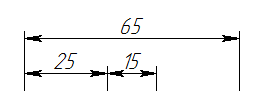
![]() In line
In line
Places all dimensions onto the same line and unites them into an alignment group. It allows you to quickly align a chain of dimensions. Upon creating a group, dimensions start following the cursor. Set their desired position and click ![]() to finish editing.
to finish editing.

![]() With offset
With offset
Places dimensions at the specified distance from each other and unites them into an alignment group. The distance is defined in the document parameters (Document Parameters > Page > Dimensions > Dimensions > Alignment spacing). The parameter defines distance between dimensions for new groups only, without affecting already existing groups. Upon creating a group, dimensions start following the cursor. Set their desired position and click ![]() to finish editing.
to finish editing.
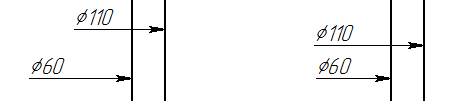
![]() Cancel alignment
Cancel alignment
This command is available only for dimensions already united into an alignment group. It breaks the group, so that positions of dimensions no longer depend on each other.
When you select a single dimension united into an alignment group with some other dimensions, the Dimensions alignment item containing following commands is also available in its contextual menu:

![]() Cancel alignment
Cancel alignment
It breaks the alignment group, so that positions of dimensions no longer depend on each other.
![]() Move with others
Move with others
Moves the whole group of dimensions without changing their positions in relation to each other. Upon calling this command, dimensions start following the cursor. Set their desired position and click ![]() to finish editing.
to finish editing.
![]() Move relative to others
Move relative to others
Moves the selected dimension in relation to other dimensions of the group without breaking the group. Upon calling this command, the dimension starts following the cursor. Set its desired position and click ![]() to finish editing.
to finish editing.
![]() Exclude from alignment
Exclude from alignment
Excludes the selected dimension from its alignment group, keeping the rest grouped.
![]() Change direction
Change direction
Changes positions of all other dimensions in the group in relation to the selected dimension to an opposite one in direction normal to the direction of measurement. E.g., upon calling the command, horizontal dimensions located above the selected one will be relocated below the selected one at the same distance from it and vice versa. If dimensions are aligned in line, this command has no effect.