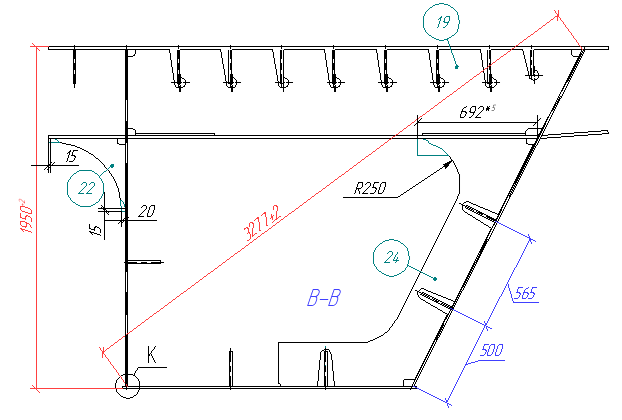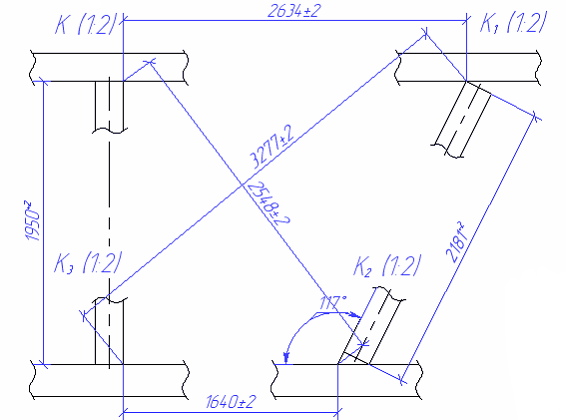Link Dimension with Another Dimension |
  
|
For any dimension you create, it is possible to link it with the other already existing dimension via the following automenu option:
|
<Shift>+<D> |
Select linked dimension |
After calling this option, you must select a dimension to be linked with the current one by clicking it with ![]() .
.
By default, upon creating a link, nominal value, text before, after and under value, tolerance zones and deviations of the current dimension are inherited from a linked dimension. However, you can disable the inheritance for any of these parameters. In order to disable the inheritance for nominal value, switch from the automatically enabled From selected dimension option to any other option in the Value drop-down list. Controls of other inherited parameters are inactive, but, upon moving the cursor over them, the special checkboxes pop-up allowing you to disable or enable the inheritance:
•Project string "Before"
•Project string "After"
•Project string "Under"
•Project Tolerance
The Project Tolerance checkbox is common for both tolerance zones and their deviations.
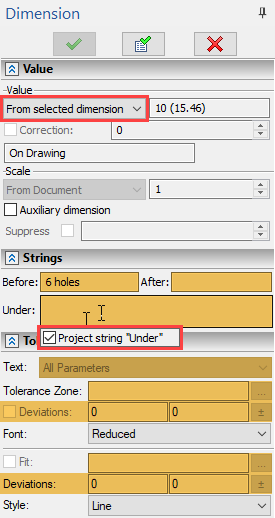
Nominal value drop-down list and pop-up checkbox
controlling the inheritance of text under the value are highlighted in red.
Trigger zones of pop-up checkboxes are highlighted in orange.
In order to break the link between dimensions, use the following option:
|
<Shift>+<K> |
Break link with dimension |
Option is available only for the linked dimensions.
This functionality can be used, for example, when displaying dimensions on a simplified view with the same nominal values and other parameters as on the original precise view.