Selecting 2D Fragment for Insertion into Drawing |
  
|
Press and hold ![]() at a file in a Windows Explorer window, Library Explorer or T-FLEX DOCs window. Keep holding
at a file in a Windows Explorer window, Library Explorer or T-FLEX DOCs window. Keep holding ![]() and move the cursor over the drawing window. Then release
and move the cursor over the drawing window. Then release ![]() .
.
In result, the ![]() Insert 2D Fragment command will be launched and the selected file will be used as fragment.
Insert 2D Fragment command will be launched and the selected file will be used as fragment.
Alternatively, you can select a fragment using one of the options described below.
The drop-down list in the automenu contains following fragment selection options, as well as list of currently opened files and list of last used fragments:
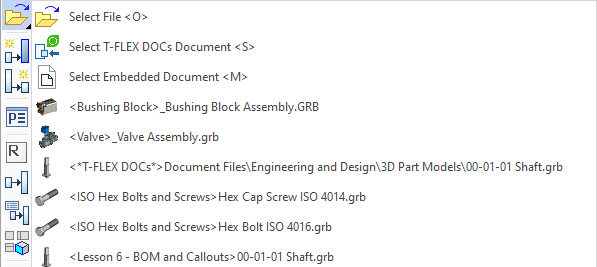
|
<O> |
Select file |
This option allows you to select a file in a standard Windows file selection dialog. You can select a file in any local folder including library folders.
|
<S> |
Select T-FLEX DOCs Document |
This option allows you to select a file in T-FLEX DOCs. The detailed information is available in the Using T-FLEX DOCs Fragments in Assemblies section.
|
<M> |
Select Embedded Documents |
This option is available, only if the current document contains embedded documents. Upon activating the option, the list of embedded documents appears. A document selected in the list will be used as fragment.
Same options are also available in the drop-down list invoked by clicking the ![]() Select in dialog button in the parameters window:
Select in dialog button in the parameters window:
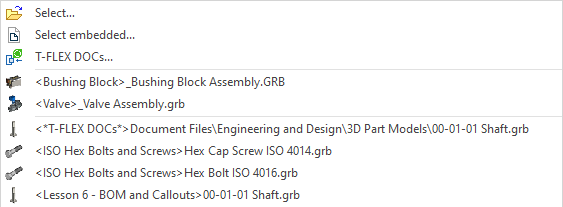
The ![]() Clear option clears the selection. Alternatively you can clear the selection via
Clear option clears the selection. Alternatively you can clear the selection via ![]() .
.
Several options are provided in the fragment creation command Create Fragment for repetitive insertion or duplicating fragments. Use of these options speeds up insertion of identical fragments.
Multiple insertions of the last created fragment are supported by the option:
|
<R> |
Repeat previous Fragment |
The option allows you to select the fragment that needs to be duplicated in the drawing:
|
<F> |
Select Fragment to create its copy |
The option allows you to select a fragment that needs to be duplicated in the drawing, while maintaining an associative relationship:
|
<V> |
Associative Copy of Fragment |
Unlike a regular copy, an associative copy of a fragment will react to a change in the value of external variables of the source fragment.
Changing variables in a copy of a fragment does not affect other instances of that fragment.
Upon calling one of those options, the system asks you to specify just the placement of the fragment in the drawing. In this case, the external variables will have the same values as the fragment being duplicated.
See also: