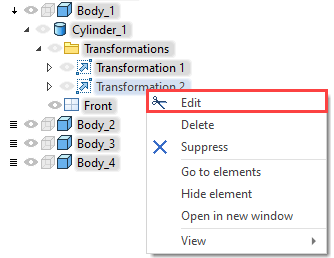Groups of 3D Transformations |
  
|
The list of Groups of Transformations is displayed below the source and target LCS fields in the Main Transformations tab of the Transformations command's parameters window. A group can be selected in the list by clicking ![]() . The Transformations tab contains list of transformations belonging to the selected group only. If one of transformations belonging to the group contains link to an existing geometrical element, a name of a linked element is displayed in the Parents column of the groups list. Multiple parents' names are separated by the comma.
. The Transformations tab contains list of transformations belonging to the selected group only. If one of transformations belonging to the group contains link to an existing geometrical element, a name of a linked element is displayed in the Parents column of the groups list. Multiple parents' names are separated by the comma.
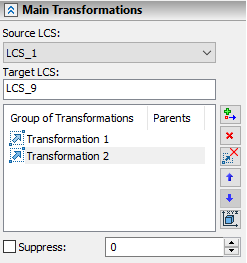
Following buttons are available to the right side of the groups list:
•![]() Add transformation group (adds an empty group to the end of the list);
Add transformation group (adds an empty group to the end of the list);
•![]() Delete transformation group (deletes currently selected group);
Delete transformation group (deletes currently selected group);
•![]() Delete all groups of transformations;
Delete all groups of transformations;
•![]() Up (moves currently selected group one row up in the list);
Up (moves currently selected group one row up in the list);
•![]() Down (moves currently selected group one row down in the list);
Down (moves currently selected group one row down in the list);
Transformations are applied in the order of their positions in the list (from top to bottom). Using ![]()
![]() buttons changes the order of transformations application. Notice that changing the said order changes the result.
buttons changes the order of transformations application. Notice that changing the said order changes the result.
•![]() Replace with a single non-associative transformation
Replace with a single non-associative transformation
Merges all groups of transformations into a single one and replaces all of their content by a single special non-editable type of transformation- ![]() Transformation.
Transformation.
The Suppress checkbox and its corresponding input field are located below the list of transformation groups. This checkbox is applied individually to a transformation group which is currently selected in the list. Enabling the checkbox excludes a selected group from the calculation of a 3D element's position and sets the "1" value in the corresponding input field. Disabling the checkbox includes a selected group into the calculation of a 3D element's position and sets the "0" value in the input field. You can input said values manually using the keyboard or define them by a custom variable. Latter allows you to control the suppression via Parametrization. A transformation will not be suppressed if a value of a variable is not equal to zero. Any positive values are replaced by "1", any negative values are replaced by zero.
Created groups of transformations are also shown in the 3D model tree in the form of Transformation object. Transformation command can be called by selecting Edit option in the context menu for the said object.