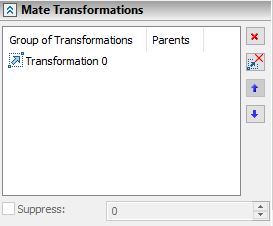List of 3D Transformations |
  
|
Upon selecting objects of transformations, the list of generic transformations applied to such objects is displayed in the Transformations command's parameters window. If mate transformations are applied, their list is displayed separately, in addition to the list of generic transformations.
Transformations tab of the Transformations command's parameters window contains the list of transformations belonging to the selected group. A transformation can be selected in the list by clicking ![]() . Following buttons are available to the right side of the list:
. Following buttons are available to the right side of the list:
•![]() Add
Add
•![]() Delete
Delete
•![]() Up
Up
•![]() Down
Down
Transformations are applied in the order of their positions in the list (from top to bottom). Using ![]()
![]() buttons changes the order of transformations application. Notice that changing the said order changes the result.
buttons changes the order of transformations application. Notice that changing the said order changes the result.
Transformations might be added or edited using:
•manipulators;
•the ![]() Add button;
Add button;
•some options in the automenu;
•contextual menu invoked by clicking ![]() in any area of the Transformations tab.
in any area of the Transformations tab.
Contextual menu invoked by clicking ![]() on any transformation in the list, allows to create a translation along or a rotation around one of the Source LCS axes, or to delete a selected transformation. Contextual menu invoked by clicking
on any transformation in the list, allows to create a translation along or a rotation around one of the Source LCS axes, or to delete a selected transformation. Contextual menu invoked by clicking ![]() in any other area of the Transformations tab, or by clicking
in any other area of the Transformations tab, or by clicking ![]() on the
on the ![]() button, contains the same set of options apart from missing the Delete option. A new transformation with zero value appears in the list upon adding a transformation by using a contextual menu.
button, contains the same set of options apart from missing the Delete option. A new transformation with zero value appears in the list upon adding a transformation by using a contextual menu.
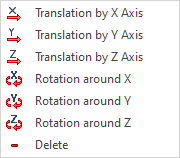
A numerical value input field is displayed below the transformations list, when selecting a transformation which requires a value.
A button allowing to ![]() Re-select geometric fixing and a name of a linked geometrical element appear below the transformations list when selecting a transformation which uses links to a reference geometry. Clicking this button enables filters for selecting objects of a suitable type on the Filter Toolbar. Then you can select a desired object in the 3D scene. Transformation recalculates in accordance to the newly selected reference geometry.
Re-select geometric fixing and a name of a linked geometrical element appear below the transformations list when selecting a transformation which uses links to a reference geometry. Clicking this button enables filters for selecting objects of a suitable type on the Filter Toolbar. Then you can select a desired object in the 3D scene. Transformation recalculates in accordance to the newly selected reference geometry.
Children of the transformed objects can’t be selected. This prevents recursion in the model.
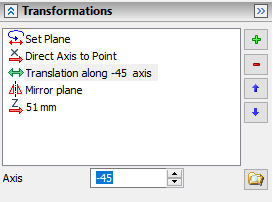
During manipulators usage for defining a transformation, which uses a numerical value, the Filter Toolbar (or the system toolbar if enabled) contains an input field for setting said value. A parameter's name and a checkbox are displayed to the left side of an input field. A checkbox is automatically enabled when inputing a value via the keyboard. Enabling a checkbox prevents changing of value by moving a mouse. Disable the checkbox again if you want to define value by moving a mouse. You can use a variable or a formula as a value.
![]()
![]()
![]()
The list may contain following types of transformation:
•![]()
![]()
![]() Translation along axis (a value is displayed instead of a name)
Translation along axis (a value is displayed instead of a name)
•![]()
![]()
![]() Rotation around axis (a value is displayed instead of a name)
Rotation around axis (a value is displayed instead of a name)
•![]() Turn Axis around Axis to Point
Turn Axis around Axis to Point
Scaling is not displayed in the transformations list since it's shown in a separate tab.
When using the ![]() Transformations command, the Mate Transformations tab may appear in the lower part of the Parameters window. It contains the list of kept mate transformations groups if such transformations are applied to the selected object. This tab is not displayed if there are no kept mate transformations. Mate transformations are only shown as a group without individual transformations breakdown.
Transformations command, the Mate Transformations tab may appear in the lower part of the Parameters window. It contains the list of kept mate transformations groups if such transformations are applied to the selected object. This tab is not displayed if there are no kept mate transformations. Mate transformations are only shown as a group without individual transformations breakdown.
Mate transformations are always applied before main transformations.
The content of this tab of the ![]() Transformations command's parameters window is the same as the content of the eponymous tab of the element's parameters dialog.
Transformations command's parameters window is the same as the content of the eponymous tab of the element's parameters dialog.
The detailed information on mate transformations and how they affect the Transformations command can be found in the Mate Transformations section.