Trimming 3D Offset Curve |
  
|
When creating a 3D offset curve of any type, you can trim it using the Trim tab of the parameters window. The tab contains trimming points selection boxes and solutions switch.
Move the cursor over the First Point box and press ![]() . The box will be highlighted and the
. The box will be highlighted and the ![]() geometrical points selection filter will be activated in the filters toolbar. Then you can select a desired point in 3D window or in model tree. The offset curve will be trimmed by a projection of selected point.
geometrical points selection filter will be activated in the filters toolbar. Then you can select a desired point in 3D window or in model tree. The offset curve will be trimmed by a projection of selected point.
If you want to trim a curve by a single point, always use the First Point box. If only a Second Point is selected, the curve won't be trimmed.
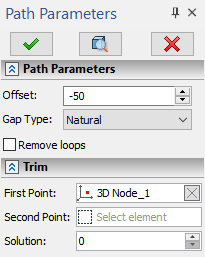
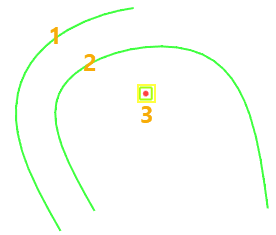
1 - Offset curve; 2 - Initial path; 3 - First Point of trimming
Trimming a curve by a single point has two possible solutions. One of the solutions will be arbitrary selected by default. In order to switch to another solution change the value in the Solution input box from zero to one. The value can be defined via a variable. Values other than zero and one lead to an error.

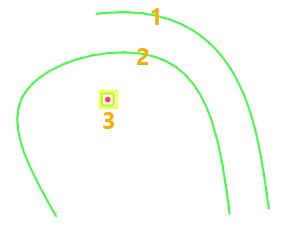
1 - Offset curve; 2 - Initial path; 3 - First Point of trimming
In order to trim a curve by two points, select the First Point as described above, and then select the Second Point in a similar way. Trimming by two points has only a single solution - the kept segment of the curve lays between projections of selected points. Therefore, in such case, any Solution value other than zero lads to an error.
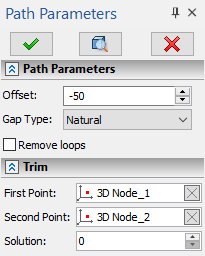
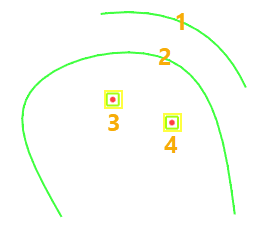
1 - Offset curve; 2 - Initial path; 3 - First Point of trimming; 4 - Second Point of trimming