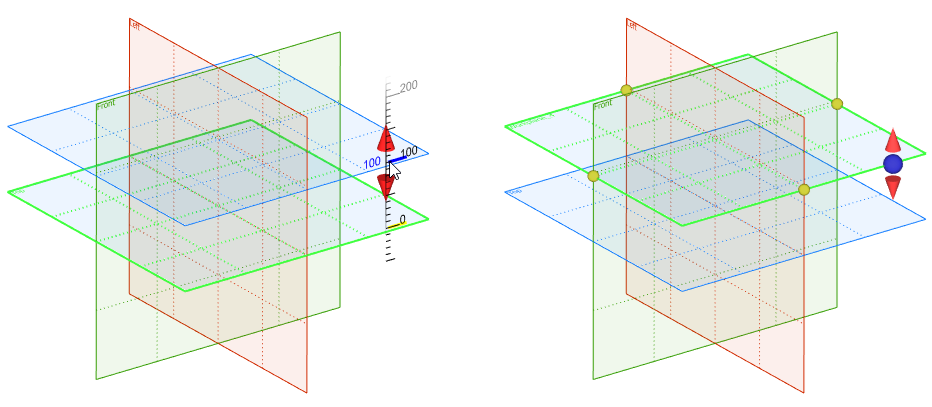Manipulators for Editing Workplane without Calling Commands |
  
|
For convenience of work with workplanes in T-FLEX CAD, special manipulators can be used.
When selecting a workplane in the 3D scene outside the command, on the workplane's image the special manipulators will appear in the form of a rectangle.
Small manipulators in the form of spheres located at the mid-sides of the workplane's rectangle allow us to quickly modify the visible boundaries of the workplane.
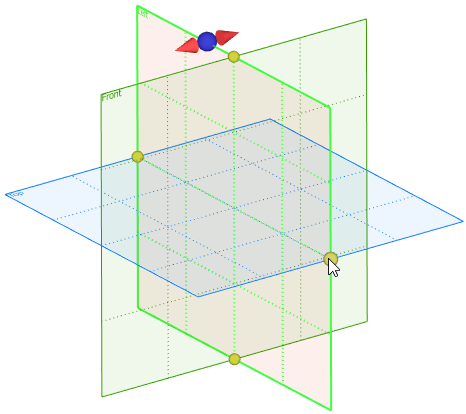
When the cursor is moved to such a manipulator, the size of the manipulator is slightly increased. Working with the manipulator can be carried out in two ways. First, it is possible to point at the manipulator and press ![]() . The selected boundary of the plane will start moving after the cursor. Pressing
. The selected boundary of the plane will start moving after the cursor. Pressing ![]() for the second time will fix the new location of the boundary of the workplane. The second way – by pointing at the manipulator, press
for the second time will fix the new location of the boundary of the workplane. The second way – by pointing at the manipulator, press ![]() and without releasing the pressed mouse button, move the selected boundary of the plane to the desired location. In this case, to fix the new size of the workplane, it is sufficient to release the pressed mouse button.
and without releasing the pressed mouse button, move the selected boundary of the plane to the desired location. In this case, to fix the new size of the workplane, it is sufficient to release the pressed mouse button.
In both cases, when the manipulator is activated, in the system toolbar appear the additional elements for exact specification of the new location of the boundary of the plane being edited.
![]()
The large manipulator, which appears at that place where the cursor was at the moment of workplane selection, allows us to quickly move the plane and also create new workplanes. The given manipulator practically consists of two manipulators: sphere at the center – manipulator of translation – serves for the translation of the selected plane parallel to its original location; and the cones – manipulators of copying – allow us to create new planes parallel to the selected one.
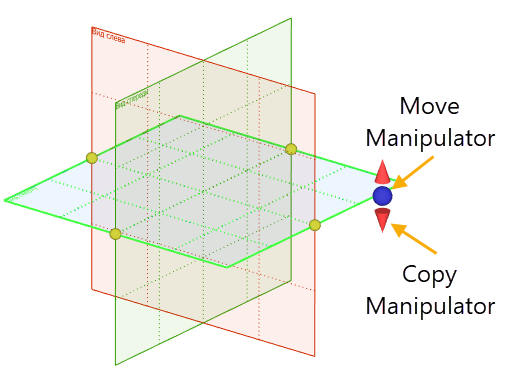
After the plane translation manipulator is activated, the rectangle of the plane starts dynamically moving after the cursor. A ruler that measures the distance of translation is displayed near the manipulator. After pressing ![]() for the second time (or after releasing the pressed mouse button) the workplane is fixed at the specified location. As in the case of modifying the boundaries of the plane, the exact value of the translation can be specified in the system toolbar or filter toolbar.
for the second time (or after releasing the pressed mouse button) the workplane is fixed at the specified location. As in the case of modifying the boundaries of the plane, the exact value of the translation can be specified in the system toolbar or filter toolbar.
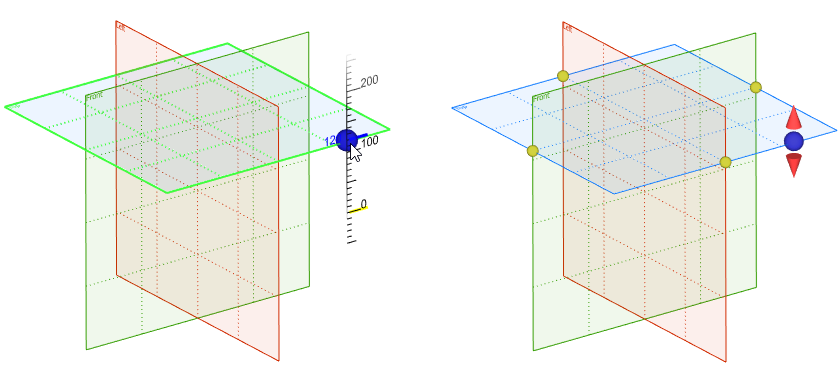
Working with the manipulator of copying is carried out in a similar way. The only difference is that as a result of this operation not the original plane but its copy is moved to the specified location. In this way any number of parallel planes can be created.