Routing Connection Types > Parameters of Type |
  
|
The right section of the routing connection types editor window displays the set of parameters of the selected type.
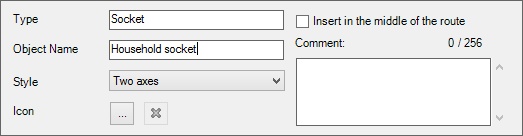
Type. In this field you can specify unique name of the type to which the object belongs. Type name will appear in the list on the left side of the Editor of Connection Types and the drop-down list of types when you create objects (connection points and routes).
Object Name. Specifies the name of objects for a given type. This name will be displayed in the model tree. Names can be the same for different objects.
Style. Specifies the number of axes required for the proper connection of objects.
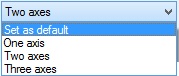
For example, such connection as "plug - socket" requires two axes to match.
Style is taken into account when creating connection points and routes.

One axis Two axes Three axes
Icon. It allows you to set icon to be displayed to the left of the type. For selecting icon for the file you can use the button ![]() . In the window that appears you can see the available standard icons. To remove element icon, use the button
. In the window that appears you can see the available standard icons. To remove element icon, use the button ![]() .
.
![]()
Comment. In this field you can enter a comment to the selected element. The number of characters available for comment is displayed above the field.
For each element you can set a group of parameters.
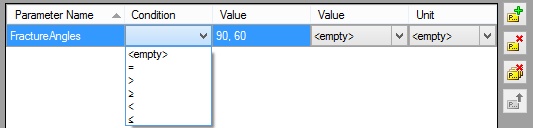
Parameter Name. If two objects of the same type of parameter names coincide, these parameters are compared. When incompatibility is found, you cannot connect the objects.
Condition. Condition can be selected from the drop-down list.
Value. Is taken into account when comparing parameters.
Physical Parameter. From the drop-down list you can select the physical parameter. Physical parameters are set in the Editor of Physical Parameters.
For more information about editor of physical parameters refer to section "Physical Parameters" below.
Unit. After selecting the physical parameter you can use set the corresponding unit.
On the right side of the dialog there is a set of buttons to control the inheritance of parameters. By default, objects inherit all parameters of the upper level objects.
Button ![]() shows parameters that selected type inherits. To change the inherited parameters use option
shows parameters that selected type inherits. To change the inherited parameters use option ![]() .
.
![]()
![]()
![]() - options allow you to add or delete parameters from the list.
- options allow you to add or delete parameters from the list.
Compatible types can be set in the bottom of the window.
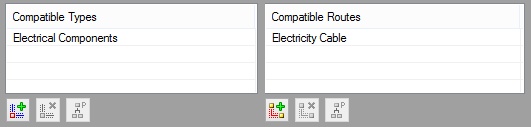
Options ![]() and
and ![]() allow you to add compatible types and routes from the list. Options
allow you to add compatible types and routes from the list. Options ![]() and
and ![]() allow you to delete previously added types and routes.
allow you to delete previously added types and routes.
Option ![]() allows you to control inheritance of parameter types. When enabled, all objects within a type inherit all of its compatible elements. After disabling the option, you can delete all but one inherited compatibility.
allows you to control inheritance of parameter types. When enabled, all objects within a type inherit all of its compatible elements. After disabling the option, you can delete all but one inherited compatibility.
Only compatible types can be set for the routes.
