Properties of Legacy BOM > Groups |
  
|
The Groups tab of the legacy BOM properties dialog allows you to customize the formatting for each section of BOM. Sections are the groups that the BOM records are divided into.
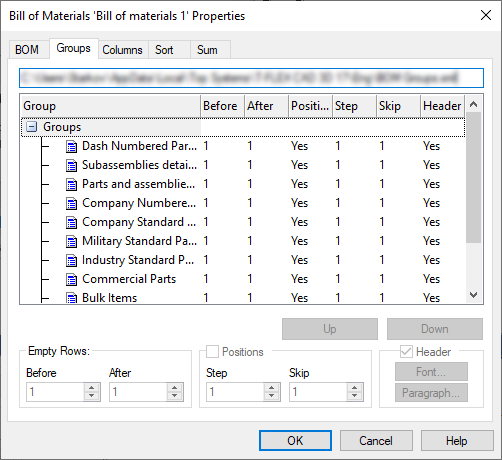
To change the structure of sections, use the BOM Sections command.
The first column of the table contains a list of sections in the form of a tree. Sections, to the left of the name of which there is a “+” sign, contain subsections. To change the parameters of a section, point the mouse cursor at the desired line in the list of sections and click (the selected item will be highlighted). The parameters of the current section will fill in the corresponding fields at the bottom of the window. You can enter the required values for the following parameters:
•number of empty rows before and after the section heading;
•positions (if this parameter is not checked, then the positions for the lines related to this section are not put down).
Step. Defines the step of setting the positions in the group.
Skip. Specifies the number of positions to skip for the beginning of the group. The number of the first position in the group will be equal to the number of the last position in the previous group plus the amount defined by this parameter.
Header (if this parameter is not checked, then the section heading is not entered into the BOM table). The buttons Font, Paragraph set the parameters of the font and formatting of the heading text.
The order in which the sections are listed in this table will be maintained when sections are entered into the BOM. For example, in the case represented by the above table, the group "Military standard parts" upon inserting in a BOM will be located after the groups "Company standard parts", and before the group "Industry standard parts". To change the position of the section tree element, use the Up, Down buttons. You can only move within the level that the selected element belongs to (i.e., you cannot change the nesting level of a section).