Properties of Legacy BOM > Columns |
  
|
The Columns tab of the legacy BOM properties dialog allows the user to customize the set of columns of a BOM table. The tab contains the list of columns. In addition to the columns currently displayed in the current BOM, the list provides access to various standard BOM columns. All flagged columns will be included in the BOM table. The order of the columns in the table corresponds to the order of the entries in the column list. To change the position of the column name in the list, use the graphic buttons Up (to the Left), Down (to the Right).
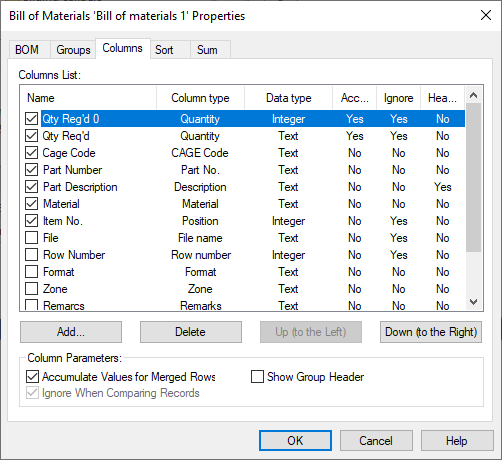
You can set the following parameters for the current column:
Accumulate Values for Merged Rows. If this option is set, in case of merging records of the BOM table, the values of this column will be summed up (for example, the value of the Quantity column is summed up if there are identical parts in the assembly).
Ignore When Comparing Records. With this parameter set, the columns will be excluded from comparison (that is considered equal).
Show Group Header. The column with this parameter defined will display the group header.
In text of the united records with flags Accumulate Values for Merged Rows and Ignore When Comparing Records it is not possible to use variables that change their values depending on the assembly parameters. Such variables will be replaced with constants on uniting.
To create a new column, click the Add button. The following dialog box will appear on the screen:
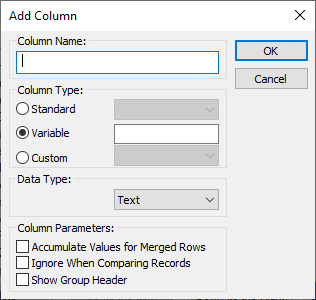
Specify column type:
•Standard. Presents the standard BOM data. The entries are copied from the respective section of the fragment BOM data. The data entry name for the BOM is selected from the combo box on the right hand side. By default, the column name coincides with the name of the selected entry. If necessary, the user can define an arbitrary column name. The BOM table can include two columns with the same standard BOM entry (for example, one can have a column presenting the weight of one part, and another column presenting the combined weight of several parts). If the list of columns contains records with coinciding entry names, the system of box a warning message.
•Variable. Such a column will be displaying the value of the fragment variable. The variable name is entered in the box on the right hand side. The default column name will be the string "Variable 'variable_name'", however, if necessary, the user can specify an arbitrary column name. Only those boxes in the column will be filled in, that correspond to the fragments with the namesake variables defined. If the variable data type mismatches the data type of the BOM column being defined, the system automatically converts the data types.
•Custom. Selecting this parameter provides access to the list of names for additional BOM entries. The list displays only the names of the entries that are added to the installation package (the file Program\BOM Custom Data.txt). When entering an arbitrary column name, two cases are possible:
•If the data was defined under the same name in the fragment documents, then the created column will contain the respective data from the fragments;
•If the user creates a column with a unique name, then its data has to be entered manually. To use this feature, select the column while in the BOM editing mode and clear the default option Automatic Field.
When choosing a data type, you can specify one of the following values:
•text;
•real;
•integer.
Also, when creating a column, the parameters listed above are set (Accumulate Values for Merged Rows, Ignore When Comparing Records, Show Group Header).
Deleting a column. To delete a column, point to it with the mouse cursor, click ![]() (the selected column will be highlighted), and then click the Delete button and confirm the deletion. When a column is deleted, its name is excluded from the list of columns, and the corresponding field is deleted from the database.
(the selected column will be highlighted), and then click the Delete button and confirm the deletion. When a column is deleted, its name is excluded from the list of columns, and the corresponding field is deleted from the database.