Properties of Legacy BOM > Sort |
  
|
The Sort tab of the legacy BOM properties dialog is used for defining and editing the sorting rules for the BOM records.
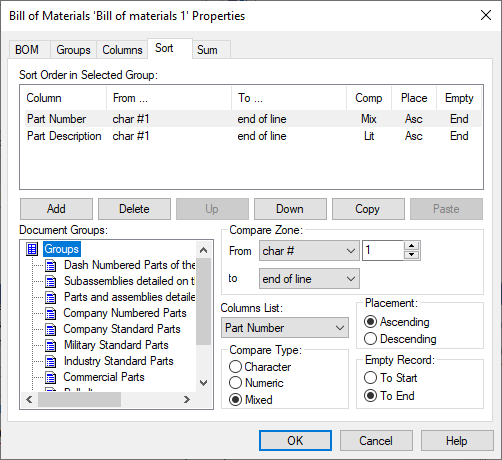
The sort options determine how the entries in the selected section are compared. That is, for each section of the BOM, a separate sorting can be set, which in turn includes a set of parameters for comparing the contents of the selected columns.
By default, this tab displays the sorts specified in the BOM prototype that was used when creating the BOM.
The sorting specified for the Groups section is for records that do not belong to any section of the BOM. If no sorting rules are specified for the section, then the records in the table will be arranged in the order in which they were entered into the database.
Suppose you need to set new sorting options. To do this, you must perform the following steps:
1. Select a section from the BOM sections tree (Document Groups tab).
2. Select the column name in the column list.
3. Select the type of comparison:
•Character (the contents of two table cells are compared as two character strings). If the first position of the field is a digit, then the contents of the field are considered an empty character string.
•Numeric (the contents of two table cells are compared as two numbers). If there is a character in the first position of the field, then the content of the field is considered to be zero.
•Mixed. If the first position of the first of the compared fields contains a character, then the system extracts a character substring from the beginning of the field and compares it with the character substring found in the second field. If no character is found in the first position of the second field, then the substring from the first field is compared with an empty character string. Then, substrings containing digits are selected and their numeric values in both fields are compared, starting from the position following the last character of the substring used in the previous comparison step. Thus, the contents of both fields are parsed up to the end of the first field. If a digit is found in the first position of the field, then the contents of the field are considered an empty character string.
4. Set the placement of records:
•Ascending;
•Descending.
5. Select the position of an empty record:
•To Start;
•To End.
6. Determine the compare zone. This group of parameters allows you to set the content zone of the table cell, according to which the data will be compared and sorted.
•From (defines the start of the comparison zone)
•char # - serial number of the character (for example, from the third character of the string),
•substring # - sequence number of the occurrence of the specified sequence of characters (example: from the first occurrence of the string "ISO"),
•char # from end - the serial number of the character from the end of the string (for example, from the fifth character from the end),
•substring # from end - the ordinal number of the occurrence of the specified sequence of characters from the end of the string (example: from the first occurrence of the string "ISO" from the end of line).
•to (defines the end of the comparison zone)
•number of chars - serial number of the character (for example, up to the tenth character of the string),
•substring - the ordinal number of the occurrence of the specified sequence of characters (for example, before the first occurrence of the substring '-'),
•end of line.
7. Use the button Add. In the Sort Order in Selected Group window, a string containing the specified sorting rules for the column selected in the first step will appear in the selected section.
8. Let's list the actions available to the user if there are sortings in the Sort Order in Selected Group window in the selected section.
Delete - delete the current sort.
•Up - moves the current sorting one position up.
•Down - moves the current sort one position down.
•Copy - copy the current sort to the clipboard.
•Paste - paste the contents of the buffer into a new line.
The order in which sorts are applied corresponds to the order in which they appear in the list.
To edit the sort options, point to the desired list record. The fields described above will contain the current sorting parameters and can be changed at the user's request.
When the Automatic Update mode is set, the added records of the BOM table immediately occupy the position determined by the specified sorting (except for records added manually).