Properties of Legacy BOM > Sum |
  
|
The Sum tab of the legacy BOM properties dialog is used to define the summation conditions for the BOM column.
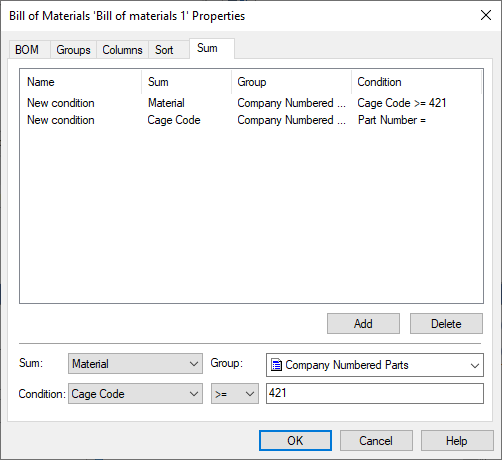
To set a new column summation condition, set the following parameters:
•Sum (specify the column, the sum of which will be determined by this condition);
•Group (specify the section of the BOM within which this condition will apply). If <None> is selected, the condition applies to all records in the table.
•Condition (defines restrictions on the selection of records in the BOM table when calculating the amount). Select a column, a comparison condition, and a value to compare the contents of the cell with. The condition is selected from the list:
![]()
The last element of the list denotes the Include substring function.
To enter the specified settings, click the Add button. A line with the name New condition (default) and the entered summation parameters will appear in the list of conditions. The Delete button deletes the current entry in the summation conditions list. To change the name of the condition, point to the required cell in the Name column and double-click the left mouse button.
The specified condition becomes a text attribute and can later be used to obtain the total value of the BOM column. For example, select the text that the BOM table is based on and right-click. From the menu that appears, select the Measure command. The list of text attributes will contain an element with the name of the summation condition. If necessary, you can create a variable whose value will be equal to the value of the amount calculated based on the selected condition.