Customizing Interface of Variable Editor |
  
|
Main interface elements of the variable editor are the textual menu and the standard toolbar containing command for working with variables.
By default, these elements are displayed along the top edge of the editor window. You can snap the menu to any other edge of the window by dragging it with pressed ![]() .
.
By default, the toolbar uses small icons of commands. You can switch to larger icons using the View > Large Icons command:
![]()
The textual menu and toolbar can be disabled or enabled by disabling or enabling corresponding checkboxes in their contextual menus or in contextual menus of variables.

Contextual menu of variables additionally allows to enable or disable the Syntax Highlighting and Multiline Mode.
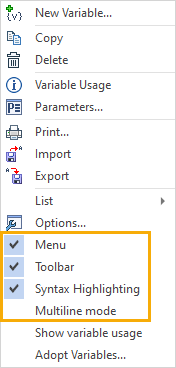
The Syntax Highlighting is the display mode, where different elements of expressions (functions, variables names, constants, text strings) are highlighted in different colors.
The Multiline mode allows displaying long expressions in multiple lines.
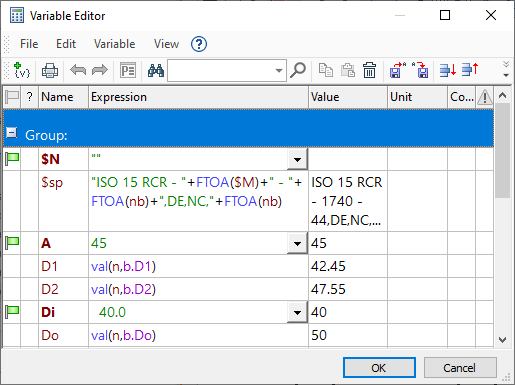
In multiline mode, it is possible to add a line break with the <Ctrl>+<Enter> key combination to format expressions in a human-readable way.
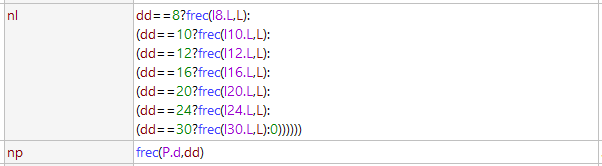
See Also: