Options of Variable Editor |
  
|
The appearance of the table of variables in the window of the variables editor can be customized with the help of command:
|
View > Options... |
Moreover, this command can be also called from the context menu at any place of the variables editor.
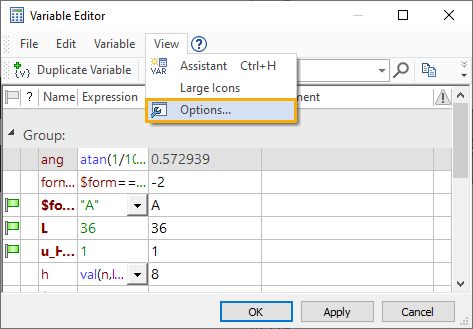
After calling this command the window Options opens up. At the left pane of the window, the list of all possible columns from the table of variables will be displayed.
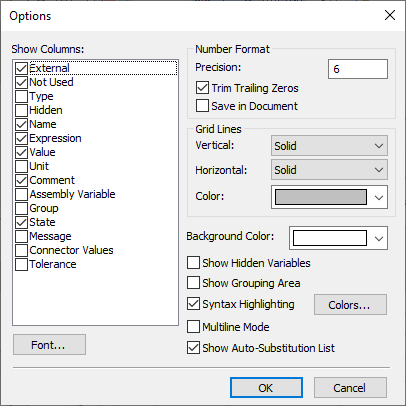
The majority of the columns correspond to some characteristic of the variable (name, type, usability, expression, current value, and so on). The columns State and Message are used for output of system messages about errors upon evaluation of the value of variable.
The columns displayed at the current moment are marked with a tick before the name. To add the column into the table, it is enough to select it in the list and with the help of ![]() put a tick before its name. For removing a column from the table, it is sufficient to take off a tick next to its name. The visibility of single columns of the table can also be customized without calling the Options command (see the Columns of Variable Editor section).
put a tick before its name. For removing a column from the table, it is sufficient to take off a tick next to its name. The visibility of single columns of the table can also be customized without calling the Options command (see the Columns of Variable Editor section).
In the right pane of the window Options there are other various parameters of the table of variables:
The group Number Format sets the format for the real numbers in the column Precision and Trim Trailing Zeros.
The Save in Document option allows you to save the parameters of the Number Format group for the current document. Thus, after transferring the document to another workplace, the user will retain the set of previously set parameters.
The group Grid Lines defines the appearance of the grid of the table of variables:
Vertical. The appearance of vertical lines of the grid of the table: No, Small dots, Large dots, Dashed, Solid.
Horizontal. The appearance of horizontal lines of the grid of the table: No, Small dots, Large dots, Dashed, Solid.
Show Hidden Variables. This check box controls the display of hidden variables in the Variable editor table.
Show Grouping Area. This parameter controls how the grouping zone is displayed above the variable table (see below).
Syntax Highlighting. This flag controls whether color highlighting is enabled in variable expressions.
The Colors button allows you to customize the syntax highlighting colors for the following categories:
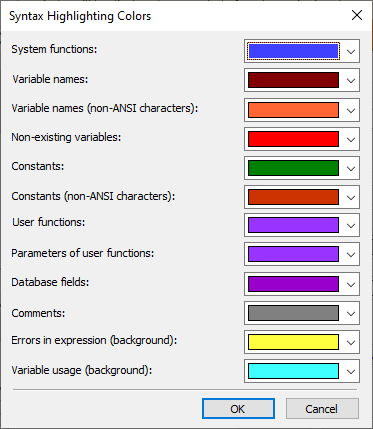
The color for highlighting the variable name can be set in the properties of the variable itself.
Multiline Mode. Allows you to display a variable expression in multiple lines.
Show Auto-substitution List. When the flag is enabled, when the mouse cursor hovers over the variable name or object ID, auxiliary information is displayed on the screen.
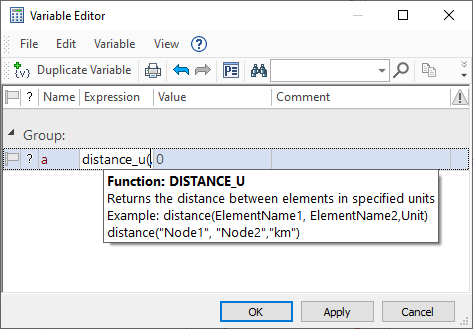
Hints are displayed only in the variable expression editing mode.
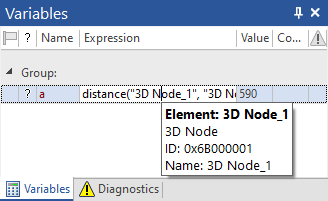
The Font… button enables to set the font used upon displaying the table of variables in the window of the variables editor.
See Also: