Editing Variables in Variable Editor |
  
|
Topics in this section:
•Editing expressions of variables
•Converting expressions to constants
For selecting a single variable, click its row in the list with ![]() .
.
For selecting several variables simultaneously, a multiple selection with the help of <Shift>+![]() and <Ctrl>+
and <Ctrl>+![]() is used.
is used.
For selecting all variables of the current document at once, the following command is used:
|
<Ctrl>+<A> |
Edit > Select All |
Editing expressions of variables
Editing the expression of existing variables is performed transparently in the Expression field. Recalculation of the entered expression and, accordingly, the values of all other variables occurs when the user proceeds to edit the expression of another variable, that is, moves the cursor to another line.
If necessary, you can regenerate the model without closing the variable editor window immediately after changing the variable value. To do this, click the Apply button at the bottom of the variable editor.
The system provides for automatic replacement of the separator of the integer and fractional parts of the number with a comma by a dot.
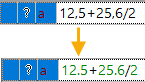
Such a replacement is performed if the constant is not inside the parentheses when calling a function with several arguments. In this case, commas are retained because they can be used as separators for function operands.
If you enter the separator of the integer and fractional parts of a number by mistake, the syntax will be corrected automatically.
For each variable, you can specify the unit of measurement, and the system will automatically diagnose the correctness of the units of measurement in the calculated variables. You can borrow variables from other fragments directly from the editor.
If the expression was entered correctly, the result of the expression calculation will appear in the Value column.
Converting expressions to constants
You can quickly replace the expressions of the selected variables by their current values, using the following command:
|
<Ctrl>+<K> |
Variable > Convert expression to a constant |
You can do the same for all variables of the current document (including hidden ones) at once, using the following command:
|
<Ctrl>+<O> |
Variable > Convert all expressions to constants |
It is possible to delete the variable with the help of the following command of the variables editor:
|
<Ctrl>+<Del> |
Edit > Delete |
The Delete command can be also called from the context menu upon choosing the variable in the list of variables.
After calling this command, the variable, for which this command was called, will be removed. Note that, only unused variables can be removed (in the Not used column a symbol ? will be standing next to such variable). The command Delete is not available for used variables.
The T-FLEX CAD system automatically determines which variables are not used in the drawing. The fact that a variable is not used means that it is not included in arithmetic expressions that set other variables in the variable editor, and is not used as a parameter in any graphic element of the drawing.
In case if the variable is currently used, the user has an option of either deleting the chain of dependent elements or replacing the selected variable with a constant value.
Any actions in the variables editor can be canceled/repeated with the help of step-by-step commands:
|
<Ctrl><Z> |
Edit > Undo |
|
<Ctrl><Y> |
Edit > Redo |
The number of cancellation steps is limited only by general setting of the system (Options > Performance > Performance > Undo/Redo Buffers).
In order to call the main page of the Variable Editor section of the help system, use the following command:
|
<F1> |
Help |
In order to exit the editor, either close its window using the ![]() button located in the upper right corner of the window, or use the following command:
button located in the upper right corner of the window, or use the following command:
|
<Esc>, |
File > Exit |
See Also: