“Projection” Command Updating |
  
|
A lot of work has been done on the Projection command. The command has been significantly reworked and transferred to a new interface.

The position of the buttons of the projection views can be changed depending on the ISO (First Angle) or ANSI (Third Angle) standard in the system settings.
|
|
ISO view buttons position |
ANSI view buttons position |
Added new types of isometric projections.
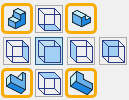
Local section, standard and arbitrary views creation modes are now available directly from the ribbon.


To modify the projection (drawing lines) or to add appearance elements, you now need to activate the projection page, which occurs either automatically when you try to place a line or appearance element on the projection, or with double click on the drawing view. Deactivation of the drawing view is performed with double click outside the drawing view or using the Close drawing view command in the Draw tab. When the projection page is active, it is automatically ensured that it is impossible to set dimensions and other symbols attached to different projections.
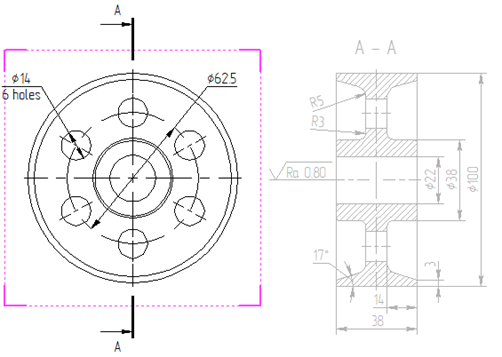
When creating a 3D projection, its preview is now displayed.

The Dynamic Preview checkbox is added to the command parameters for switching on/off a dynamic preview of a projection. Disabling this checkbox is useful, when working with complex documents, if using the preview slows down the system.
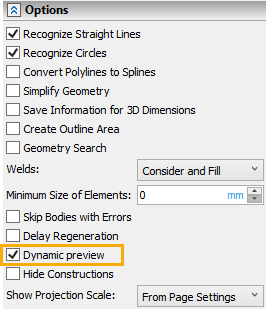
All dimensions specified on the projection page are attached to it, and when it is moved, they move with it without attaching manipulations. Moving the projection itself is now performed by moving the drawing view.
The mechanism for creating local section views and the mechanism for creating views with breaks has been significantly improved.
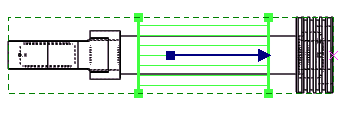
Added the ability to insert breaks on the local section view. Break line type can now be saved in projection defaults.
Added the ability to crop the projection along the specified cut outline.
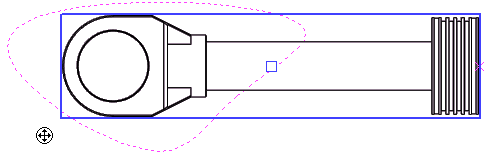

New automenu options are added to most projection types:
|
<T> |
|
|
<Y> |
Reset view outline |
New automenu option is added to Local Section View:
Breaks and Clipping Contour options are added to to the contextual menu of active projection's elements. These options allow controlling element's clipping and visibility as well as excluding an element from break lines calculation.

The ability to select the stage of the exploded view scenario has been added to the projection parameters, which can be used, for example, to create documentation with step-by-step illustrations of the assembly/disassembly process.

In addition, the ability to project the trajectory of movement and adjust the type of trajectory lines has been added.
The ability to exclude bodies with errors has been added to the projection parameters.
Standard View Set dialog is now more graphical:
|
|
New dialog |
Old dialog |
Now it’s possible to edit parameters of multiple projections at once:

Added the Radial Axes checkbox (enabled by default). The checkbox appears in the Lines section of command's parameters window upon selecting the Axial lines in the list of categories. This option is useful, when projecting holes that are placed along a circle. The effect is shown in the picture below.

On the left Radial Axes disabled, on the right - enabled.

Topics in this section: