Copy 3D Path |
  
|
Calling the command:
Icon |
Ribbon |
|
Support Geometry > 3D Path > Copy 3D Path |
Keyboard |
Textual Menu |
<3KPC> |
|
Automenu of the |
|
<M> |
Create Copy |
This method involves creating a 3D path as a copy of an existing path or its separate section.
By default, if the source and target coordinate systems are not specified, the new path coincides in space with the source 3D path. When specifying the source and target coordinate systems, copying is carried out by transferring the source coordinate system together with the associated 3D source path to the position occupied by the target coordinate system.
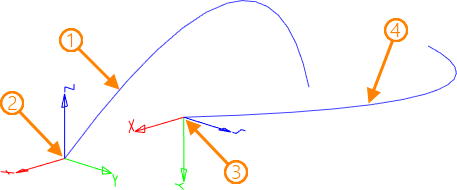
1 – source 3D path; 2 - source coordinate system; 3 - target coordinate system; 4 - resulting 3D path
The process of creating a copy of only a separate section of the source 3D path involves specifying the initial and final boundaries of copying, specified as two geometric points. If the points do not belong to the source path, then their projections on the source path, lying at the minimum distance, are used as the boundary of the copied section.
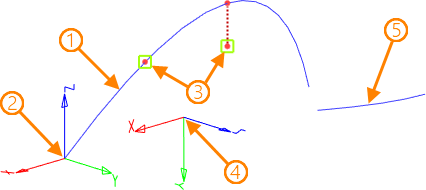
1 – source 3D path; 2 - source coordinate system; 3 - objects defining the boundaries of copying; 4 - target coordinate system; 4 - resulting 3D path
If one of the copy boundaries is not specified, then the corresponding end of the source path is used instead.
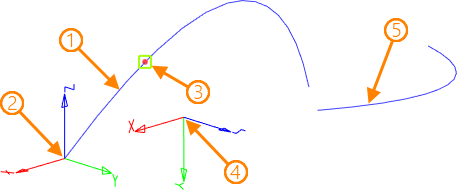
1 – source 3D path; 2 - source coordinate system; 3 - object defining the source copy boundary; 4 - the target coordinate system; 4 - resulting 3D path
Creation of a path copy begins with selecting the source 3D path. A 3D path is selected either directly in the 3D scene or in the 3D model tree. For this, use the automenu option:
|
<T> |
Select 3D Path |
To select the source and the target coordinate systems, the following options are provided:
|
<1> |
Select source LCS |
|
<2> |
Select target LCS |
If the source or target coordinate system doesn't exist, it can be quickly created using the following options:
|
<F> |
Select Point for creating source LCS |
|
<W> |
Select Point for creating target LCS |
As a result, LCS will be automatically created with the vertices at the specified 3D points and the same orientation of the axes as that of the global coordinate system.
To cancel a selection of the source or target coordinate system, you can use the option:
|
<Y> |
Cancel LCS selection |
The copying limits are defined by the following options:
|
<S> |
Set starting copying limit |
|
<E> |
Set ending copying limit |
|
<D> |
Clear copying limits |