Create 3D Copy |
  
|
Selection of Copy Type
The type of the operation being created is selected in the command's parameters window with the help of drop down list: Copy of Operations, Copy of Construction, Copy of Bodies, Copy of Faces and Copy of Fragments.
Depending on the type of copy selected in the list, the set of options in the command's automenu and the set of parameters in the parameters window will be changing.
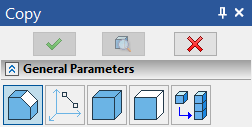
Selection of Source Objects of Copy
For selection of the source objects of copy, one of the following options will be available in the automenu (depending on the type of operation selected):
|
<N> |
Select source 3D operation |
|
<N> |
Select source 3D operation |
|
<N> |
Select Construction |
|
<N> |
Select Faces to Copy or their boundary Edges or Loops |
Selection of Source Objects for Copying 3D Operations, Bodies, 3D Fragments, 3D Construction
The objects can be selected directly in the 3D scene or in the model tree. The selected objects will be put into the list of the copy source objects in the operation parameters window.
To select a 3D Body, you can pick any of the operations contributing to this Body (again, either in the 3D scene, if that is possible, or in the 3D model tree). The Last operation of the given Body will be automatically put in the list of the selected objects.
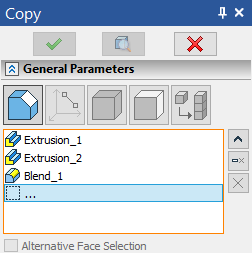
Note that after selection of the first object (operation, construction element), the option ![]() /
/![]() /
/![]() will be automatically turned off, and the system will move to specifying the source coordinate system. For selecting several objects of copy, a user has to independently reactivate the option for selection of the objects of copy in the command's automenu or place the cursor in the row "…" in the list of the selected objects (in the command's parameters window).
will be automatically turned off, and the system will move to specifying the source coordinate system. For selecting several objects of copy, a user has to independently reactivate the option for selection of the objects of copy in the command's automenu or place the cursor in the row "…" in the list of the selected objects (in the command's parameters window).
To deselect any of the previously selected objects, specify it in the list and click Delete Element from the List or clear all items using the Clear button.
Note that once the first object to be copied is selected, the entry defining the copy type becomes inaccessible. To change the copy type, you need to remove all 3D objects from the list of the copy source objects. Only after that, you will be able to select another copy type.
Selecting source collection of faces for copy of faces
Selection of the source collection for copying faces is done in the same way as selection of the source faces for the array of faces (see the chapter Arrays).
The option ![]() allows you to set the selection method in the filter toolbar: selection of the faces themselves, selection of the edges bounding the faces, selection of the operation (the same filters are duplicated in the system toolbar).
allows you to set the selection method in the filter toolbar: selection of the faces themselves, selection of the edges bounding the faces, selection of the operation (the same filters are duplicated in the system toolbar).
Copy of faces can be applied only to source body, otherwise it will result in error.
When specifying the collection of faces with the help of bounding edges, an additional flag Alternative Face Selection shows which of the two collections of faces defined by the specified collection of edges will be chosen as the source object of copy. The flag has three states:
On by default ![]() . The system selects the collection of faces automatically (by the least area condition). If the further manipulations with the 3D model will alter the balance of the areas, the system will automatically switch to the other set of faces as the source object of the copy;
. The system selects the collection of faces automatically (by the least area condition). If the further manipulations with the 3D model will alter the balance of the areas, the system will automatically switch to the other set of faces as the source object of the copy;
On ![]() /Off
/Off ![]() . Each of these two states will correspond to a specific collection of faces (correspondence is determined by the system itself). With any further modifications of the model, the collection of faces being copied does not change.
. Each of these two states will correspond to a specific collection of faces (correspondence is determined by the system itself). With any further modifications of the model, the collection of faces being copied does not change.
When creating the copy of faces, the option ![]() remains active until a user independently activates the option for selection of the source/target coordinate system.
remains active until a user independently activates the option for selection of the source/target coordinate system.
Selection of source coordinate system
Selection of an existing LCS as a source coordinate system is done by using the option:
|
<S> |
Select source LCS |
For automatic creation of an LCS, use the option:
|
<F> |
Select Point for creating Source LCS |
This option allows selecting an arbitrary 3D element suitable for defining a 3D point that will be the new LCS origin.
Selection of target coordinate system
Selection of the target coordinate system is done similar to selecting the source coordinates. An existing LCS is selected by the option:
|
<T> |
Select target LCS |
A new LCS can be created at a 3D point by using the option:
|
<W> |
Select Pont for creating Target LCS |
To refuse the selection of LCS, use the option:
|
<C> |
Cancel selection of target coordinate system |
Specifying Parameters of Copy
The necessity of applying the symmetry transformation to the copies being created is specified in the command's parameters window with the help of the flag Symmetry Using LCS Plane. The plane of the target coordinate system, with respect to which the symmetry will be performed, is selected with the help of the toggles: XY, XZ, YZ.
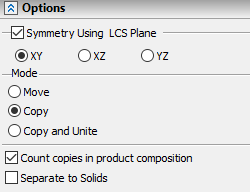
Additional flag Count Copies in product composition is used only when copying 3D fragments included in the BOM. When checking this flag, the copies of the fragments will be also taken into account in the product composition. When this flag is turned off, only the original fragment is included in the product composition.
Flag Separate to Solids is used when copying several operations at once. A separate Body-copy is created for each of them.
When creating 3D copy of operations, the copy mode is selected with the help of a toggle Mode in the group Options in the parameters window of the command: Move, Copy, Copy and Unite.
The optional parameters of the copy of faces are different from the parameters of other copies.
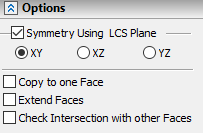
Copy to one Face. Set this flag to turn on the Copy to one Face mode.
Extend Faces. Turns on the mode of extending faces. This is always used together with the previous flag.
Check Intersection with other Faces. This flag turns on the mode of checking for intersections of the created array copies with the existing body faces.
Confirmation of copy creation
This action is possible when the option becomes available in the automenu:
|
<Ctrl>+<Enter> |
Finish input |
Option ![]() (<F5>) allows you to view the result of the operation before confirming its creation. Pressing the icon again returns the system to the state when the preview was called.
(<F5>) allows you to view the result of the operation before confirming its creation. Pressing the icon again returns the system to the state when the preview was called.