Object Snapping |
  
|
There are two modes for selecting objects in T-FLEX CAD:
•Standard mode, in which the selection of elements in commands occurs using the automenu or the keyboard.
•Object snapping mode, in which the selectable elements are highlighted, upon moving the cursor over them. This mode is enabled by default when the program starts.
In order to enable/disable the object snapping, use the following command:
Icon |
Ribbon |
|---|---|
|
|
Keyboard |
Textual Menu |
<F2> |
Customize > Snap > Object Snap |
The command is also available at the top of the View toolbar.
|
|
|---|---|
Object snap on |
Object snap off |
Types of elements available for selection are set using the Filter toolbar.
Upon moving the cursor over an element, such element gets highlighted in red. In some cases, the symbol indicating the type of element also appears near the cursor. Upon selecting an element, the highlighting may change color, depending on the type of object and the purpose of the selection. Highlighting colors may be customized in the Colors tab of the system options dialog.
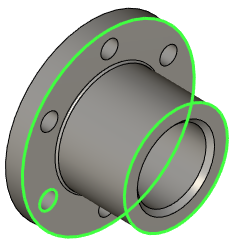
In some 3D commands, different elements of the same type are marked with different colors. For example, when performing a Three-Face Blend, you must specify the left, right and middle sets of faces. In this case, the faces of different sets are marked with different colors. Colors corresponding to each set are indicated in headers of tabs with the lists of elements in the parameters window.
When object snapping is enabled, the selection hints are available.