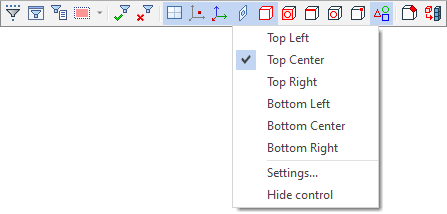Filter Toolbar |
  
|
By default, the Filter toolbar is located along the upper edge of active view window. It manages the selection of objects in 2D and 3D windows.
The content of the toolbar depends on the active window (2D or 3D), current command and options active within command.
Common tools of the Filter toolbar
In general, the toolbar contains following tools:

1 - ![]() Selector command.
Selector command.
Provides tools for advances customization of the elements type filters.
2 - ![]() Filter command.
Filter command.
Allows to set one or several selection conditions related to parameters of the selected objects. For example, this command can be configured to select only green image lines..
3 - ![]() Selector Configuration button.
Selector Configuration button.
4 - Frame and curve selection modes menu.
5 - Elements type filters (top - 2D, bottom - 3D).
Specific tools of the Filter toolbar
Within 3D modeling commands, the toolbar may additionally contain geometry type filters:
![]()
Within 2D constructs and graphic lines creation commands, the toolbar contains 2D snappings; within sketch commands there are also the automatic creation of constraints and dimension buttons.
![]()
Within constraints and drawing detailing elements creation commands, 2D snappings are available along with common tools of the Filter toolbar.
Customization of the Filter toolbar
If necessary, you can change the location of the filter toolbar or hide it using the drop-down list called by clicking the toolbar with ![]() . The Settings item of the menu invokes the Windows tab of the system options dialog containing the same options and additionally allowing to enable the display of the toolbar after hiding it.
. The Settings item of the menu invokes the Windows tab of the system options dialog containing the same options and additionally allowing to enable the display of the toolbar after hiding it.