Automenu |
  
|
Within the ribbon interface layout the Automenu is a special panel, which is located by default along the left edge of the active view window. If necessary, its position in relation to the active window can be customized using the contextual menu, which appears upon right-clicking ![]() the automenu:
the automenu:
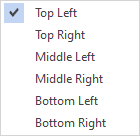
The automenu position may also be customized using the Windows tab of the system options dialog. In addition to the options shown above, the dialog allows Classic toolbar position, which means, that the automenu will be displayed within the ribbon interface layout in the same was as in the textual layout. By default, in ribbon interface automenu appears only, when the current command has automenu options. In textual interface automenu is always displayed, but can be disabled/enabled using its checkbox in contextual menu of toolbars or main menu (Customize > Tool Windows > Automenu Toolbar).
Within the textual interface layout the Automenu behaves like other instrumental toolbars and is located by default along the left edge of the current document window.
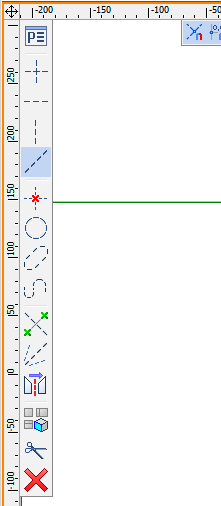
Within the command standby mode, the automenu is empty. Upon launching a command, various command's options. An option can be activated either by clicking it with ![]() , or by pressing its hotkey on keyboard. Names and hotkeys of options are displayed in tooltips, that appear upon holding the cursor over an option's icon.
, or by pressing its hotkey on keyboard. Names and hotkeys of options are displayed in tooltips, that appear upon holding the cursor over an option's icon.
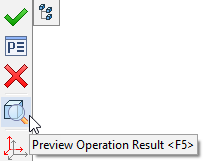
Activating an option may result in:
•Exiting the command
E.g.: The ![]() option terminates the command and applies changes, and the
option terminates the command and applies changes, and the ![]() option terminates the command and discards changes.
option terminates the command and discards changes.
•Invoking additional system windows
E.g.: Element's parameters option ![]() in most commands invokes a parameters dialog.
in most commands invokes a parameters dialog.
•Changing the command's mode
E.g.: The vertical line creation option ![]() within the construction lines creation command launches the vertical lines creation mode, which has its own set of automenu options.
within the construction lines creation command launches the vertical lines creation mode, which has its own set of automenu options.
•Changing the result of applying a command
E.g.: Boolean operation mode options ![]()
![]()
![]()
![]() within most solid 3D modeling commands do not affect the commands way of operation while the command is active, but affect the modeling result.
within most solid 3D modeling commands do not affect the commands way of operation while the command is active, but affect the modeling result.