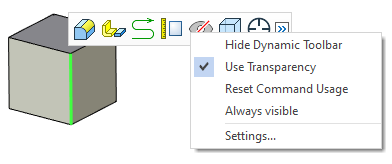Dynamic Toolbar |
  
|
In the command standby mode, upon selecting elements using ![]() or
or ![]() , a special dynamic toolbar appears on the screen. It contains icons of frequently used commands for elements of the given type.
, a special dynamic toolbar appears on the screen. It contains icons of frequently used commands for elements of the given type.
The presence of the dynamic toolbar, while choosing 2D and 3D elements using ![]() , depends on System Options. For 3D elements the dynamic toolbar will be shown if the Use Dynamic Toolbar checkbox is turned on in the Dynamic Toolbar tab of System options dialog. For 2D elements, the Transparent Element Editing checkbox has to be turned off in the 2D tab of the System options dialog. By default, the dynamic toolbar appears on the screen upon clicking
, depends on System Options. For 3D elements the dynamic toolbar will be shown if the Use Dynamic Toolbar checkbox is turned on in the Dynamic Toolbar tab of System options dialog. For 2D elements, the Transparent Element Editing checkbox has to be turned off in the 2D tab of the System options dialog. By default, the dynamic toolbar appears on the screen upon clicking ![]() only for 3D elements.
only for 3D elements.
Upon clicking ![]() on 2D and 3D elements a dynamic toolbar is displayed independently of aforementioned options.
on 2D and 3D elements a dynamic toolbar is displayed independently of aforementioned options.
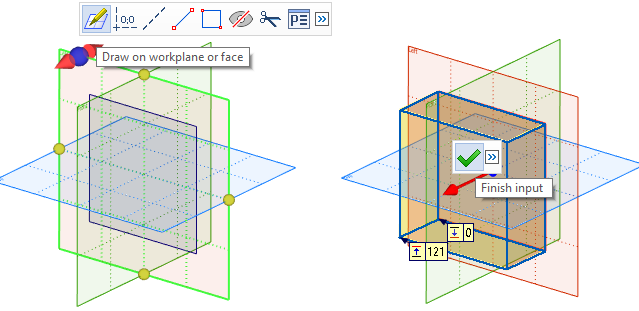
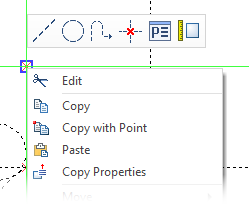
In addition to the icons of frequently used commands, the button ![]() for calling the list of additional commands will be shown in the dynamic toolbar. Upon calling a command from the additional list, the selected command is automatically transferred to the main set of buttons of the dynamic toolbar (for the elements of the given type). Modifications in the dynamic toolbar are retained in the current Environment of the system.
for calling the list of additional commands will be shown in the dynamic toolbar. Upon calling a command from the additional list, the selected command is automatically transferred to the main set of buttons of the dynamic toolbar (for the elements of the given type). Modifications in the dynamic toolbar are retained in the current Environment of the system.
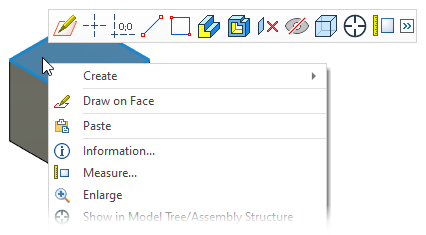
In many commands, upon selecting all mandatory elements, the finishing input option appears in the dynamic toolbar. In the meantime, the ![]() list of additional commands contains rest of the automenu options.
list of additional commands contains rest of the automenu options.
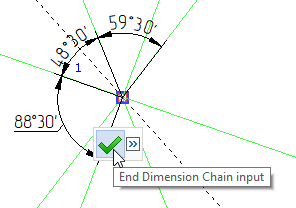
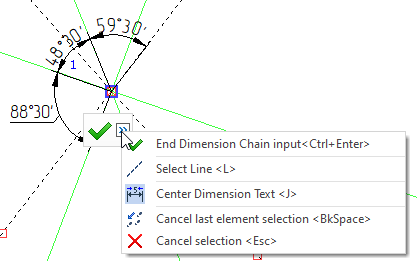
Following options are available in the contextual menu invoked by clicking ![]() on the dynamic toolbar:
on the dynamic toolbar:
•Hide Dynamic Toolbar
Disables the dynamic toolbar. It can be re-enabled again by enabling the Use Dynamic Toolbar checkbox in the Dynamic Toolbar tab of the System options dialog.
•Use Transparency
When this checkbox is enabled (by default), the toolbar looks semitransparent when it appears on the screen. The semi-transparency diminishes as the cursor moves closer to the toolbar. When the checkbox is disabled, the toolbar is always displayed as nontransparent. This option is also available in the Dynamic Toolbar tab of the System options dialog.
•Reset Command Usage
Restores the default set of commands available in the dynamic toolbar.
•Always visible
By default the dynamic toolbar invoked by clicking ![]() disappears automatically after some time has passed or after moving the cursor to a certain distance from the toolbar. Enabling this checkbox makes toolbar disappear only upon the next
disappears automatically after some time has passed or after moving the cursor to a certain distance from the toolbar. Enabling this checkbox makes toolbar disappear only upon the next![]() or
or ![]() click. The dynamic toolbar invoked by clicking
click. The dynamic toolbar invoked by clicking ![]() remains on the screen until the next click of any mouse button independently of this option and cursor's position. This option is also available in the Dynamic Toolbar tab of System options dialog; the Visibility Range (distance to the cursor at which dynamic toolbar disappears) may also be customized there.
remains on the screen until the next click of any mouse button independently of this option and cursor's position. This option is also available in the Dynamic Toolbar tab of System options dialog; the Visibility Range (distance to the cursor at which dynamic toolbar disappears) may also be customized there.
•Settings...
Invokes the dynamic toolbar customization dialog.