Main Toolbar |
  
|
The Main Toolbar can be enabled or disabled using the following command:
Icon |
Ribbon |
|---|---|
|
Get Started > Options > Customize > Interface Elements > Main Toolbar
|
Keyboard |
Textual Menu |
|
Customize > Tool Windows > Main Toolbar |
By default, the main toolbar is displayed only in textual interface, but you can enable it in the ribbon interface as well.
![]()
The main toolbar has a set of buttons which, depending on the currently solved problem and the settings of the system, can be selected by the user or automatically activated.
The button sets in the main toolbar are aimed at solving different problems – geometric construction, 3D modeling, analysis, geometric construction on the workplane, operations with sheet metal, editing specifications etc. Internal specialized modules, which are included into the T-FLEX CAD package, can add their own button sets into the main toolbar. For example, the application “T-FLEX CAM” adds to the main toolbar a set of buttons which perform the functions of this particular application.
Switching between the button sets in the main toolbar occurs automatically depending on the operations performed in the working window of the T-FLEX CAD. For example, upon opening of the 2D document the set 2D is turned on automatically, and upon transition to the 3D window – the set 3D. When a drawing is made on the workplane, the set Workplane or Workplane (Sketch) becomes active (depending on what has been used last time in the given situation). At the beginning of the BOM editing, the button set BOM is activated. Upon the exit from the BOM editing, the set, which was active before the editing was started, turns back on in the main toolbar.
Some of the standard sets of the main toolbar are invisible by default and shown only upon activating the corresponding command of the T-FLEX CAD. For example, the set Text is by default not present in the list of the main toolbar modes, but upon entering the mode of creating/editing the text, this particular set will appear on the main toolbar.
When the set Compatible gets active, the main toolbar itself represents a copy of the standard toolbar existing in the earlier versions of the T-FLEX CAD.
Switching between the button sets can be done manually by using the button on the left side of the toolbar ![]() . Upon pressing this button the list of available sets pops up.
. Upon pressing this button the list of available sets pops up.
The desired set can be chosen with the help of ![]() . In addition, several sets can be activated from the keyboard with the help of the specified for them key combinations. By default, the key combinations are assigned only for the sets 2D, Sketch, 3D. In the dialog of the Customize command it is possible to assign key combinations for other sets of the main toolbar as well.
. In addition, several sets can be activated from the keyboard with the help of the specified for them key combinations. By default, the key combinations are assigned only for the sets 2D, Sketch, 3D. In the dialog of the Customize command it is possible to assign key combinations for other sets of the main toolbar as well.
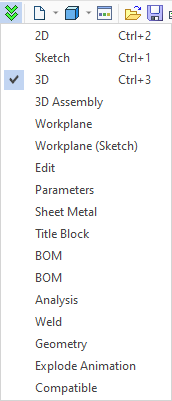
The user selected set is stored in the window of the current document and automatically recovered when the window becomes active. The given setting is stored in the document and gets activated when the file is open.
It is possible to disable automatic switching between the main toolbar sets by setting on the Lock checkbox in main toolbar display options.
See Also: