Main Toolbar Display Options |
  
|
The contextual menu, called by clicking the auto-menu field or any other instrument toolbar with ![]() contains following checkboxes:
contains following checkboxes:
•Lock
Moreover, the same checkboxes are available in textual menu and main menu (Customize > Tool Windows > Main Toolbar)
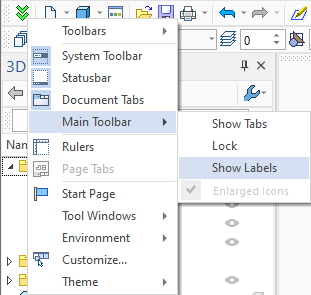
The Customize command provides additional possibilities for controlling the main toolbar. In the Main Toolbar tab of the dialog of this command, it is possible to do the following:
•Hide/show main toolbar sets in the list of sets (displayed upon pressing the button ![]() );
);
•Rename the main toolbar sets;
•Create and remove user's defined sets;
•Create a separate toolbar on the basis of any set of the main toolbar.
Controls visibility of the tabs on the main toolbar. The tabs allow quick switching between the button sets of the toolbar. The tab of the active set is highlighted.

Disables automatic switching between the main toolbar sets. After enabling this checkbox, the sets may only be switched manually.
Adds command names to the buttons of the main toolbar. This can be convenient at the first acquaintance with the system or while working with the high resolution monitor.

This checkbox may be enabled, when the small icons size is selected in the toolbars customization dialog. If you enable the checkbox, the icons in the main toolbar will have medium size, while icons in other toolbars have small size.