Common Elements of Ribbon and Textual Interfaces |
  
|
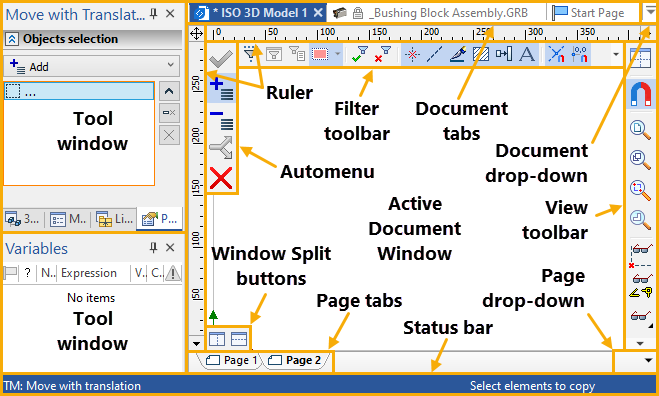
Ruler indicates current X and Y coordinates in the active drawing.
The active document window - the graphics window for displaying the document. Documents can only be created and edited in this window.
Tool windows - auxiliary T-FLEX CAD windows for displaying command parameters, model structure, error messages etc.
Window Split buttons can be used for splitting the document window into two or four view windows.
Automenu - a menu of icon buttons for the options available within the current command. If no command is current, the automenu is empty.
Filter toolbar can be used for controlling the selection of 2D and 3D elements in ribbon interface by default. In textual interface its functions are provided by the system toolbar, which additionally allows setting main parameters of selected elements. If you want to, you can replace the filter toolbar by the system toolbar in the ribbon interface as well.
Status bar contains the name of the current command, a prompt for the expected user action, the current X and Y coordinates, and the command-dependent auxiliary coordinate.
Page Tabs and Page drop-down provide quick access to the desired page in a multi-page document. To activate a page, select the respective tab. Tabs are not shown for the hidden pages.
Document Tabs and Document drop-down help quick navigation through the open documents. To activate a document, select the respective tab.
The user can reconfigure the layout (position and visibility) of the dialog boxes and various control bars on the main T-FLEX CAD window. Use the menu Customize > Tool Windows or Customize > Customize….