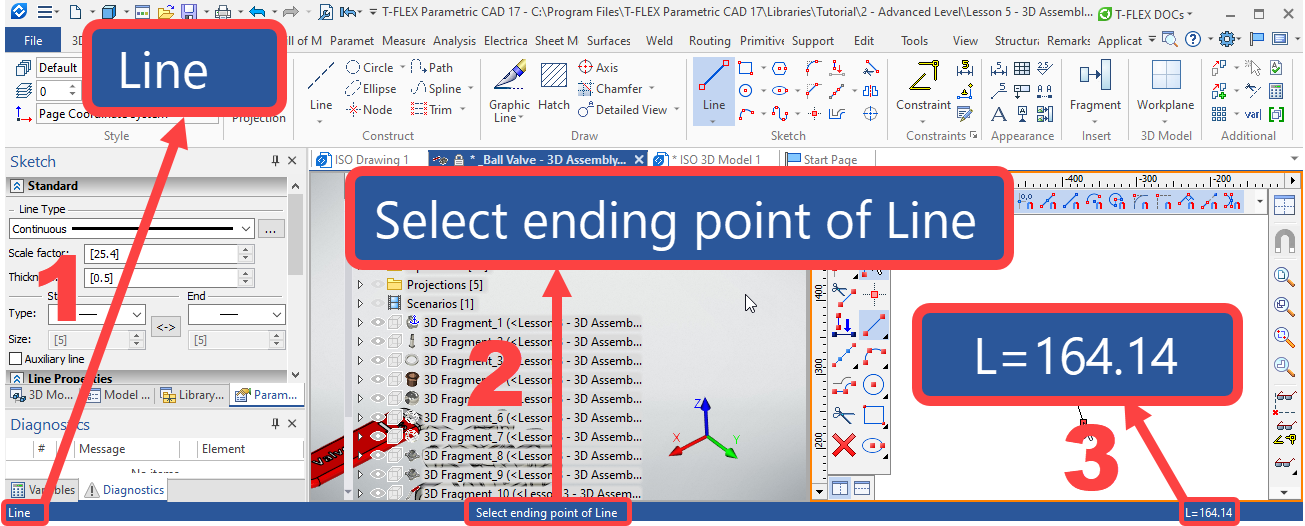Status Bar |
  
|
Call the command:
Icon |
Ribbon |
|---|---|
|
Get Started > Options > Customize > Interface Elements > Statusbar View > Window > Statusbar
|
Keyboard |
Textual Menu |
|
Customize > Tool Windows > Statusbar |
The status bar is located at the bottom of the application window and contains following fields (left to right):
1. The current command name field.
This field displays the full name of the current command. The field can also be used as the input box for calling a command by typing on keyboard. Type the reserved keyboard accelerator sequence or press a function key combination. Typing a sequence that is not part of any command name automatically clears the field. If so, type again. A correctly typed accelerator sequence causes the full command name and a brief description to be displayed. For instance, type the following sequence, <RO>. Once typed <O>, you enter the command for creating roughness symbols, and the field will display Create Roughness Symbol. When hovering the mouse over a command's and option's icon or menu items on instrumental toolbars, system toolbar, filter toolbar, view toolbar, automenu, textual and contextual menus, this field displays a name of such command or option.
2. Help field.
This is an information field displaying help messages and prompts for user. If a command is active, this field displays suggested user actions. If some element is selected in the command standby mode, this field displays a name of a selected element or number of selected elements upon multiple selection.
3. Cursor coordinates and 2D element's parameters.
These fields are active only when one of the 2D drawing commands is active (both in 2D window and in drawing on a workplane mode). First field displays an X coordinate of the cursor. Second field displays an Y coordinate of the cursor. Third field displays a main parameter of a created element (length of a line segment, angle of a construction line, radius of a circle etc.)..