Tool Windows |
  
|
To enable or disable tool windows, use the Tool Windows drop-down list.
Icon |
Ribbon |
|---|---|
|
View > Window > Tool Windows Get Started > Options > Tool Windows
|
Keyboard |
Textual Menu |
|
Customize > Tool Windows |
Icons of enabled windows are highlighted in the list. Click ![]() on a tool window in the list to enable or disable it. Set of available windows depends on set of installed applications. Enabling the T-FLEX DOCs integration mode provides the ability to display T-FLEX DOCs windows within T-FLEX CAD as additional tool windows. The list of T-FLEX CAD basic module tool windows is shown below. Links in the list lead to brief description of a particular window.
on a tool window in the list to enable or disable it. Set of available windows depends on set of installed applications. Enabling the T-FLEX DOCs integration mode provides the ability to display T-FLEX DOCs windows within T-FLEX CAD as additional tool windows. The list of T-FLEX CAD basic module tool windows is shown below. Links in the list lead to brief description of a particular window.
Examples of tool windows from additional applications:
Icon |
Ribbon |
|---|---|
|
View > Window > Tool Windows > Open Folder... Get Started > Options > Tool Windows > Open Folder...
|
Keyboard |
Textual Menu |
<WSD> |
File > Libraries > Open Folder... |
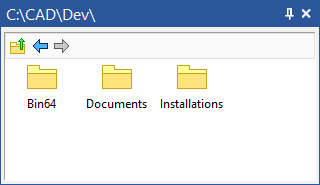
You can display in the tool window any folder available on the computer. Only T-FLEX CAD documents and sub-folders are shown in the tool window, rest of the folder's content is ignored. Navigation between folders is performed in the same way as in the Windows Explorer. Upper area of the window contains buttons for switching to the next ![]() , previous
, previous ![]() , and upper level
, and upper level ![]() folders. Contextual menu, invoked by clicking
folders. Contextual menu, invoked by clicking ![]() on an empty space of the folder window, contains commands for creating T-FLEX CAD documents, pasting documents, that were cut or copied before, and folder view options.
on an empty space of the folder window, contains commands for creating T-FLEX CAD documents, pasting documents, that were cut or copied before, and folder view options.
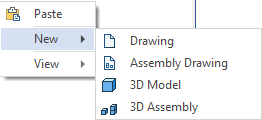
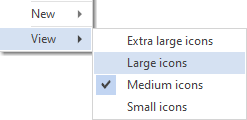
Contextual menu invoked by clicking ![]() on a folder contains following commands (aside from folder view options):
on a folder contains following commands (aside from folder view options):
•![]() Open with Explorer...
Open with Explorer...
Opens selected folder in the Windows Explorer.
•![]() Open Window
Open Window
Opens new tool window for selected folder.
•![]() Delete from hard disk
Delete from hard disk
•![]() Rename
Rename
Contextual menu invoked by clicking ![]() on a document contains following commands (aside from folder view options):
on a document contains following commands (aside from folder view options):
•![]() Open with Explorer...
Open with Explorer...
•![]() Open...
Open...
•![]() Insert as Fragment
Insert as Fragment
If 2D view window is active, this command insert selected document into current document as a 2D Fragment.
If 3D view window is active, this command insert selected document into current document as a 3D Fragment.
•![]() Delete
Delete
•![]() Rename
Rename
•![]() Cut
Cut
•![]() Copy
Copy
Keep in mind that upon using Cut and Copy commands in this menu you won't be able to paste selected file from the clipboard into an active document.
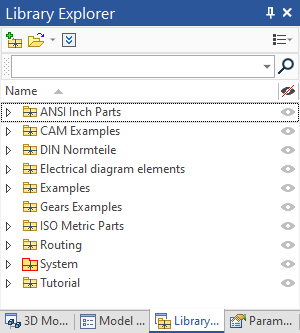
Represents libraries and documents in the current library configuration.
The detailed information on this window is available in the Library Explorer Window section.
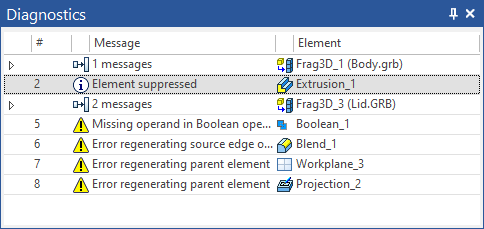
Displays messages about errors or failures that may occur during T-FLEX CAD operation.
The detailed information on this window is available in the Diagnostics section.
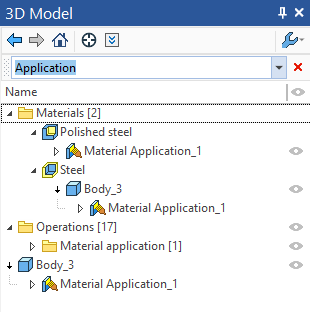
Displays the tree structure of a 3D model, such as existing workplanes and other auxiliary 3D entities and their dependencies, and operations used for creating a model.
The detailed information on this window is available in the 3D Model Tree section.
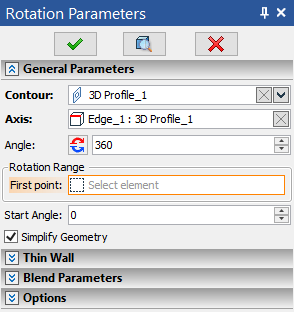
Is used for specifying parameters in transparent mode within most 2D and 3D commands.
The detailed information on this window is available in the Parameters Window section.
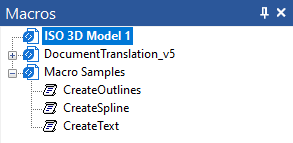
Displays and allows to run macros of the current document and macros from the …T-FLEX Parametric CAD 17\Program\Macros folder.
The detailed information on this window is available in the Macros Window section.
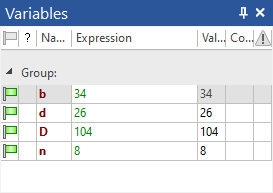
This is the additional window of the variable editor which enables to work with variables in the transparent mode, and simultaneously work with the drawing window or 3D model window. Upon changing the value of the variable, the model is regenerated transparently in the current window. All changes are immediately reflected on the drawing.
The detailed information on this window is available in the Variables Window section.
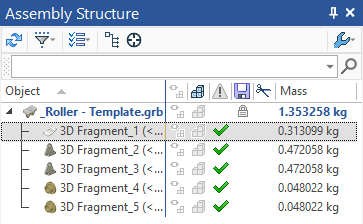
Represents a tree structure of an assembly and fragments.
The detailed information on this window is available in the Assembly Structure Window section.
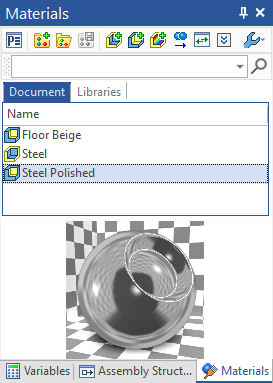
Window for working with materials of 3D model and also with material libraries of T-FLEX CAD.
The detailed information on this window is available in the Materials Window section.

Displays product composition and BoM data. Allows adding elements to the product composition, editing element's data, establishing links between product composition elements and 3D model/drawing elements.
The detailed information on this window is available in the Product Composition Window section.
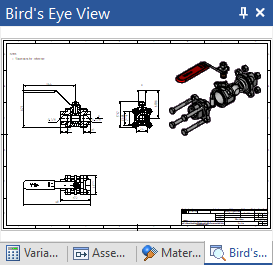
Displays the fitted view of the drawing, regardless of the current pan/zoom in the drawing window. Helps to quickly pan or zoom to any area of the drawing.
The detailed information on this window is available in the Bird's Eye View section.
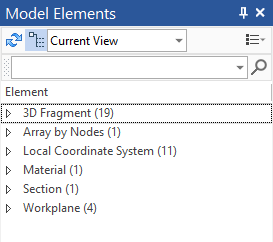
All elements created in active document are shown in this window.
The detailed information on this window is available in the Model Elements Window section.
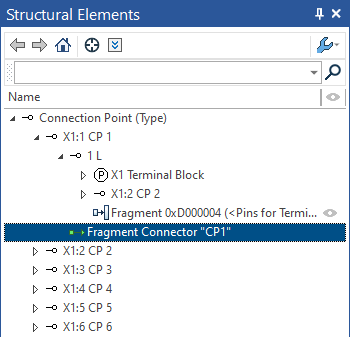
Displays structural elements.
The detailed information on this window is available in the Structural Elements section.
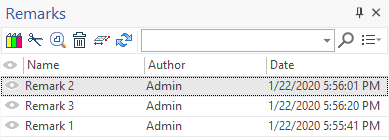
Allows to add remarks (annotations) in 3D and 2D windows.
The detailed information on this window is available in the Remarks section.
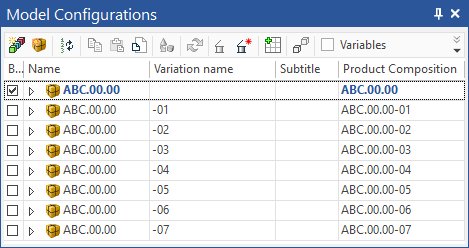
Window for working with model configurations.
The detailed information on this window is available in the Model Configurations and Variations section.
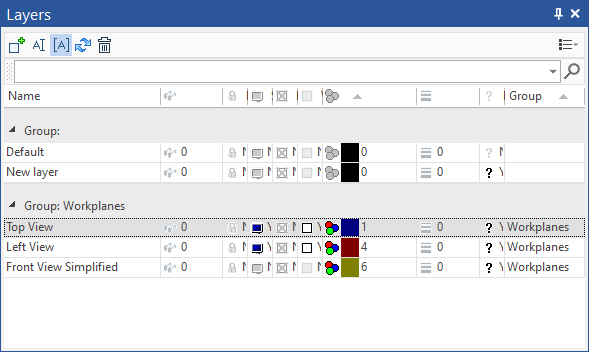
Window for working with layers.
The detailed information on this window is available in the Layers section.
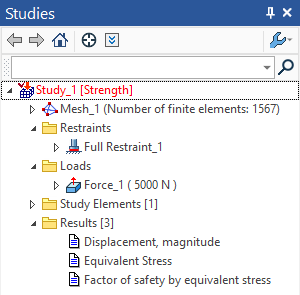
Displays data of the current document's FEA and Dynamics studies. Can be used in Express Analysis as well as in T-FLEX Analysis and T-FLEX Dynamics applications.
Some information on this window is available in the Studies Window section. The detailed information is available in T-FLEX Analysis and T-FLEX Dynamics help.
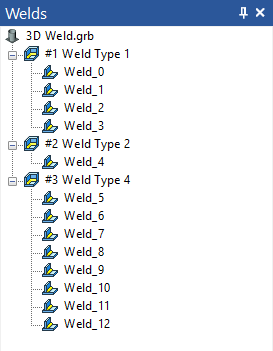
Contains lists of welds created in the current document.
The detailed information on this window is available in the Welds Window section.
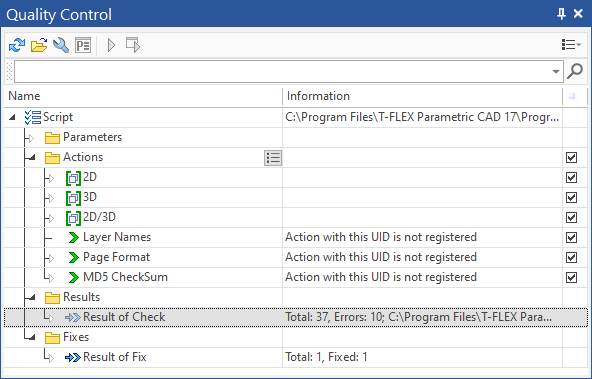
Window for working with automatic quality control tools.
The detailed information on this window is available in the Quality Control section.
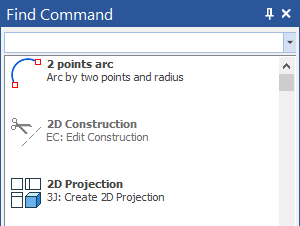
Allows to search for system commands by name, short description, or keyboard shortcuts.
The detailed information on this window is available in the Find Command section.
Electrical Components (available for the T-FLEX Electrical application users)
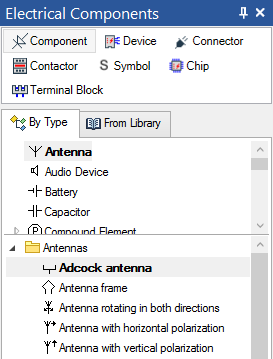
Contains various types of electrical components to create electrical diagrams.
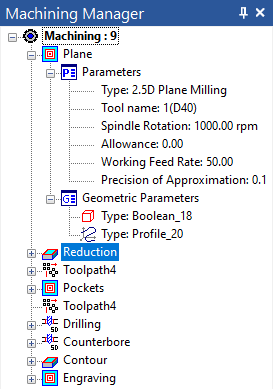
Contains tree structure of tool paths, machining types and technological parameters existing in an active document.
Topics in this section: