Filter |
  
|
Filter parameters can be set or modified either in the command-waiting mode or in the transparent mode within any command. Call the command using:
Icon |
Filter Toolbar |
|---|---|
|
|
Keyboard |
Textual Menu |
<FL> |
Edit > Filter |
Managing the filter involves setting one or more conditions on the parameters of the objects to be selected. The elements whose parameters do not satisfy any of the filter conditions are disallowed for selection. This is so even for elements allowed for selection by the selector.
Calling the command brings up the filter parameters dialog box.
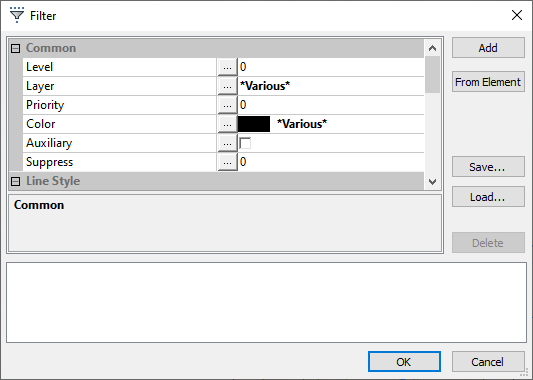
The current filter parameters, which are the currently active condition set, are displayed in the lower part of the dialog. This set consists of one or several conditions joined by Boolean OR operator. Thus, an element is allowed for selection if at least one of the conditions is satisfied among the current set.
Each condition in a set is written out on a separate line. It consists of limitations on the element parameter values. The limitations are joined in a condition by Boolean AND operator. To satisfy a condition, the element must comply with all and any of the limitations thereof.
To create a condition, use the main pane of the filter dialog box. This is a table of properties of all elements in the current document. To specify limits on the value of a parameter it is required to find this parameter in the table and press the ... button in the central column. The drop down list will appear in which it is required to select the required type of the limit on the parameter’s value: Equal, Not equal, Greater, Less.
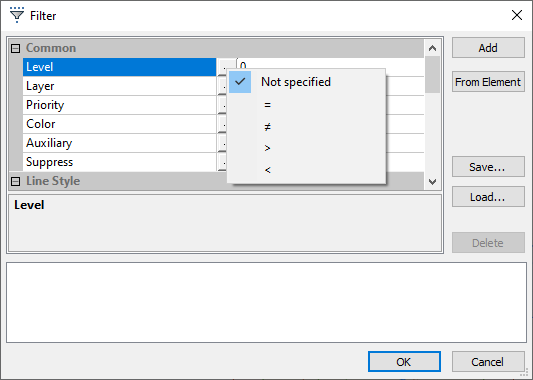
The value of the parameter for choosing the constraint is specified in the column on the right. Numeric and text values are set manually. Parameter values for which lists of values exist in the system (for example, color, type of line, arrow-end type, etc.) can be selected from the list. List opens automatically when values are selected using ![]() .
.
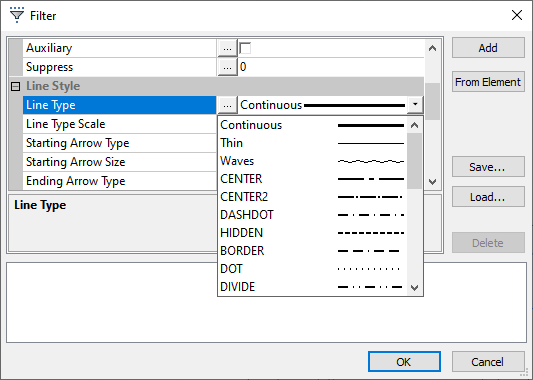
Once all limitations are defined, press the Add button. The just created condition will appear in the lower pane of the dialog box. If there was already a set of conditions at the time of the new condition creation, the latter becomes part of this set.
When creating a condition, the parameter values can be read from a specific element. To do so, checkmark the necessary parameters, and then press the From Element button. The dialog box will temporarily disappear from screen, making possible selection of the desired element in the drawing window using ![]() . Once an element is selected, the filter parameters dialog box comes back on screen. The checked parameter values will be the same as those of the selected element.
. Once an element is selected, the filter parameters dialog box comes back on screen. The checked parameter values will be the same as those of the selected element.
To delete the current condition set or a part thereof, use the Delete button. To do so, first highlight with ![]() one or several conditions. Then press Delete, and those will be deleted.
one or several conditions. Then press Delete, and those will be deleted.
Current condition set can be saved for further usage. This can be done using the Save... button. The Save condition set dialog pops-up upon pressing this button.
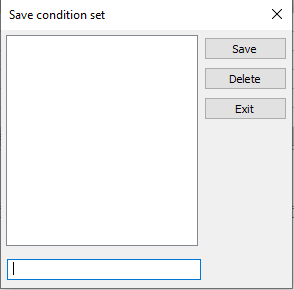
There is a field for entering the name of a condition set in the bottom part of the dialog. Upon entering a name press Save button. A name can also be selected from the list of existing names using ![]() . In this case a selected set will be overwritten upon pressing Save. You can also delete any previously saved set. To do so select set in the list of names and press Delete button. Exit button closes dialog.
. In this case a selected set will be overwritten upon pressing Save. You can also delete any previously saved set. To do so select set in the list of names and press Delete button. Exit button closes dialog.
To use previously saved condition set press Load... button in the filter parameters dialog. The Load condition set dialog pops-up upon pressing this button.
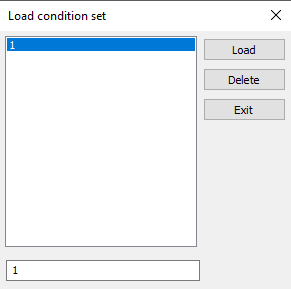
This dialog is similar to the Save condition set dialog. Upper left area of dialog window contains list of available sets. Use it to select necessary name from the list. Name of the selected set is shown in the lower area of the window.
Upon selecting a name, press Load button. Dialog will be closed and content of selected condition set will be added to the list of existing conditions. You can also Delete selected set using the eponymous button.
The specified set takes effect after closing the filter dialog. Only the elements satisfying the current filter settings will be available for selection in any mode of T-FLEX CAD system.