Selection Hints (Tooltips) |
  
|
If object snapping is enabled, then, upon moving the cursor over an element, such element gets highlighted. In some cases the symbol indicating the type of element also appears near the cursor. If you hold the cursor over an element for a short time, a hint will appear with the name of the element and the icon of element's type. A number of all elements, which are located behind the current cursor position and fulfill active filters, is shown in brackets in an end of a hint preceded by the "+" sign (an element nearest to the camera is selected by default). Holding the cursor in the same position a little longer invokes a list of such elements.
|
|
The time required for the hint (tooltip) of the element under the cursor and the list of elements to appear can be set in the Additional Options tab of the system options dialog. On the same tab, you can also set the transparency of the list. This is useful when you want to see the selected item below the list. You need to restart T-FLEX CAD for the specified 3D graphics display parameters to take effect.
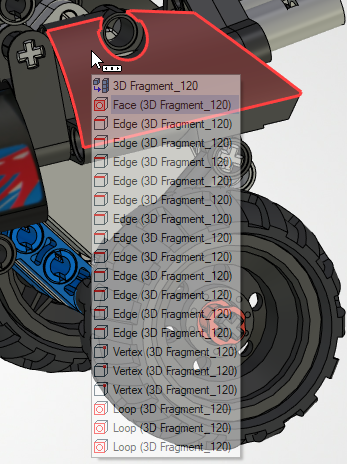
If necessary, you can call the list of elements immediately using <Tab> or with a single click with the middle mouse button.
As the list appears, you can switch between elements in the list by scrolling![]() , as well as by sequentially pressing <Tab> (for going down the list) or <Shift>+<Tab> (for going up the list). When desired element is highlighted in the list, press
, as well as by sequentially pressing <Tab> (for going down the list) or <Shift>+<Tab> (for going up the list). When desired element is highlighted in the list, press ![]() or <Enter> to confirm selection..
or <Enter> to confirm selection..
Within the command standby mode, the list of elements behind the cursor is also accessible via the Other item of the contextual menu invoked by pressing ![]() .
.
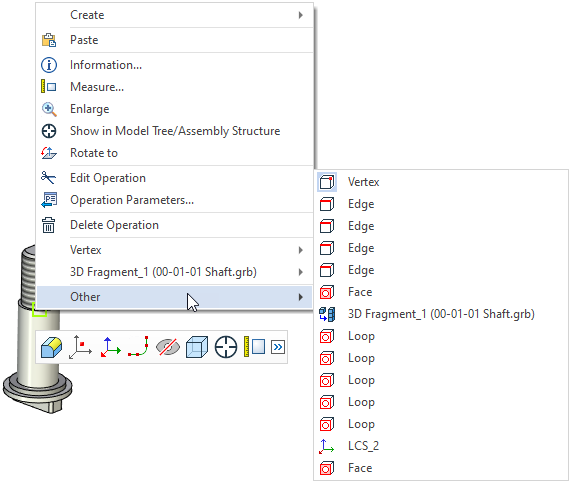
In 2D windows and within the mode of drawing on active workplane, the selection hints also indicate the suggested 2D snapping.