Frame and Curve Selection |
  
|
In addition to sequential selection of objects using ![]() , you can select multiple elements at once by moving the cursor, while holding a mouse button pressed.
, you can select multiple elements at once by moving the cursor, while holding a mouse button pressed.
In 2D window this can be done by holding either left ![]() or right button
or right button ![]() . In 3D window holding left button
. In 3D window holding left button ![]() is used for rotating 3D scene by default, so in order to select elements this way, you can only use right button
is used for rotating 3D scene by default, so in order to select elements this way, you can only use right button ![]() .
.
If you want to use the left button ![]() for this method of selection in 3D window, you can assign the right button
for this method of selection in 3D window, you can assign the right button ![]() to rotation in the system options (Options > 3D > Scene Rotation > Rotate with mouse button)
to rotation in the system options (Options > 3D > Scene Rotation > Rotate with mouse button)
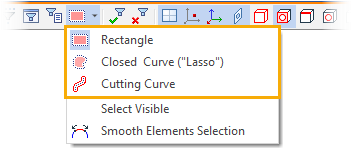
Following modes of selecting elements by moving cursor while holding mouse button are available in the Filter toolbar:
These modes can be used both in the command standby mode and within commands (if a command allows multiple selection). Each mode is described below.
Right after activating one of these modes, you can use not only ![]() , but
, but ![]() as well, regardless of which button is used for rotating 3D scene, because the rotation is temporarily disabled, until you press any of these buttons.
as well, regardless of which button is used for rotating 3D scene, because the rotation is temporarily disabled, until you press any of these buttons.
Moreover, in 3D window there are following options additionally available:
![]() Select visible
Select visible
If this option is active, then moving the cursor while holding mouse button only selects elements not obscured by other elements.
![]() Smooth Elements Selection
Smooth Elements Selection
If this option is active, then, upon selecting a face, which is smoothly connected to other faces, or an edge, which is smoothly connected to other edges, the whole sequence of smoothly connected elements will be selected.
"Classic" mode of selection of elements with a rectangle. Items can be selected from right-to-left and left-to-right.
If you select from left to right (marked in green), then elements that are entirely included in the specified area will be selected.
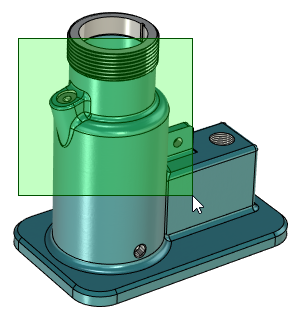

If you select from right to left (marked in red), then not only the elements that completely fall into the selection rectangle are selected, but also the elements intersected by this rectangle.


Entering an arbitrary closed contour (automatic closing between the first and the current point of the contour): all elements inside the contour will be selected. This selection method is especially necessary when working with drawings and models, which consist of a large number of objects with complex geometry.

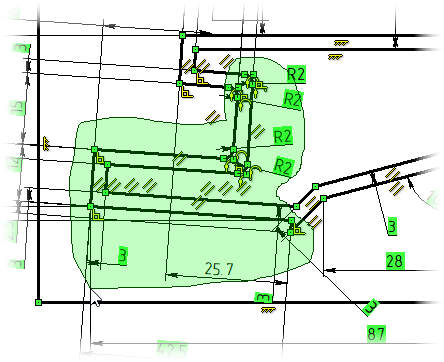
Input of an arbitrary open contour: all elements of which the curve "touched" will be selected.
