System Options > 3D |
  
|
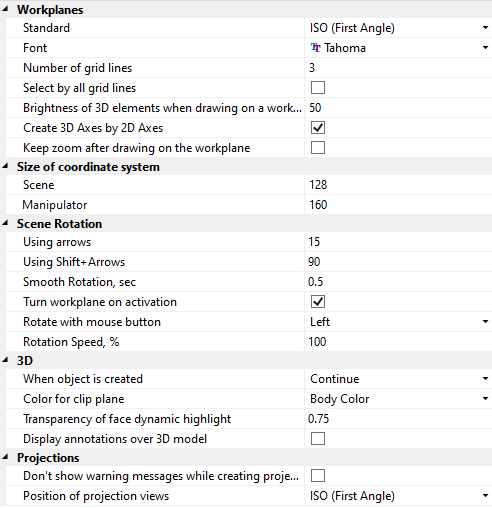
This tab is specific to the three-dimensional version of the system. It defines the settings used while working with a 3D model.
The Workplanes group of settings define various parameters of workplanes:
Standard. The selected standard defines the set of workplanes to be created by the Front and Top, Front and Left and Three Standard Views options of the Standard Workplane command. If the standard is set to ISO (First Angle), the options yield workplanes mentioned in their names. If the standard is set to ANSI (Third Angle), the Bottom plane gets created instead of the Top one and the Right plane gets created instead of the Left one.
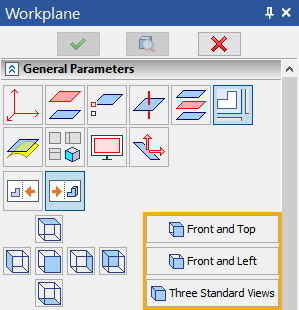
Font. The selected font is used for displaying the name of the workplane or workplane's type (depending on settings) in a 3D window.
Number of grid lines. This parameter defines the number of intermediate lines in the image of a workplane in the 3D view representation.
Selection of workplanes in the 3D view by default is restricted to picking at the outer lines (the border) of the workplane. If necessary, the selection can be expanded on all the lines of the workplane image, both the border and the inner grid, by setting the flag Select by all grid lines.
Brightness of 3D elements when drawing on a workplane, % specifies brightness of 3D elements, when drawing on a face or surface.
Create 3D Axes by 2D Axes. If the parameter is activated, then after finishing drawing on the workplane, the 2D axes will be converted to 3D axes.
Keep zoom after drawing on the workplane. If the parameter is activated, then after finishing drawing on the workplane, the scale specified by the user will be saved.
The following group of parameters allow setting the Size of coordinate system image on the 3D scene:
Manipulator. Defines the size of LCS manipulators used in various 3D commands.
Scene. Defines the size of the global coordinate system orientation indicator displayed in the lower-right corner of 3D window.
Scene rotation
The Scene rotation group defines the modes of spinning the 3D scene by certain increments, as follows:
Using Arrows. Defines the angle in degrees of rotating the 3D scene per a keystroke when using the two pairs of arrow keys, plus the third pair <Page Up> and <Page Down>.
Using Shift+Arrows. Defines a second spin-with-key mode for rotating the 3D scene by a different angle. This is similar to the Using Arrows parameter, except is used in combination with the <Shift> key.
Smooth Rotation, sec. This parameter defines the time of smooth 3D scene rotation performed, when selecting a standard view point.
Turn workplane on activation. If this flag is set, the 3D scene will be reoriented on calling the Activate Workplane command so that the active workplane becomes parallel to the screen.
Rotate with mouse button. This parameter allows you to change the mouse button for rotation.
•Left mouse button is used by default.
•If the Right mouse button is selected for rotation, selection of objects by drawing a rectangle or a curve is carried out using the left button.
•If the Middle mouse button is selected for rotation, then panning of the camera is performed by dragging the mouse while holding <![]() +Ctrl>. In this case selection of objects by drawing a rectangle or a curve can be done both by using right or left buttons.
+Ctrl>. In this case selection of objects by drawing a rectangle or a curve can be done both by using right or left buttons.
Rotation Speed, %. This parameter allows you to set the mouse rotation speed as a percentage.
3D
When object is Created. This attribute defines the system behavior upon creating a 3D element as follows:
•Continue. The system remains within the current 3D command after creating any element.
•Exit. The current command automatically completes upon creating any element.
•Select object. The command automatically completes upon creating any element. If the created 3D element is a construction one, it is placed on the clipboard (gets selected). This mode may be convenient when the user creates an element and instantly proceeds working with it. The following is an example of such common sequence of actions: create a workplane – activate it – use it for creating an extrusion profile.
Color for clip plane. You can select Section color, Body color or Body material from the drop-down list. It will be used for clip plane displaying.
Transparency of face dynamic highlight. This parameter allows you to set the transparency of the dynamic highlighting of the face when hovering over it with the mouse from 0 to 1. If value is equal to 1, only contour gets highlighted.
Display annotations over 3D model. By default, parts of 3D annotations (dimensions, leader notes, roughness and GT&T symbols) hidden behind non-transparent elements of a 3D model are not displayed. Enabling this checkbox makes them always visible in white color.
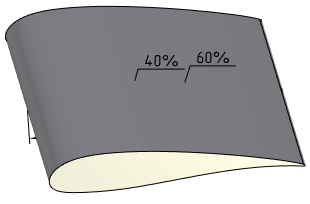
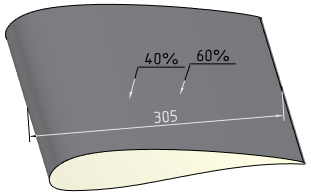
Don’t show warning messages while creating projections. If this flag is set, the warning message will not be displayed while creation of 2D projection on the plane created on the base of all elements of 3D scene.
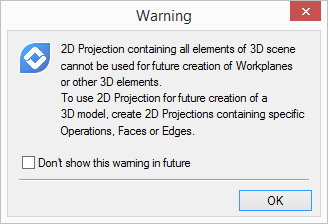
Position of projection views. The selected standard defines positions of the buttons of the standard projections in relation to each other in the Parameters window, as well as positions of dependent projections in relation to the main one in drawing in the 2D Projection, Three Standard Views and Standard Views commands.
Topics in this section: